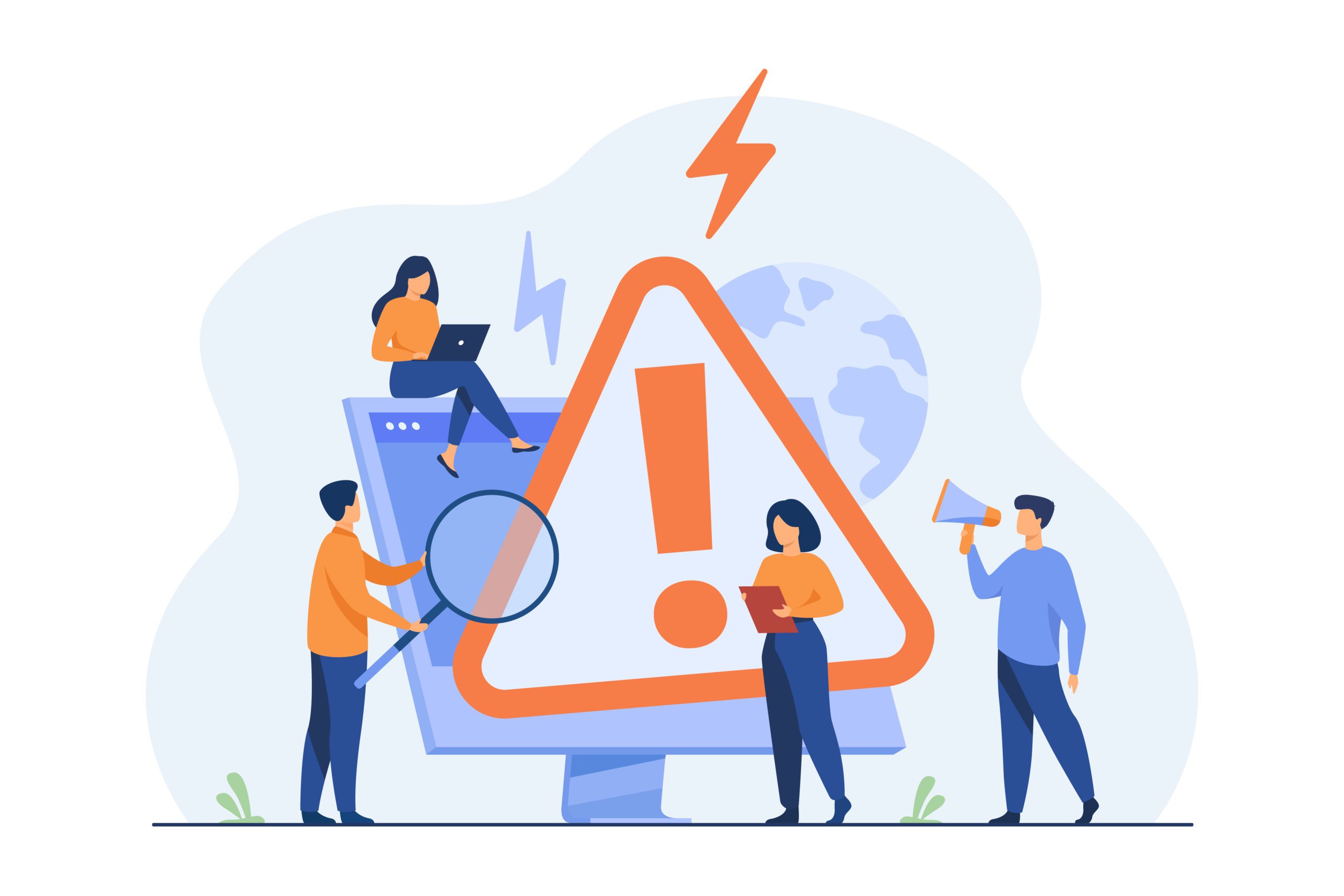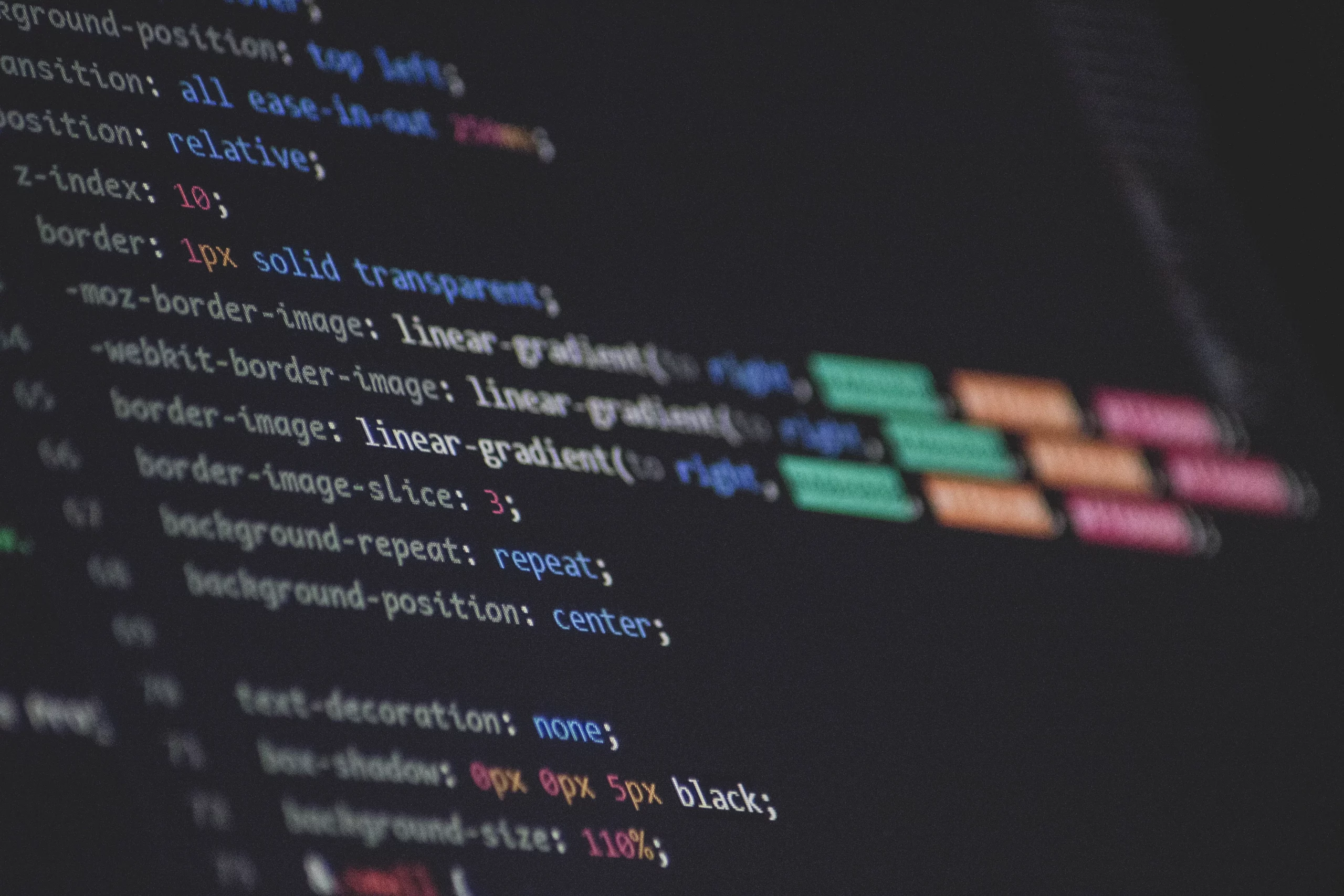There are hundreds of thousands of WordPress websites, which is why they’ve become an obvious target for hackers. Malware can affect how your site functions and put your customers at risk, which is why it helps to be aware of common signs of infection.
This blog will take you through everything you need to know.
Why WordPress Sites are Targeted with Malware
So, why do hackers want to infect WordPress websites with malware? What do they get out of it?
The most common reason is to create a backdoor to your site, allowing them to access sensitive data at any point. Other common reasons are to add adverts and spam links to your site or to get backlinks from your blog posts.
Malware usually finds its way onto your site when you download free themes and plugins that you haven’t researched thoroughly enough. It can also occur when your website security is weak. The malicious code is generally added to your stylesheet or to the footer code of your site, both of which aren’t regularly touched or checked.
Signs Your WordPress Website Has Malware
Let’s look at some of the clear indicators your WordPress website has malware.
- Warnings from Google. If your website has malware, a warning might appear when you or anyone else tries to access your site. This warning prevents visitors from reaching your site with a malware popup.
- A white screen. If you’ve never experienced the terrible white screen that WordPress displays when something has gone horribly wrong, count yourself lucky. If you recently have, it might be a sign of malware.
- Random popups. A site that is randomly showing popups you haven’t installed is a clear sign malware is present on your site. Do not click on any of these popups, particularly when you’re still logged into your WordPress site.
- A corrupt .htaccess file. If your website keeps redirecting to unknown spam links, it means your .htaccess file has malware.
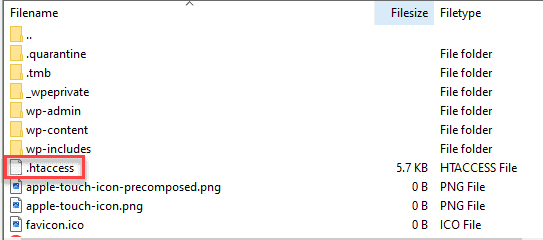
Source: Google Developers
How to Detect Malware on Your WordPress Website
To nip any malware-related problems in the bud, or avoid infections altogether, here are some steps you can take.
- Install a Security Plugin. Most of today’s security plugins for WordPress are set up to detect malware. They also allow you to run malware scans whenever you feel you need to. In most instances though, you will need the premium version of the plugin. Here are our top security plugin recommendations.
- Keep an eye on website traffic. If you happen to spot any unusual website activity that includes a sharp increase or decrease in visits, it might be a sign of a malware infection. Make a point of monitoring your traffic weekly so spot potential infections before they have the chance to cause serious damage.
- You’ve received a Search Console notification. Google is quite quick to pick up on website hacks, so don’t ignore any Search Console notifications you receive about your site. Most of the time, these notifications aren’t negative, but you never know when one might be related to malware.
- Monitor your site’s control panel. If a hacker manages to gain access to your website’s control panel, they can schedule regular malware infections, even after you clean your site. It’s important to run routine security checks and keep a record of all your files. This way, you can easily pick up on files or users that shouldn’t be there.
Should anything go wrong with your website, you should always have a backup on file. If you aren’t already backing up your site on a regular basis, now is the time to schedule it.
It’s also important to remove any themes or plugins you no longer use or that are no longer being updated because these are all malware risks.
Removing Malware from Your WordPress Site
Successfully removing malware from your WordPress website will require you to clean up your site and reinstall WordPress and everything that goes with it – this is where that all-important backup comes in.
Getting rid of malware is quite the process and it’s going to take time and know-how.
For starters, you will need to analyse the backup of your site, as this may already have the infected files. Once you’re sure it is clear, you can start the process of reinstating your site.
You will need to reinstall WordPress completely, which requires a reset of your passwords and permalinks and adding all themes, plugins, and images from scratch.
It’s also highly recommended that you scan your computer before you attempt any of this to prevent reinfection.
Overall, unless you have done this before or have the necessary technical knowledge, it’s best to leave this to someone experienced. This way, you know things are done right the first time around.