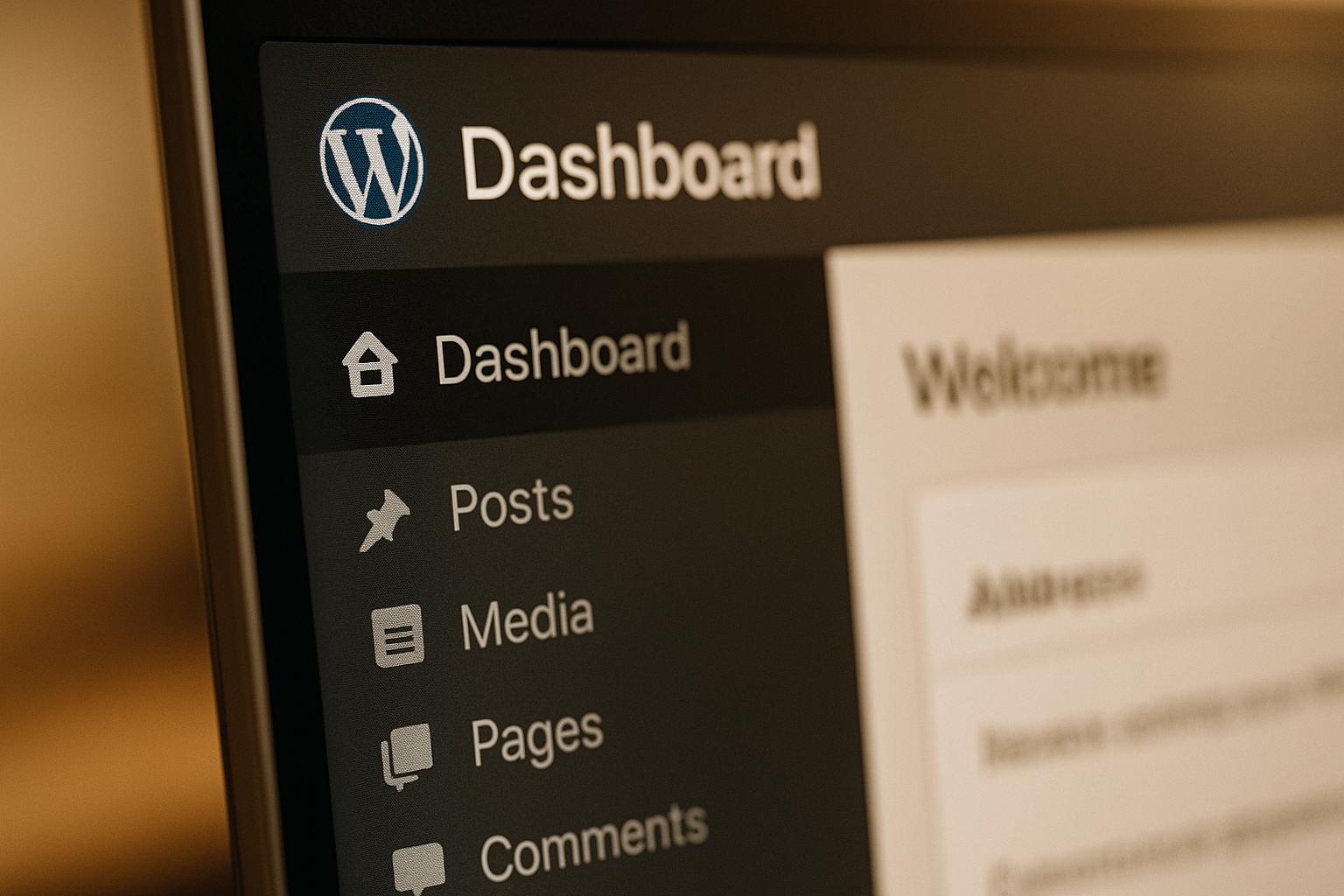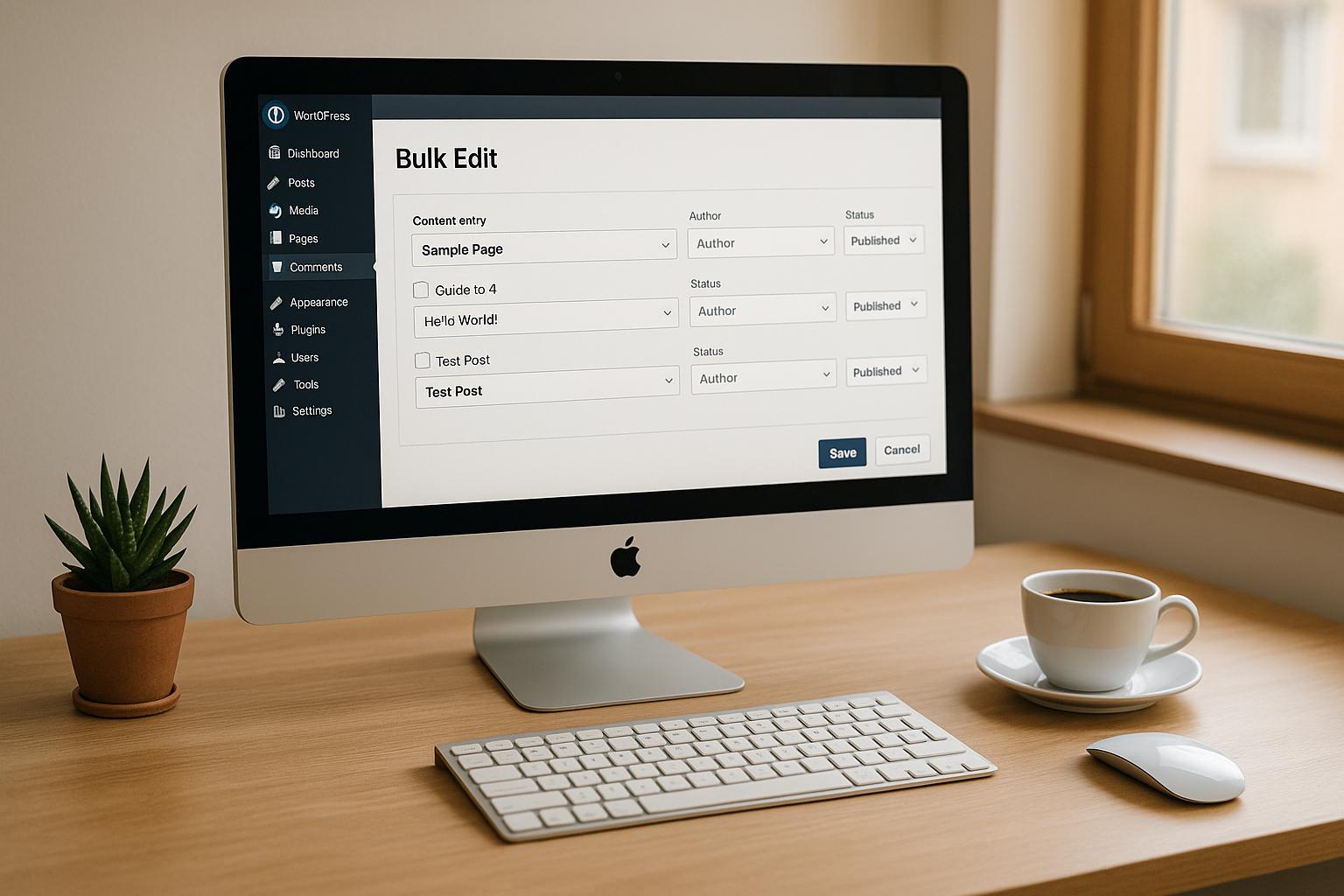Want to keep your WordPress site secure? Here’s the bottom line: Regular maintenance isn’t optional.
WordPress powers over 40% of websites globally, making it a popular target for cyberattacks. Without consistent upkeep, your site risks malware infections, data breaches, and downtime. Here are 13 essential tasks to protect your site and maintain its performance:
- Malware Scans: Detect and remove harmful code using tools like Wordfence or Sucuri.
- Updates: Regularly update WordPress core, plugins, and themes to patch vulnerabilities.
- Backups: Automate backups with plugins like UpdraftPlus to recover data quickly.
- User Management: Audit accounts and minimize admin privileges to reduce risks.
- Strong Passwords: Use complex passwords and enable two-factor authentication.
- Security Plugins: Configure plugins like Wordfence for firewalls and real-time monitoring.
- Spam Moderation: Block spam comments with tools like Akismet or Antispam Bee.
- Database Cleanup: Optimize your database by removing unnecessary data.
- File Monitoring: Track unauthorized file changes with tools like Sucuri.
- Security Audits: Review activity logs and perform regular security checks.
- Remove Unused Plugins/Themes: Delete inactive components to minimize exposure.
- SSL & HTTPS: Secure your site with an SSL certificate and enforce HTTPS.
- Uptime Monitoring: Use tools like UptimeRobot to track downtime and performance.
Quick Tip: A combination of strong passwords, regular updates, and backups can prevent most security issues. For more advanced protection, consider professional WordPress maintenance services.
These steps don’t just protect your site – they also ensure smooth performance and build trust with your visitors. Let’s dive into the details.
Crash Course on WordPress Website Maintenance and Security
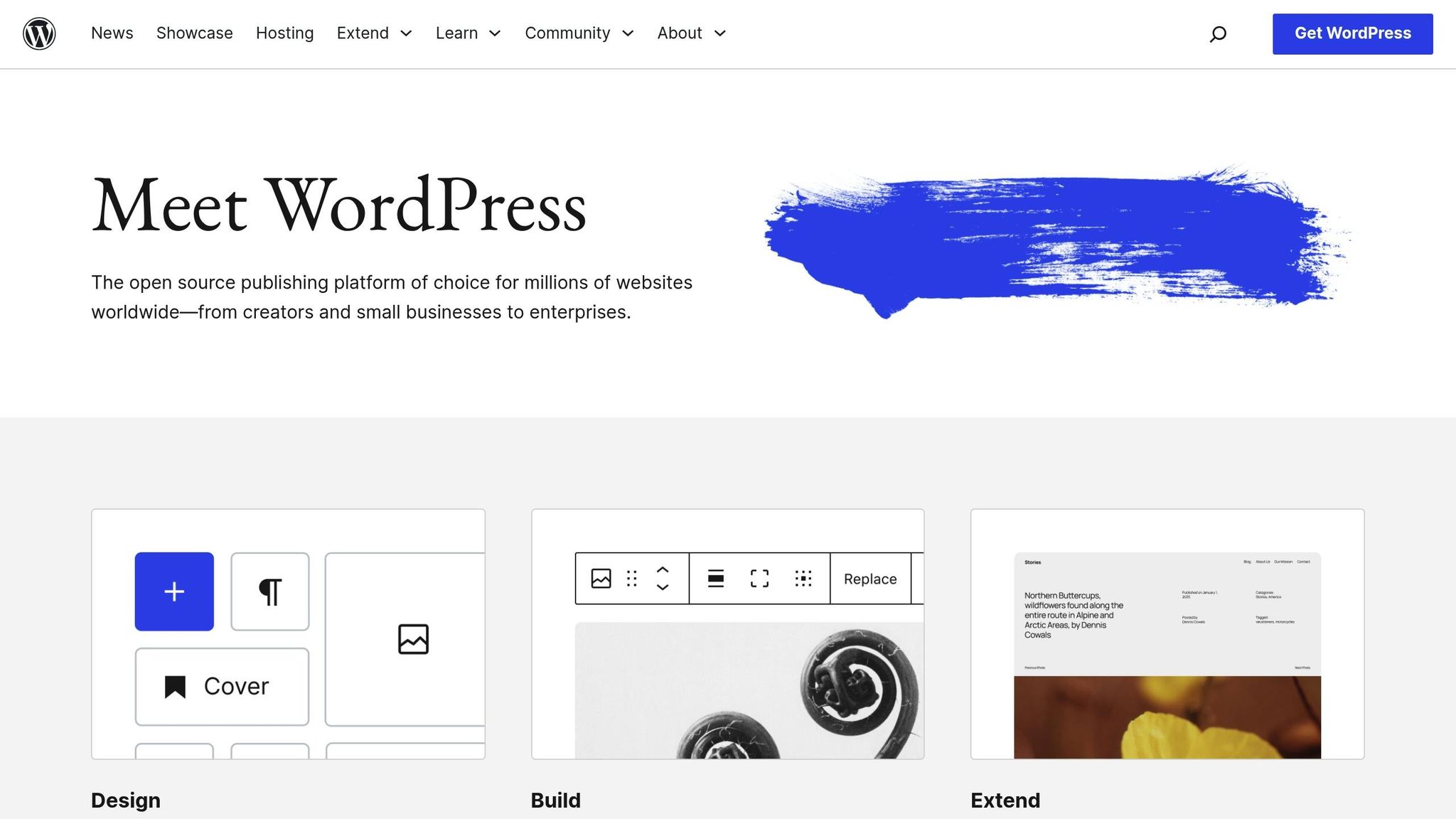
1. Malware Scans
Malware scanning is your first line of defense against harmful code sneaking into your site through outdated plugins, compromised themes, or weak login credentials. With over 90,000 attacks happening every minute worldwide, and malware being the top cause of downtime, regular scans aren’t just a good idea – they’re a must for WordPress security.
A report from Sucuri revealed a concerning fact: nearly half (47%) of infected WordPress sites had at least one backdoor. These backdoors let attackers regain access even after cleanup, making thorough and consistent detection critical.
When it comes to WordPress security, Sucuri and Wordfence are widely regarded as top-tier tools. These automated solutions provide continuous monitoring, and their premium plans offer even more robust protection. By installing a trusted security plugin, setting it to run regular scans, and enabling real-time alerts, you can quickly respond to potential threats before they escalate.
Modern malware scans are designed to detect a wide range of issues, including infected core files, backdoors, trojans, suspicious code injections, phishing pages, and blacklisted files. Some malware, however, is crafted to stay hidden, silently stealing data or using your server for malicious purposes. That’s why it’s essential to act immediately upon detection – back up your site, quarantine infected files, update all plugins and themes, and change your passwords.
"WP Support Specialists will fix any kind of malware infection on your WordPress site and remove any malicious code that has been placed there by attackers."
For businesses managing multiple WordPress sites, automated scans – whether weekly or daily – are now the industry norm. However, these tools aren’t perfect. They can miss zero-day threats or deeply hidden malware, which often require updated signatures for detection. To fill the gaps, consider supplementing automated scans with manual file reviews, particularly after major updates or if your site starts behaving oddly.
Pairing malware scans with firewalls and login protection can further strengthen your site’s defenses. Regular scans are a cornerstone of WordPress maintenance, creating a proactive routine that ensures your site stays secure and ready for the next layer of protection.
2. Core, Plugin, and Theme Updates
Running outdated WordPress components is like leaving your front door wide open – it makes your site an easy target for cybercriminals. Updates often include security patches, bug fixes, and new features that guard against known vulnerabilities actively exploited by attackers. Keeping everything up to date is one of your strongest defenses.
WordPress regularly rolls out core updates, often addressing critical security flaws identified by researchers or reported through bug bounty programs. Similarly, plugin and theme developers release updates to fix issues or improve functionality. To stay on top of these updates, check your WordPress Dashboard under Updates at least once a week. Always test changes in a staging environment before applying them to your live site.
The time between a vulnerability being discovered and exploited can be alarmingly short. However, rushing into updates without preparation can lead to broken functionality, which is why a structured approach is key.
Here’s a step-by-step guide to updating safely:
| Update Stage | What to Do | What to Check |
|---|---|---|
| Core | Update WordPress core files | Ensure the admin dashboard works |
| Plugins | Update plugins one at a time | Test each plugin’s functionality |
| Theme | Update the active theme last | Verify the site’s design and features |
Before making any updates, perform a full backup of your site. This acts as a safety net in case something goes wrong during the process. If you’re using premium plugins or themes, keep an eye on license expiration dates to ensure you don’t lose access to critical updates and support.
Remove plugins that haven’t been updated in over six months and replace them with actively maintained alternatives. Abandoned plugins are a major security risk since they won’t receive patches for newly discovered vulnerabilities.
Sometimes, updates – especially for core files or plugins – can fail. If that happens, consider reaching out to WP Support Specialists. They focus solely on WordPress and offer services like emergency fixes to quickly resolve update-related problems.
Automated tools can help streamline updates, but they shouldn’t replace your direct oversight. Spending a few minutes each week checking for and testing updates can save you countless hours of troubleshooting down the road.
3. Backup Management
Backups are like a safety net for your WordPress site, ensuring that small hiccups don’t snowball into major disasters. Think of them as digital insurance – allowing you to recover quickly when things go wrong. A proper WordPress backup should cover everything: your website files, database, media uploads, themes, plugins, and configuration settings. Without this, even minor issues can spiral into significant problems.
How often should you back up? That depends on your site. If you run an e-commerce store or a high-traffic blog, daily backups are a must. For static sites, a weekly backup schedule might suffice. The key is using reliable tools to automate these tasks and keep your data secure.
Backup plugins like UpdraftPlus (starting at $70/year) and Jetpack ($4.95/month) simplify the process by automating backups and storing them in the cloud. Here’s a quick comparison of popular backup tools:
| Feature | UpdraftPlus | Jetpack | BackupBuddy |
|---|---|---|---|
| Free Version | Yes | Yes | No |
| Premium Cost | $70/year | $4.95/month | $80/year |
| Cloud Storage | Multiple options | Automatic | Included |
| One-Click Restore | Yes | Yes | Yes |
To ensure your backups work when you need them, test them monthly by restoring them in a staging environment. This step can save you from unexpected surprises during an actual recovery.
Backups are especially crucial in cases of malware infections. A recent backup can help you restore corrupted files and databases within minutes, avoiding long downtimes and maintaining customer trust. Without backups, you could face days of recovery work and expensive professional help.
Always store backups in multiple locations. Don’t rely solely on your hosting provider’s backup system. Most quality plugins allow you to automatically upload backups to cloud services, adding an extra layer of security.
Automated backups are a lifesaver – they run on a set schedule, eliminating the risk of human error and ensuring your data is protected even in emergencies. Combined with other security measures, a solid backup strategy is essential for keeping your WordPress site safe.
If managing backups feels overwhelming or your site has complex needs, services like WP Support Specialists can take care of the entire process for you. A proactive approach to backups is a key part of protecting your site from potential threats.
4. User Account and Role Management
User accounts serve as the gateway to your site, and poor management can leave you exposed to security risks. A 2023 survey by WPBeginner revealed that 68% of WordPress security breaches stemmed from compromised user accounts, often due to outdated or unnecessary accounts with elevated privileges.
Inactive accounts – whether they belong to former employees, freelancers, or collaborators – are a major security issue. These dormant accounts can become easy targets for brute-force attacks.
Regularly auditing user accounts is one of the best ways to reduce risks. In fact, a 2024 report by Kinsta found that sites conducting regular user account audits experienced 42% fewer security incidents compared to those that didn’t. For most sites, a monthly audit is sufficient, but high-traffic sites may benefit from weekly reviews.
Understanding WordPress User Roles
Start by taking inventory of all user accounts and their roles. WordPress offers five default user roles, each with varying levels of access:
- Administrator: Full control over the site. Limit this role to one or two highly trusted individuals.
- Editor: Can manage and publish all posts and pages.
- Author: Can only manage and publish their own posts.
- Contributor: Can write and manage their own posts but cannot publish them.
- Subscriber: Limited to managing their profile and reading content.
The guiding principle here is least privilege – assign users only the permissions they truly need. For example, if someone’s job is limited to writing blog posts, an Author role is more than enough. Avoid the common mistake of assigning Administrator roles unnecessarily, as this significantly increases security risks.
Steps to Secure User Accounts
- Remove Inactive Accounts: Delete accounts that are no longer in use. For instance, if a freelance writer finished their project months ago or an employee has left the company, their account should be removed immediately. These inactive accounts are ticking security time bombs.
- Reassign Content: When deleting accounts, reassign any content they created to active users to ensure no posts or links go missing. WordPress simplifies this process by allowing you to transfer content during account deletion.
- Monitor Activity: Use tools like WP Security Audit Log to track user activity. This helps you quickly identify and address unauthorized changes.
- Strengthen Access Policies: For sensitive sites, enforce stricter access controls. Require two-factor authentication for privileged accounts and mandate strong, regularly updated passwords.
If managing user accounts feels like a daunting task – especially for business sites with complex needs – consider outsourcing this responsibility. Services like WP Support Specialists can handle everything from regular audits to role optimization.
5. Strong Passwords and Credential Changes
Weak passwords are still one of the most common ways hackers gain access to WordPress sites. According to Verizon‘s 2023 Data Breach Investigations Report, over 80% of hacking-related breaches involved stolen or weak passwords. Even more alarming, a 2024 survey by WP White Security revealed that over 40% of WordPress site owners hadn’t updated their admin password in the past year.
Hackers often rely on automated tools to guess common passwords or exploit leaked credentials in credential stuffing attacks. Weak passwords can be cracked in seconds, but strong, randomly generated ones provide a solid defense.
Creating Strong Passwords
To protect your WordPress site, focus on creating strong passwords. A good password should have at least 12 characters and include a mix of uppercase and lowercase letters, numbers, and special characters. Avoid dictionary words, personal details like birthdays or pet names, and predictable patterns such as "123456" or "qwerty."
For the highest level of security, use randomly generated passwords. For example, a password like "K9$mP2@vX8nQ4!" is highly resistant to guessing or brute-force attacks. Since these passwords can be hard to remember, password managers are a practical solution.
Simplifying Password Management
Password managers like LastPass ($3/month), 1Password ($2.99/month), and Bitwarden (free with premium features at $10/year) make managing complex passwords effortless. These tools generate unique passwords for every account, securely store them, and even autofill login fields.
| Password Manager | Price (USD) | Key Features | User Ratings |
|---|---|---|---|
| LastPass | $3/month | Password generator, secure vault, autofill, breach alerts | 4.5/5 (Trustpilot) |
| 1Password | $2.99/month | Password generator, secure sharing, travel mode | 4.7/5 (Trustpilot) |
| Bitwarden | Free/$10/year | Open source, password generator, secure vault | 4.6/5 (Trustpilot) |
Beyond convenience, these tools offer breach alerts, notifying you if any stored passwords have been compromised in a data leak. This allows you to quickly update affected credentials.
Regularly Updating Credentials
Even the strongest passwords should be updated regularly to minimize risks. Aim to change passwords at least every three months to reduce the chances of unauthorized access.
To avoid disruptions, schedule password updates during times of low site traffic. As part of this process, remove unused accounts to limit the number of potential entry points for attackers.
For sites managing sensitive data, consider using security plugins like Wordfence or iThemes Security to enforce automated password expiration policies. These plugins can ensure passwords meet complexity requirements and prompt users to update weak ones.
If managing passwords for a team feels overwhelming, professional services like WP Support Specialists can implement and maintain credential management policies as part of their security packages.
6. Security Plugin Configuration
After establishing strong password policies, configuring security plugins becomes a crucial step in fortifying your WordPress site. These plugins act as the first line of defense, blocking harmful traffic before it can cause damage. Think of them as an extra layer of protection that complements the other measures you’ve already put in place. For example, Wordfence, one of the most widely used security plugins, blocks over 4 billion attacks monthly on WordPress sites worldwide. This staggering number highlights just how essential these tools are for keeping your site secure.
Each plugin has its strengths. Wordfence is known for its robust threat detection features, including a real-time firewall and malware scanning. On the other hand, iThemes Security (Solid Security) focuses on user-friendly tools like brute force protection and two-factor authentication, making it a great choice for those who want effective security without a steep learning curve.
Essential Configuration Steps
Once you’ve implemented strict password and user management practices, configuring your security plugin is the next step to reinforce your site’s defenses. Start with the plugin’s setup wizard to handle the basics, then fine-tune settings for maximum protection.
- Firewall rules: Configure these to block suspicious activity and known malicious IP addresses.
- Email alerts: Set up notifications for events like login attempts from new locations, file changes, or blocked attacks. These alerts keep you informed without overwhelming your inbox.
- Two-factor authentication (2FA): Enable 2FA to add another layer of security. Even if a password is compromised, access will still require the authentication device, reducing the risk of unauthorized logins.
Performance Optimization
While security plugins are invaluable, they can slow your site if not configured thoughtfully. To avoid performance issues:
- Schedule malware scans during off-peak hours to minimize their impact on site speed.
- Maintain a blocklist of known malicious IPs and restrict access from geographic regions irrelevant to your business.
- Only activate the features you need. Running unnecessary options can overload your server and lead to slower page load times.
| Plugin | Free Version | Key Free Features | Pro Features (Paid) | Starting Price (USD) |
|---|---|---|---|---|
| Wordfence | Yes | Firewall, malware scan, login lock | Real-time IP blocklist, country blocking, advanced scans | $119/year |
| iThemes Security (Solid Security) | Yes | Brute force protection, 2FA, logs | Malware scan, passwordless login, advanced reporting | $99/year |
Ongoing Maintenance
To keep your security plugin effective, regular maintenance is essential. Weekly log reviews can help you spot emerging threats and fine-tune your settings. As your site evolves – whether through new user roles, additional admin accounts, or expanded reach – you’ll need to adjust your plugin configurations accordingly.
Another helpful feature is file integrity monitoring, which alerts you to unexpected changes in core WordPress files, themes, or plugins. This can help you catch malware or unauthorized edits early, before they escalate into bigger problems.
For sites that handle sensitive data or have complex setups, consider professional security audits to complement plugin protection. Services like WP Support Specialists offer comprehensive security packages, including plugin configuration and maintenance, ensuring your site stays secure without sacrificing performance.
Both Wordfence (rated 4.7/5) and iThemes Security (rated 4.6/5) receive high marks from users on WordPress.org for their effectiveness and ease of use. However, some users note performance slowdowns when plugins aren’t properly configured. This underscores the importance of careful setup and ongoing optimization. Regularly reviewing your plugin settings is just as critical as performing backups and updates to keep your site safe.
7. Spam Comment and Content Moderation
Spam comments aren’t just annoying – they can pose serious security risks, harm your visitors, and tarnish your site’s reputation. If left unchecked, spam can lead to penalties from search engines, erode user trust, and even result in blacklisting by security services.
To put things in perspective, Akismet blocks over 7.5 million spam comments every hour across WordPress sites worldwide. Studies also reveal that up to 85% of all comments submitted to WordPress sites are spam. Without proper moderation, your site could become a hub for harmful content, jeopardizing both your business and visitor safety.
Setting Up Automated Protection
One of the most effective tools to combat spam is Akismet Anti-Spam, which uses advanced algorithms and a global spam database to filter out unwanted comments automatically. Personal sites can use Akismet for free, while commercial plans start at $10 per month. When you consider the time saved and the security risks mitigated, this cost quickly proves worthwhile.
If Akismet doesn’t suit your needs, alternatives like Antispam Bee and WPBruiser are available. Antispam Bee offers GDPR-compliant protection without using cloud storage, while WPBruiser blocks bots without relying on CAPTCHAs. Each plugin brings its own features, so it’s worth evaluating them based on your compliance needs and the user experience you want to provide.
Essential Comment Settings
Plugins are powerful, but your WordPress comment settings play a crucial role in spam prevention. Enabling comment moderation ensures that all comments require manual approval before they go live, acting as a safety net for anything that automated tools might miss.
You can also restrict commenting to registered users or use CAPTCHA systems to discourage automated bots. For older posts where discussions have naturally ended, disabling comments altogether can significantly reduce your exposure to spam. These measures, combined with other routine security practices, create a robust defense against malicious activity.
Regular Maintenance Routine
Even with automated tools in place, manual oversight is crucial. Make it a habit to check your spam and pending comment queues at least once a week – or daily for sites with high traffic. Sometimes legitimate comments get flagged incorrectly, and sophisticated spam can occasionally sneak through.
Don’t forget to regularly clear out your spam and trash folders. This prevents your database from becoming bloated, which can slow down your site and increase security risks. By permanently removing spam data, you help maintain your site’s performance and security.
| Plugin | Free Version | Paid Plans | Key Features | User Rating |
|---|---|---|---|---|
| Akismet | Yes (personal) | $10+/month | API-based filtering, global database | 4.7/5 stars |
| Antispam Bee | Yes | No | GDPR-compliant, no cloud storage | 4.5/5 stars |
| WPBruiser | Yes | No | No CAPTCHA, blocks bots at source | 4.3/5 stars |
Spam comments can do more harm than you might think. Search engines like Google may penalize sites that allow spammy links, which can hurt your rankings and organic traffic. Worse, visitors who click on malicious links in unmoderated comments risk malware infections, which could lead to legal and reputational problems for your business.
For websites handling sensitive data or experiencing a high volume of comments, professional maintenance services can be a lifesaver. Companies like WP Support Specialists offer security packages that include thorough comment moderation, giving busy site owners peace of mind without the hassle of daily monitoring.
sbb-itb-976b402
8. Database Optimization and Cleanup
WordPress databases tend to accumulate unnecessary data over time – things like post revisions, spam comments, trashed items, and orphaned data. This buildup can slow your site’s performance, with load times potentially increasing by as much as 30%. Beyond performance issues, a cluttered database can also pose security risks by creating more entry points for potential attacks. Regular cleanup, paired with updates and backups, helps maintain a strong security foundation.
Why Database Cleanup Matters for Security
A cluttered database isn’t just a performance problem; it’s a security concern too. Outdated or unnecessary data can open the door to vulnerabilities, making your site an easier target for attackers. By clearing out obsolete information, you reduce potential entry points and make it simpler to detect suspicious activity. Plus, a streamlined database is easier to manage and ensures compliance with data protection standards.
Mark D, an experienced WordPress developer, once said that skipping database maintenance is like "driving a car and never changing its oil", emphasizing that neglect leads to bigger problems down the road.
Ignoring database optimization can result in slow site performance, larger backup files, and even database corruption. Leftover data from old plugins or inactive users only adds to the risk.
Automating the Process with WP-Optimize
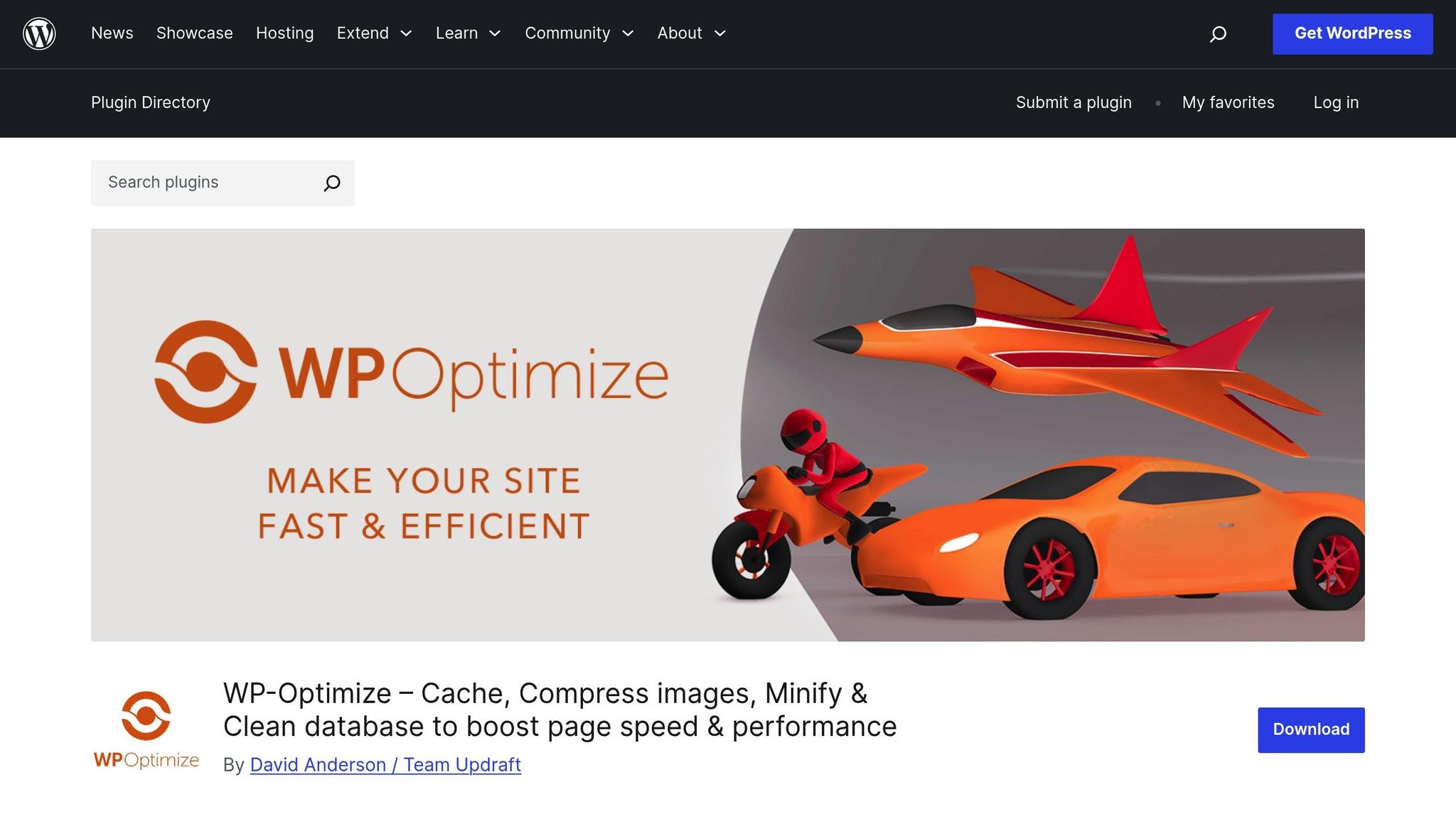
One of the easiest ways to handle database cleanup is with plugins like WP-Optimize. With over 1 million active installations and a 4.8/5 star rating on WordPress.org, this tool simplifies the process by removing post revisions, spam comments, trashed items, and expired transients.
To get started, install WP-Optimize, head to its dashboard, select the cleanup options you want, and click "Run Optimization." It’s that straightforward. WP-Optimize users often report a 10–20% reduction in database size, which translates to noticeable performance boosts. The plugin’s automation features and user-friendly design make it a favorite among WordPress site owners.
| Plugin Name | Free Version | Premium Features | Starting Price | Key Functions |
|---|---|---|---|---|
| WP-Optimize | Yes | Multisite, scheduling | $49/year | Cleanups, optimization, image compression |
| Advanced DB Cleaner | Yes | Pro automation | $39/year | Cleanups, scheduling, orphaned data removal |
Best Practices for Safe Database Cleanup
Before jumping into a database cleanup, always back up your data. While plugins like WP-Optimize are generally reliable, aggressive settings can sometimes lead to the removal of important data. To avoid this, take care when configuring cleanup options.
Set a schedule for regular cleanups – whether weekly or monthly – to keep your database running smoothly and securely. After each cleanup, monitor your site’s performance to evaluate the results and make adjustments to your maintenance routine if necessary. Remember, database cleanup is most effective when combined with regular updates and backups.
For those who prefer professional support, WP Support Specialists offer maintenance packages that include database optimization and cleanup. Their services are tailored to enhance site security and even include white-label options for agencies looking for expert assistance.
9. File Integrity Monitoring
File integrity monitoring keeps an eye on your WordPress core files to detect any unauthorized changes. Hackers often modify existing files rather than adding new ones, making these changes harder to spot without the right tools in place.
If you notice unexpected file changes, it could signal a breach. Here’s how file integrity monitoring works to establish a baseline and identify discrepancies.
How File Integrity Monitoring Works
Monitoring plugins create a record of your critical files during installation and continuously compare them to a secured baseline. If any differences are found, the system sends alerts automatically. This process runs in the background, requiring little effort from site owners. It focuses on essential files like core WordPress files, active theme files, and plugin directories, while excluding files that change often – like caches or logs – to avoid false alarms.
Top Tools for WordPress File Monitoring
Several tools can help monitor file integrity and alert you to unauthorized changes:
Sucuri Security provides real-time alerts and detailed reports on file changes. It offers both free and premium options, with the paid plan starting at $199.99 per year, which includes malware removal and firewall protection.
Wordfence combines file integrity monitoring with its firewall and malware scanning features. Its premium plan starts at $119 annually. iThemes Security adds features like two-factor authentication and brute force protection, starting at $99 per year.
| Plugin/Service | File Integrity Monitoring | Real-Time Alerts | Price (USD/year) | Extra Features |
|---|---|---|---|---|
| Sucuri Security | Yes | Yes | $199.99+ | Malware removal, firewall |
| Wordfence | Yes | Yes | $119+ | Firewall, malware scan |
| iThemes Security | Yes | Yes | $99+ | Two-factor authentication, brute force protection |
| WP Support Specialists | Yes (managed) | Yes | Custom | Full maintenance, white-label options |
Configuring Effective File Monitoring
To reduce unnecessary alerts, configure your monitoring system to focus on critical files like wp-config.php and .htaccess. Exclude files that are frequently updated, such as cache directories, logs, and temporary uploads. Update your baseline whenever legitimate changes are made, and test your alert system regularly to ensure notifications are working properly. When an alert is triggered, respond immediately to minimize potential damage.
Responding to File Changes
If unauthorized changes are detected, compare the affected files to clean backups. If malicious edits are confirmed, restore the original files from your backup, update all passwords and credentials, and perform a full malware scan of your site.
For those who prefer professional help, WP Support Specialists offers managed file integrity monitoring as part of their maintenance packages. Their services include tailored monitoring setups and immediate response protocols, with white-label options available for agencies managing multiple client sites.
10. Security Audits and Activity Log Reviews
Security audits and activity log reviews are essential for maintaining a clear picture of your WordPress site’s overall security. While file integrity monitoring focuses on detecting changes to your files, these practices shift the spotlight to user behavior and system vulnerabilities that could put your site at risk. Together, they expand your security strategy from just technical oversight to include behavioral analysis.
A WordPress security audit examines your site’s configuration, user permissions, and potential weaknesses. Activity logs, on the other hand, keep track of key actions on your site, such as user logins, plugin installations, content updates, failed login attempts, and administrative changes. Regularly reviewing these logs can help you catch suspicious activity that might otherwise go unnoticed.
What to Look For in Activity Logs
When reviewing activity logs, prioritize high-risk events that could signal security issues. For example, repeated failed login attempts from unknown IP addresses often suggest brute-force attacks. If these failed attempts are followed by a successful login, especially when paired with unusual behavior, it’s time to dig deeper.
Keep an eye on changes to user roles, such as unauthorized privilege escalations or the sudden creation of new administrator accounts. Similarly, plugin or theme installations during odd hours or by users without proper permissions should raise concerns. Any changes to critical files like wp-config.php or .htaccess should always be verified.
Other activities worth monitoring include database updates, password resets, and settings changes. These actions can sometimes indicate unauthorized access or malicious intent.
Tools for Activity Logging
Once you’ve identified the key activities to monitor, the next step is choosing the right tools. Plugins like WP Activity Log and WP Security Audit Log are popular choices for tracking user actions comprehensively. These tools reduce the need for constant manual checks by automating much of the monitoring process.
WP Activity Log, for example, provides detailed tracking and allows integration with external security services for enhanced oversight. It also generates reports that can help you identify trends and potential issues over time.
For businesses seeking professional support, WP Support Specialists offer managed security audits and log monitoring as part of their maintenance services. Their audits identify vulnerabilities and provide detailed reports on your site’s security status.
"Our WordPress Security Audit examines, detects, and provides a fully detailed report looking at the many potential vulnerabilities which may exist within your WordPress website. It’s far more time-consuming and expensive to leave the security of your website to chance. Poorly protected WordPress websites can hurt your wallet and your business reputation – so don’t take the risk of leaving your website unprotected!" – WP Support Specialists
Setting a Review Schedule
Establishing a consistent schedule for audits and log reviews is key to staying ahead of threats. Monthly or quarterly security audits are a good way to systematically assess vulnerabilities without overwhelming your team. These audits should include a review of user accounts, plugin updates, server settings, and your site’s overall security posture.
For activity logs, daily or weekly reviews are more effective for catching suspicious behavior early. Set up real-time alerts for critical events, such as the creation of new admin accounts, plugin installations, or repeated login failures. Retaining logs for at least 90 days is also recommended, as this allows for thorough investigations if a breach occurs.
Acting on Audit Results
When audits or log reviews uncover potential issues, swift action is crucial. Disable compromised accounts, restore clean backups of affected files, and run a complete malware scan to ensure your site is secure.
It’s also important to document your findings and the steps you take to resolve issues. This record can help you track recurring threats and improve your security measures over time. For sites with multiple users, assigning specific team members to handle log reviews can ensure consistent monitoring.
In addition to catching threats early, security audits and activity logs provide critical forensic data if your site is ever breached. This information helps you understand how the attack occurred, assess the damage, and strengthen your defenses moving forward. It’s also essential for meeting data protection regulations and breach notification requirements.
11. Removal of Unused Themes and Plugins
Keeping your WordPress site secure isn’t just about updates and scans – removing unused themes and plugins is just as important. Even deactivated components can pose a risk. Many site owners assume that deactivating a plugin or theme eliminates any threat, but the truth is, those files still sit on your server, leaving the door open for potential exploits. Let’s break down why this happens and how to handle it effectively.
Why Inactive Components Can Be Risky
When you deactivate a plugin or theme, WordPress stops running its code, but the files themselves don’t disappear. This creates a false sense of security because attackers can still target these files if they contain vulnerabilities. Automated tools used by hackers scan WordPress sites for known weaknesses, including inactive components, making them prime targets if left untouched.
Managing Plugins and Themes the Right Way
A good rule of thumb is to keep only one default theme, like Twenty Twenty-Four, as a backup. Delete all other unused themes. For plugins, it’s simple: if you’re not using it, remove it entirely. Before making any changes, back up your website. Then, head to your WordPress dashboard, go to the "Plugins" or "Appearance > Themes" section, deactivate the ones you no longer need, and click "Delete." Afterward, check that your site is still functioning properly and clear your cache.
Make Regular Audits a Habit
Deleting unused components is just the first step. Regularly reviewing your themes and plugins helps maintain a secure and streamlined site. Experts suggest doing this at least once every three months, or more often for high-traffic or business-critical websites. Tools like WP Security Audit Log, WP-Optimize, and Wordfence Security can help you identify inactive or outdated items and provide recommendations for removal.
More Than Just Security: Other Advantages
Clearing out unused themes and plugins doesn’t just protect your site – it can also boost performance. With fewer components, your server has less to process, backups and restores happen faster, and there’s less chance of plugin conflicts. Plus, managing your site becomes much simpler.
If you want professional help, WP Support Specialists can perform audits and safely remove unused components. They ensure everything works seamlessly with the latest WordPress updates.
Unsure About a Plugin or Theme?
If you’re not sure whether a plugin or theme is essential, deactivate it first and monitor your site for a few days. Check if it’s tied to any key features or consult with your development team. Always back up your site and, if possible, test changes in a staging environment before making permanent deletions.
12. SSL Certificate and HTTPS Enforcement
An SSL certificate establishes a secure, encrypted connection between your website and visitors’ browsers. This encryption ensures that sensitive information – like passwords, credit card details, and personal data – remains protected from interception. Without SSL, data is transmitted in plain text, making it vulnerable to attacks like man-in-the-middle exploits.
Why SSL Is a Must-Have for WordPress Security
SSL certificates are no longer optional – they’re essential. Beyond safeguarding user data, they are critical for maintaining trust and meeting compliance standards. For instance, browsers like Chrome flag sites without HTTPS as "Not Secure", which can deter visitors instantly. For businesses, compliance with regulations such as the California Consumer Privacy Act (CCPA) and PCI DSS standards mandates encrypted data transmission, making HTTPS a legal requirement.
Adding SSL doesn’t slow down your site significantly, especially with modern protocols like HTTP/2. In fact, Google considers HTTPS a ranking signal, meaning it can help boost your search engine visibility. Installing an SSL certificate isn’t just about security – it’s also about protecting your site’s reputation and improving its performance.
Obtaining an SSL Certificate
Most hosting providers now include free SSL certificates through Let’s Encrypt, which offers domain-validated certificates suitable for personal websites, blogs, and small businesses. If you need more advanced validation, paid options are available. Here’s a breakdown of common SSL certificate types:
| SSL Certificate Type | Cost (USD) | Validation Level | Best For |
|---|---|---|---|
| Let’s Encrypt | $0 | Domain | Personal sites, blogs, small businesses |
| Standard DV SSL | $10–$50 | Domain | Small businesses, informational sites |
| OV SSL | $50–$150 | Organization | Businesses, e-commerce |
| EV SSL | $150–$300+ | Extended | High-trust e-commerce, financial websites |
Enforcing HTTPS on Your WordPress Site
Once you’ve obtained your SSL certificate, the next step is enforcing HTTPS throughout your site. After installation, update your WordPress settings to use ‘https://’ in your site URLs. To ensure all traffic is redirected to HTTPS and to fix mixed content issues, install a plugin like Really Simple SSL.
Testing and Troubleshooting
After enabling HTTPS, verify that everything is working correctly. Look for the padlock icon in your browser’s address bar to confirm the secure connection. For a deeper check, use tools like SSL Labs’ SSL Test to analyze your certificate’s installation and configuration.
Common issues include mixed content warnings, which occur when some resources (like images or scripts) still load over HTTP, and redirect loops caused by conflicting settings. The Really Simple SSL plugin can usually address these automatically, but you may need to manually update hardcoded links in your content or theme files. By resolving these issues, you ensure your SSL setup is fully functional, adding another layer of security to your WordPress site.
If you’d rather leave the technical work to experts, WP Support Specialists offers professional SSL installation and HTTPS configuration services, ensuring your WordPress site runs smoothly and securely.
13. Uptime and Performance Monitoring
After taking care of essential maintenance tasks, keeping a close eye on your site’s uptime and performance is critical for maintaining security and reliability. Unexpected downtime or sluggish performance can be early warning signs of issues like malware infections, brute-force attacks, or DDoS activity.
"Malware is the #1 reason why websites go down and stay down." – WP Support Specialists
By continuously monitoring your site, you not only safeguard its security but also ensure a seamless experience for your visitors. For instance, a sudden drop in performance might indicate unauthorized resource use, while unexpected downtime could mean your site has been hacked or targeted by an attack.
Why Monitoring Is Crucial for Security
Uptime monitoring helps ensure your site remains accessible. Many tools can notify you via email, SMS, or push notifications the moment your site goes down, allowing you to act quickly to investigate and resolve potential security breaches before they escalate.
Performance monitoring, on the other hand, tracks key metrics like page load speeds, server response times, and resource usage. Spikes in server load might hint at brute-force attacks, while slower page speeds could be a sign of malware draining resources.
Tools to Monitor Uptime and Performance
Here are some effective tools you can use to track uptime and performance:
| Tool | Free Plan | Paid Plan Starting Price | Monitoring Interval | Features |
|---|---|---|---|---|
| UptimeRobot | Yes | $7/month | 5 min (1 min for paid) | Alerts via SMS/email, status pages |
| Pingdom | No | $10/month | 1 min | Detailed analytics, reporting |
| WP Umbrella | No | $1.99/month per site | 1 min | WordPress-specific, security-focused |
UptimeRobot provides a solid free plan that monitors up to 50 sites every five minutes, making it a great choice for small businesses. Pingdom offers more advanced analytics and faster monitoring intervals, while WP Umbrella caters specifically to WordPress users, combining uptime tracking with security features at a budget-friendly price.
Metrics That Matter
Pay attention to these key metrics to spot potential security issues:
- Uptime Percentage: Aim for an uptime above 99.9%. Anything lower suggests recurring problems that need immediate attention.
- Average Response Time: For US-based audiences, page load times should remain under 600 milliseconds. If response times exceed 1 second, it may signal server strain from attacks or malware.
- Error Rates: Frequent 500, 502, or 503 errors could indicate server overload or malicious activity.
- Traffic Spikes: Unexplained surges in traffic might point to DDoS attacks or bot activity, especially if they don’t align with your marketing campaigns.
Tracking these metrics will help you identify unusual patterns and respond quickly.
Taking Action on Alerts
When you receive an alert, act immediately. Check your server’s status, review error logs, scan for malware, and inspect access logs for suspicious activity. If you confirm your site has been compromised, restore it from a clean backup and contact your hosting provider for assistance.
To ensure rapid detection and response, set monitoring intervals between 1–5 minutes and use multiple locations to differentiate between regional and site-wide issues. Instant notifications are key to catching problems early.
For more comprehensive monitoring and security solutions, WP Support Specialists offers professional services as part of their WordPress maintenance plans, ensuring your site stays secure and operates smoothly.
Tool Comparison Table
Here’s a quick comparison of essential WordPress security tools, categorized to help you find the right options based on your needs and budget. From malware scanning to backups and activity logging, each tool is tailored for a specific security task.
| Tool/Plugin | Main Function | Free Version | Premium Pricing | Key Features | Ideal For |
|---|---|---|---|---|---|
| Wordfence | Malware/Firewall | Yes | $119/year | Firewall protection, malware scanning, login security, logs | Sites needing all-around security |
| MalCare | Malware Scanning | No | $99/year | Real-time malware detection, 1-click removal, minimal server impact | Quick malware response |
| UpdraftPlus | Backups | Yes | $70/year | Scheduled backups, cloud storage integration, easy restores | Flexible backup solutions |
| Jetpack VaultPress | Backups/Security | No | $4.95/month | Real-time backups, malware scanning, integrated features | All-in-one convenience |
| WP-Optimize | Database Optimization | Yes | $49/year | Database cleanup, image compression, caching | Performance optimization |
| Easy Updates Manager | Update Automation | Yes | $29/year | Automated updates, scheduling, logs | Update management |
| WP Security Audit Log | Activity Logging | Yes | $89/year | User activity tracking, alerts, forensic reports | Security monitoring |
Key Insights on the Tools
- Wordfence: A powerful option for comprehensive protection, including firewall and malware scanning. However, it can increase server load, making it less ideal for shared hosting. Its free version includes solid basic features for smaller websites.
- MalCare: Designed for quick malware detection and removal with minimal server impact. It’s a great pick for sites that have faced security issues in the past.
- UpdraftPlus: Offers excellent flexibility, with scheduled backups supported in the free version. The premium version integrates seamlessly with popular cloud storage platforms like Google Drive and Dropbox.
- Jetpack VaultPress: Combines real-time backups and malware scanning but requires a full Jetpack subscription, which can make it more expensive overall.
- WP-Optimize: Handles database cleanup effectively in its free version, while the premium plan adds features like image compression and caching for better performance.
- Easy Updates Manager: A cost-effective solution for automating updates, scheduling, and logging, making it a great choice for keeping your site up to date effortlessly.
- WP Security Audit Log: Ideal for tracking user activity and creating forensic trails. The free version provides basic logging, while the premium plan includes advanced alerts and detailed reports.
Choosing the Right Tools
Your hosting environment and technical expertise should guide your choices. For instance:
- Shared hosting users: Go for lightweight options like MalCare to avoid server strain.
- Sites handling sensitive data: Prioritize tools like WP Security Audit Log for detailed monitoring and alerts.
- High-traffic websites: Invest in reliable backup solutions like UpdraftPlus to ensure data safety.
Expert Recommendations
Many WordPress professionals suggest combining tools for better coverage. A typical setup might include:
- Wordfence for firewall and malware protection
- UpdraftPlus for backups
- WP Security Audit Log for activity monitoring
This combination ensures a well-rounded security strategy, allowing each tool to focus on its strength without overlapping functionality.
For those seeking expert assistance, WP Support Specialists can handle your entire security stack, from malware removal to ongoing maintenance, ensuring your website stays secure and efficient.
Conclusion
WordPress security isn’t something you can set and forget – it demands ongoing attention and regular upkeep. The 13 tasks we’ve discussed lay the groundwork for a solid strategy to shield your site against the ever-changing world of cyber threats.
Keeping your WordPress installation updated is one of the most effective ways to reduce security risks. With WordPress powering over 43% of websites globally, staying proactive with updates is more important than ever.
"Regular maintenance services are a must-have for any business website. Without them, you could suffer from security and operational vulnerabilities that will hurt both the reputation of your company and your customers alike!"
- WP Support Specialists
Malware continues to be a leading cause of extended website downtime, underscoring the importance of consistent maintenance. On the bright side, implementing strong passwords and two-factor authentication can reduce successful brute force attacks by as much as 80%. These small but impactful measures can make a big difference.
For many businesses, outsourcing WordPress maintenance to experts is a smart move. It frees up valuable resources and ensures your website is in capable hands. Specialized services can handle everything from routine updates to advanced security measures, allowing you to focus on what you do best.
"It’s far more time-consuming and expensive to leave the security of your website to chance. Poorly protected WordPress websites can hurt your wallet and your business reputation – so don’t take the risk of leaving your website unprotected!"
- WP Support Specialists
If you’re looking for professional support, WP Support Specialists offers a full range of WordPress services, including security audits, malware removal, hosting, maintenance, and emergency fixes. Their expertise is especially valuable for businesses and agencies that need dependable solutions without building an in-house team. With white-label options available, agencies can even extend these services to their clients seamlessly.
Ultimately, investing in proper WordPress maintenance protects your site’s performance, secures customer data, and upholds your business’s reputation. Whether you manage these tasks yourself or rely on professionals, consistency and expertise are essential to keeping your website – and your business – running smoothly.
FAQs
What steps can I take to protect my WordPress site from malware and cyberattacks?
To keep your WordPress site safe from malware and cyberattacks, it’s crucial to stick to some essential security practices. Start by keeping your plugins, themes, and WordPress core updated – this ensures you’re closing any known security gaps. Make sure to use strong and unique passwords for all accounts, and take it a step further by enabling two-factor authentication for added protection.
Adding a reliable firewall is another smart move, as it helps block malicious traffic before it can cause harm. Regular malware scans are also a must – they can catch potential threats early, giving you time to address them before they escalate.
Don’t forget to conduct regular security audits. These audits can uncover vulnerabilities that might otherwise go unnoticed. And if malware does show up, act fast – professional removal services can help minimize damage and restore your site. By staying ahead of these risks, you’ll keep your site secure and running without interruptions.
What are the advantages of using automated tools for WordPress maintenance compared to manual methods?
Automated tools streamline WordPress maintenance tasks like updates, backups, and malware scans, making the process quicker and more efficient. By minimizing the chance of human error, these tools help keep your website secure and running smoothly with minimal hassle.
Although manual checks provide a more personalized touch, automation frees up your time for other important tasks. Pairing automated solutions with periodic manual reviews strikes a great balance, ensuring your WordPress site remains both secure and dependable.
Why should I update and delete unused plugins and themes on my WordPress site?
Keeping your WordPress plugins and themes up to date and clearing out ones you no longer use is a key step in keeping your site secure. Outdated or inactive plugins and themes can leave your site exposed, creating potential entry points for hackers.
When you update your plugins and themes regularly, you’re not just getting new features – you’re also ensuring they have the latest security fixes and work smoothly with WordPress updates. Plus, by removing unused components, you minimize the chances of vulnerabilities and can even boost your site’s performance and stability.