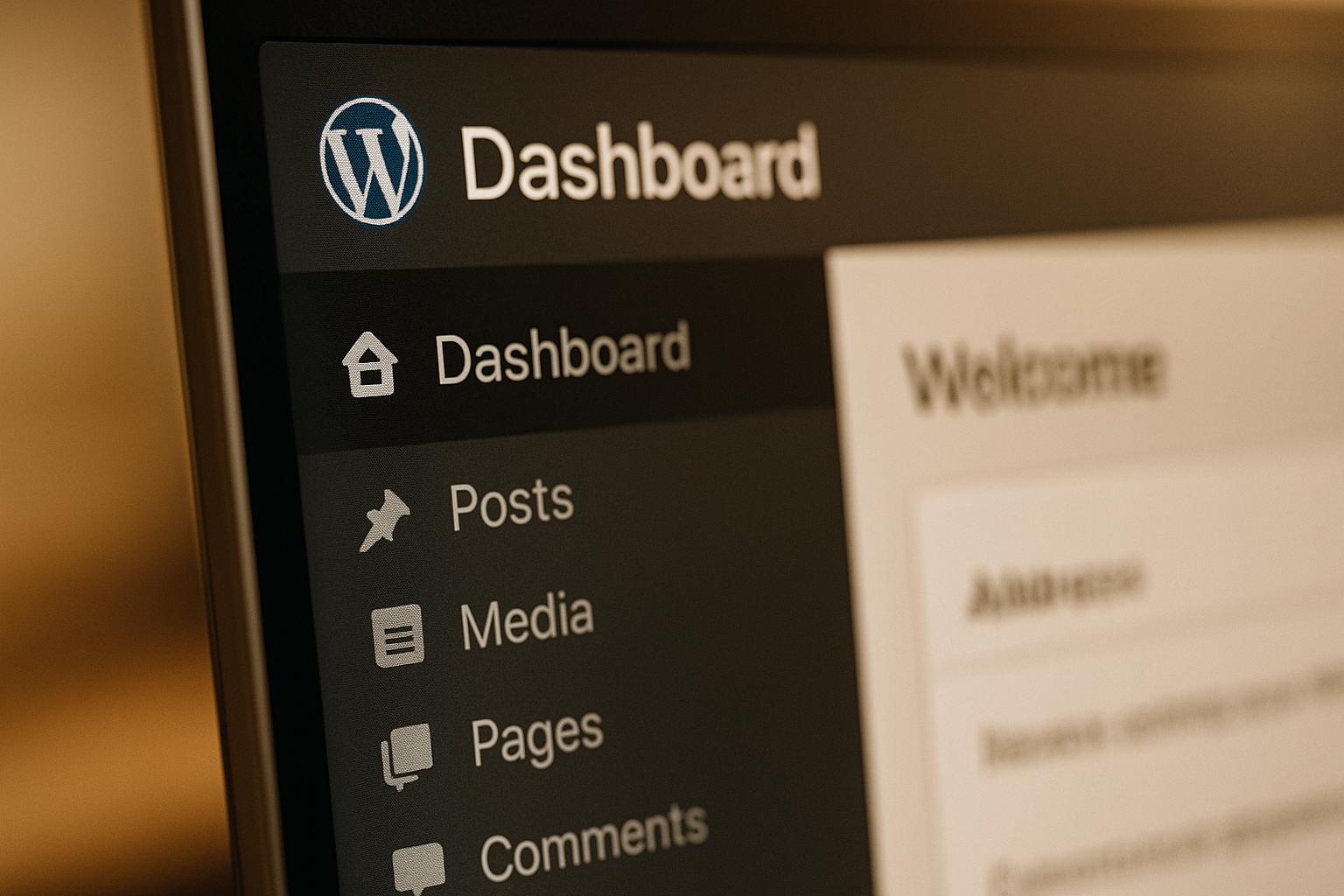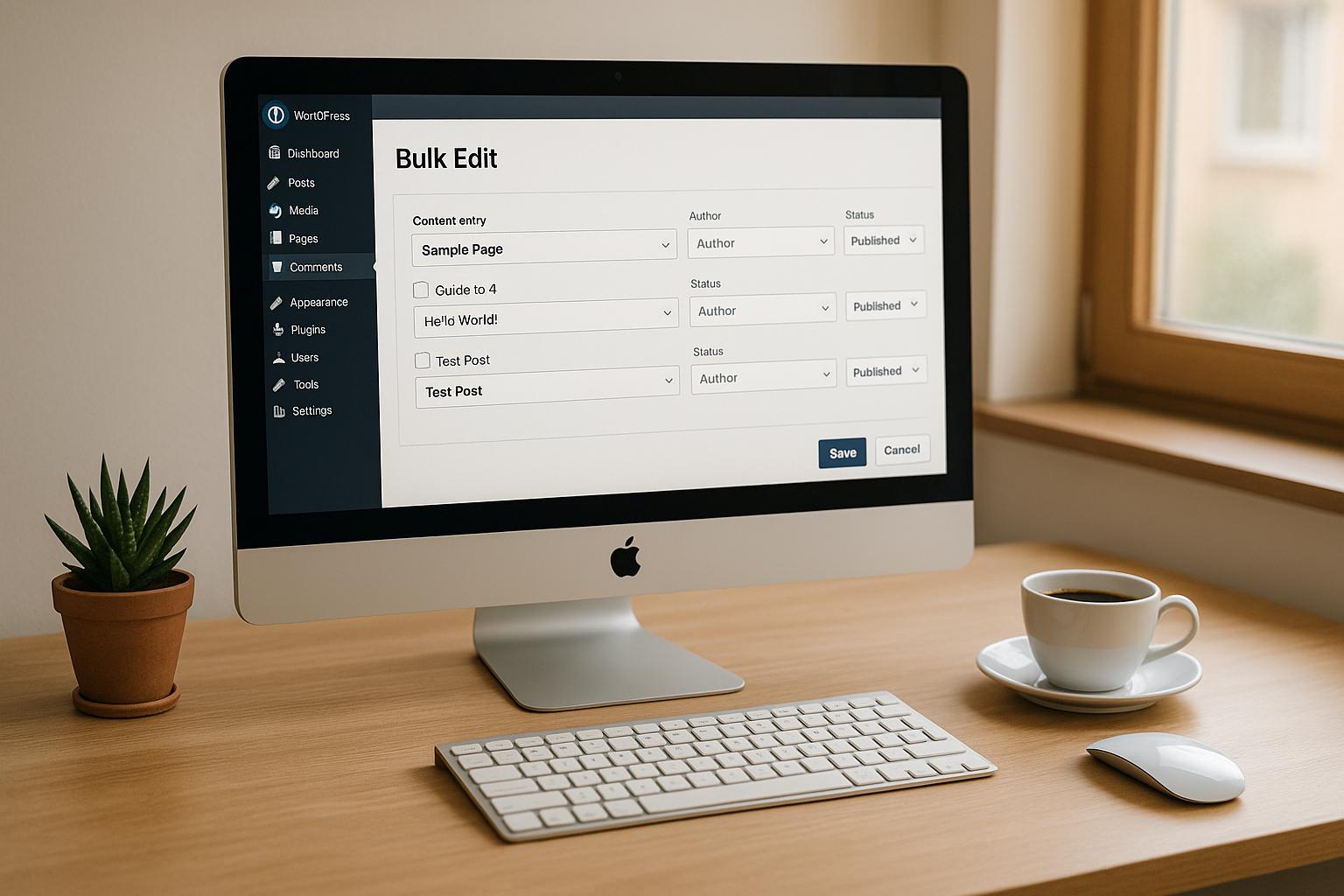Discovering malware on your WordPress site can feel overwhelming – but acting quickly is key. Malware compromises customer data, damages your reputation, and can even get your site blacklisted by Google. Here’s a step-by-step guide to recover your site and protect it from future attacks:
- Activate Maintenance Mode: Limit public access while you work on fixes.
- Run Security Scans: Use plugins like Wordfence or Sucuri to identify infected files.
- Manually Inspect Files: Check for suspicious code or unauthorized changes.
- Remove Infected Files: Replace compromised files with clean versions.
- Restore from Backup: Use a clean backup to save time and ensure no malware remains.
- Update Everything: Keep WordPress core, themes, and plugins up to date.
- Change Passwords: Secure all accounts, including admin, hosting, and database.
- Add Security Features: Install firewalls, enable two-factor authentication, and schedule scans.
- Monitor for Reinfections: Watch for unusual activity or new signs of malware.
Quick Tip: Regular backups and proactive security measures can save you from future headaches. If you’re unsure, professional services like WP Support Specialists can help ensure a thorough cleanup and stronger security moving forward.
How To Fix Hacked WordPress Site & Malware Removal – Real live case
1. Put Your Site in Maintenance Mode
The first thing you should do when you discover malware on your WordPress site is to activate maintenance mode. Think of this as a way to hit the "pause" button on your site’s public-facing functionality. It’s not about solving the problem immediately but about limiting further harm – like putting up a temporary "Closed for Maintenance" sign while you work on cleaning things up.
Maintenance mode allows you to display a temporary message to visitors while still giving you access to the backend. According to Sucuri’s 2023 Website Threat Research Report, a staggering 96.2% of all CMS infections analyzed involved WordPress sites. This highlights the urgency of restricting public access the moment malware is detected.
Impact on Site Functionality and Customizations
When you activate maintenance mode, your visitors will see a maintenance message instead of your usual site content. The good news? All your customizations and settings remain untouched – you’re only restricting public access. However, this does mean that interactive features like online shopping or user registrations will be temporarily unavailable. While this might inconvenience your users in the short term, it’s a small price to pay compared to the potential fallout, such as a 95% drop in organic traffic if Google blacklists your site.
Easy Activation for Non-Tech Users
Worried about needing technical skills? Don’t be. Plugins like WP Maintenance Mode, SeedProd, and Maintenance make it incredibly simple to activate maintenance mode. With just a few clicks in your WordPress dashboard, you can restrict public access and even customize a professional, localized maintenance message through the plugin’s settings.
For those seeking a bit more functionality, plugins like Wordfence and Jetpack Security not only enable maintenance mode but also perform security scans to contain threats while you work on removing the malware. This step lays the groundwork for restoring your site safely.
A Containment, Not a Cure
It’s important to remember that maintenance mode doesn’t eliminate malware. What it does is prevent the infected code from spreading to your visitors, reducing the chances of further damage or blacklisting. By limiting access, you’re buying yourself time to address the issue without exposing users to potential harm.
If you’re feeling overwhelmed during the recovery process, consider reaching out to WP Support Specialists for professional assistance. They can guide you through the next steps to get your site back up and running securely.
2. Run Security Plugin Scans
After putting your site into maintenance mode, the next step is to conduct a thorough security scan. This process is essential for uncovering hidden threats that manual checks might miss, such as backdoors, trojans, or malicious scripts buried within your site’s files. Running these scans helps pinpoint the files that may need further manual inspection.
How Security Plugins Help Remove Malware
Security plugins like Wordfence, Sucuri, MalCare, and Jetpack Scan are highly effective at detecting malware. They rely on signature databases and heuristic analysis to identify both known and emerging threats. For instance, Jetpack Scan offers automated detection and one-click removal, while MalCare provides real-time scanning with automatic cleanup. However, no plugin can guarantee catching everything – particularly highly obfuscated or zero-day threats – so manual inspections may still be necessary. Beyond malware detection, these plugins also highlight vulnerabilities in plugins, themes, or core files that could have contributed to the infection.
Designed for Non-Technical Users
Most leading security plugins are user-friendly, featuring clear dashboards and step-by-step setup guides. Many offer one-click scanning, making them accessible even to those without technical expertise. While free versions often include basic scanning, premium plans (starting at $99/year) typically add automated cleanup and advanced features.
Potential Impact on Site Performance
Keep in mind that while your site is in maintenance mode, running deep scans can temporarily slow down performance. This is especially true for sites with limited server resources, as these scans are resource-intensive. However, most reputable plugins are optimized to minimize disruptions. Occasionally, automated malware removal might flag custom code or non-standard plugins as threats, leading to false positives. In such cases, it’s important to review flagged files carefully before deleting them.
Preventing Future Infections
Security plugins don’t just clean up existing issues – they also help prevent future ones. Features like firewalls, login protection, vulnerability scans, and automated updates provide ongoing defense. Regular scans can catch vulnerabilities early, while tools like real-time monitoring and scheduled scans ensure continuous protection. Many plugins also notify you about outdated software or weak passwords, reducing the risk of reinfection. Experts suggest running malware scans at least once a week – or more frequently for high-traffic or business-critical sites.
If malware is detected but not automatically removed, manually replace infected files with clean versions from official sources. If you’re unsure how to proceed, it’s wise to consult professionals like WP Support Specialists to ensure a complete cleanup without causing further issues. Once threats are addressed, you can move on to removing infected files and strengthening your site’s defenses.
3. Check Files and Folders Manually
Once you’ve completed plugin scans, it’s time to roll up your sleeves and manually inspect your WordPress files and folders. While plugins are great for automated scanning, they can sometimes miss subtle or deeply hidden threats. A manual review allows you to dig deeper, using tools like an FTP client or your hosting provider’s file manager to examine your site’s file structure. This step is crucial for spotting suspicious files, unauthorized code changes, or other signs of malware that automated scans might overlook. Think of it as a second layer of defense.
Effectiveness in Removing Malware
Manual inspection is particularly effective at uncovering malware that’s cleverly disguised or deeply embedded. For example, it can reveal custom malware, obfuscated code hidden in theme files, or backdoors tucked away in unusual directories. Pay close attention to directories like wp-content, uploads, and plugin folders. Be on the lookout for things like unfamiliar PHP files, base64-encoded strings, or the use of functions like eval() – all of which can signal malware activity.
A common scenario might involve discovering a backdoor hidden in an outdated or rarely used plugin file. Removing it could be the key to stopping recurring infections, especially when automated tools fail to detect it. Manual checks are an essential complement to automated scans, catching those tricky threats that might otherwise slip through.
Ease of Implementation for Non-Technical Users
For non-technical users, manual inspection can feel like navigating a maze. Recognizing malicious code, distinguishing between legitimate and suspicious files, and avoiding accidental deletions can be daunting. Without a solid understanding of WordPress file structures or common malware signatures, the process can quickly become overwhelming.
A 2024 Wordfence survey found that over 60% of WordPress site owners who tried to remove malware manually without professional help faced recurring infections within six months. This highlights the risks of going it alone without the necessary expertise.
If you decide to give it a shot, tools like FileZilla (a reliable FTP client) and code editors that highlight suspicious code can be helpful. Comparing your files to a fresh WordPress core download can also reveal unauthorized changes. When in doubt about a file, research its name or code snippets online or consult WordPress documentation before making changes. If the process feels too complex, seeking professional help is a smart move, especially for more complicated infections.
Impact on Site Functionality and Customizations
One of the biggest risks of manual file removal is accidentally breaking your site. Deleting or modifying files without fully understanding their purpose can lead to errors or wipe out important customizations. This is especially common when legitimate custom code is mistaken for malware.
To avoid these pitfalls, always back up your website files and database before making any changes. This way, if something goes wrong, you can restore your site to its previous state. Use secure FTP connections and restrict access to trusted users to maintain security throughout the process.
Document any changes you make during the inspection. This will give you a clear trail to follow if you need to reverse any modifications. And instead of outright deleting suspicious files, consider quarantining them temporarily. This approach ensures you can restore them if they turn out to be essential.
Prevention of Future Infections
Manual inspection isn’t just about removing threats – it’s also an opportunity to identify vulnerabilities that could lead to future issues. Outdated plugins, weak file permissions, and poorly configured settings are all common culprits. Addressing these problems as part of your cleanup process strengthens your site’s defenses.
As you review your files, check permissions, user accounts, and access controls. Remove any unauthorized user accounts and ensure file permissions align with WordPress security best practices. After cleaning up, update your WordPress core, plugins, and themes to patch vulnerabilities and reduce the risk of reinfection.
For complex cases or when you’re unsure of what to do, professional malware removal services like WP Support Specialists can provide a thorough solution. These services not only clean your site but also perform security audits to identify and fix vulnerabilities, helping to prevent future attacks. Their expertise ensures your site is not only clean but also better protected moving forward.
4. Remove or Replace Infected Files
Once you’ve identified suspicious files through manual inspection, the next step is to remove or replace those infected files. This is crucial for eliminating malicious code from your WordPress site and preventing the infection from spreading. You can choose between automated tools and manual methods, each with its own pros and cons.
Effectiveness in Removing Malware
Automated tools like Jetpack Scan, Wordfence, and MalCare are excellent for detecting and removing common malware. However, for more advanced threats, manual cleanup tends to be more effective. This involves comparing your files with clean versions from official sources and replacing any altered ones. Pay extra attention to critical files like wp-config.php, index.php, and .htaccess. Make sure all compromised files are completely removed to avoid reinfection. Experts often recommend combining automated scans with manual reviews for the most thorough cleanup.
Ease of Implementation for Non-Technical Users
For those without technical expertise, automated security plugins are a lifesaver. They offer one-click malware removal, making the process straightforward and stress-free. All you need to do is install a trusted plugin, run a scan, and let it handle the threats.
On the other hand, manual removal can be daunting for beginners. It requires a solid understanding of WordPress file structures, the ability to spot malicious code, and the skill to differentiate between legitimate customizations and actual threats. Mistakes, like deleting essential files or overlooking hidden malware, can lead to bigger problems. If you’re unsure, hiring professional services ensures a thorough cleanup without risking your site’s integrity.
Impact on Site Functionality and Customizations
Before removing any files, always back up your site, including both files and the database. One of the biggest challenges during malware removal is the risk of accidentally breaking your site or losing important customizations. This risk is higher with manual methods, where custom code could be mistaken for malware and deleted. Replacing core files or plugins with clean versions might also overwrite custom settings you’ve carefully configured.
Professional services can help minimize these risks. Their expertise allows them to separate harmful code from legitimate customizations, preserving your site’s functionality while ensuring a complete malware cleanup. This is especially important for business websites where downtime or loss of custom features can have serious consequences.
Prevention of Future Infections
Removing malware is just the first step – securing your site against future attacks is equally important. After cleanup, make sure to update all plugins, themes, and core files to their latest versions. Tighten your security settings and consider this an opportunity to improve your site’s overall defense. Installing a reliable security plugin for ongoing monitoring and scheduling regular scans can help maintain long-term protection. Additionally, review your file permissions and remove any outdated or unused plugins that might serve as vulnerabilities.
"Our WordPress Security Audit examines, detects, and provides a fully detailed report looking at the many potential vulnerabilities which may exist within your WordPress website." – WP Support Specialists
For continuous protection, services like WP Support Specialists offer security audits and maintenance plans. These services not only remove malware but also provide ongoing monitoring and security hardening to prevent future infections. Their comprehensive approach ensures your site stays secure and operational.
5. Use a Clean Backup to Restore Your Site
When your WordPress site is heavily infected with malware, restoring it from a clean backup is often the quickest and most efficient way to recover. This method replaces all compromised files and data with safe versions from a point in time before the infection occurred. It’s like hitting the reset button, giving you a fresh start while bypassing the tedious process of manually tracking down malicious code.
Why This Method Works
Restoring from a clean backup is highly effective because it completely overwrites infected files with safe ones. Unlike manual cleaning, which can leave behind hidden traces of malware, a proper backup restoration ensures that no malicious code remains.
The key, however, lies in the backup itself. It must be clean – created before the malware infection occurred. Security experts strongly advise verifying the integrity of your backup before using it. If the backup contains even a trace of malware, you risk reinfecting your site. According to Sucuri’s 2023 Website Security Report, over 60% of infected WordPress sites lacked a recent clean backup, leading to longer recovery times and higher chances of data loss.
Sites restored from verified clean backups have a much lower chance of reinfection compared to those cleaned manually. This underscores the importance of maintaining regular, malware-free backups.
User-Friendly Tools for Backup Restoration
Thanks to modern tools and hosting services, restoring from a backup is no longer a daunting task, even for non-technical users. Popular plugins like UpdraftPlus, Jetpack Backup, and BlogVault offer one-click restoration options, making the process simple and accessible. Many managed WordPress hosting providers also include automated backups and guided restoration processes through their dashboards, taking the guesswork out of recovery.
Some backup plugins even let you restore your site directly from the WordPress dashboard, eliminating the need to navigate server files. And if the process feels overwhelming, professional services can step in to handle everything for you. Ultimately, your comfort with technology and the tools provided by your hosting provider will determine how smooth the process is.
What Happens to Your Site’s Content and Customizations?
Restoring from a backup resets your site to its state at the time the backup was created. While this eliminates malware, it also means that any updates, new content, or changes made after the backup was created – like blog posts, plugin updates, or customer orders – will be lost. For e-commerce sites, this can be particularly challenging, as recent transactions or customer data may not be recoverable.
To minimize data loss, choose the most recent clean backup available. Before starting the restoration, always create a backup of your current, infected site. While you won’t restore from this backup, it can serve as a reference for manually reapplying recent changes after the clean restoration.
Securing Your Site Against Future Attacks
Restoring from a clean backup removes malware but doesn’t fix the vulnerability that allowed the infection in the first place. It’s like repairing the damage from a break-in without addressing the unlocked door – it leaves your site open to future attacks. To protect your site moving forward, take these steps immediately after restoration:
- Update everything: Ensure your WordPress core, plugins, and themes are all updated to patch security holes.
- Secure credentials: Change all passwords, including those for your hosting account, database, and admin panel.
- Install a security plugin: Use a trusted plugin to monitor for threats and prevent reinfections.
Skipping these steps leaves your site vulnerable. In fact, WP Rocket reports that sites often experience reinfections when these additional security measures are neglected.
Professional services like WP Support Specialists can handle this process comprehensively. Their malware removal and emergency fix services not only restore your site but also implement security measures to prevent future breaches. For business websites, where downtime and security issues can have financial consequences, this level of support is invaluable.
While automated backup tools simplify the restoration process, they’re only effective if you maintain regular backups and secure your site after recovery. A solid backup strategy, combined with robust security practices, ensures your site stays safe and operational.
sbb-itb-976b402
6. Update WordPress Core, Plugins, and Themes
Once your site is restored, updating all components becomes a crucial step. This ensures any lingering compromised files are replaced with clean versions while addressing the vulnerabilities that allowed malware to infiltrate in the first place. Think of it as the final piece in restoring and securing your site.
Effectiveness in Removing Malware
Updating the WordPress core, plugins, and themes is one of the most effective ways to eliminate malware. Why? Because updates overwrite infected files with clean, unaltered versions. For example, if a hacker injected malicious code into a vulnerable plugin, updating it wipes out the compromised files and replaces them with a safe version. This not only removes the malware but also patches the security gaps hackers exploited. In fact, outdated components are a common entry point for attacks.
When you update the WordPress core, you’re downloading fresh, secure files directly from WordPress.org, ensuring no trace of core-level infections remains.
Ease of Implementation for Non-Technical Users
The good news is that WordPress has made the updating process simple, even for those who aren’t tech-savvy. The built-in dashboard provides one-click update options for the core, plugins, and themes. Just log in to your admin panel, and you’ll see notification badges for any available updates.
For added convenience, many security plugins and managed WordPress hosting providers offer automated updates. This feature is a lifesaver for users who might forget to update regularly or feel uneasy about doing it manually.
Impact on Site Functionality and Customizations
While updates are essential, they can sometimes affect your site’s design or functionality, especially if you’ve made direct modifications to plugin or theme files. These changes might be overwritten during the update process, potentially breaking features or altering your site’s appearance.
To avoid disruptions, take these precautions:
- Use child themes for customizations. A child theme ensures your changes remain intact even when the parent theme is updated.
- Test updates on a staging site before applying them to your live site. This helps you catch any issues in a safe environment.
By taking these steps, you can ensure updates strengthen your site without causing unnecessary headaches.
Prevention of Future Infections
Regular updates are your best defense against future malware attacks. Hackers often exploit outdated components, so keeping everything up to date closes those vulnerabilities.
To make this easier, set up a regular update schedule or enable automatic updates for minor releases. While major updates should still be reviewed manually, staying on top of security patches significantly reduces your risk of infection.
For a more hands-off approach, consider professional maintenance services like those offered by WP Support Specialists. They handle updates, preserve customizations, and implement additional security measures to keep your site safe.
"Regular maintenance services are a must have for any business website. Without them you could suffer from security and operational vulnerabilities that will hurt both the reputation of your company and your customers alike!" – WP Support Specialists
7. Change All Passwords and Review User Access
Once your site has been cleaned and updated, the next step is to secure user access. This is essential to ensure attackers can’t slip back in after all your hard work. Malware attacks often exploit stolen credentials or create rogue accounts to maintain access. If these vulnerabilities aren’t addressed, hackers can undo your progress with ease.
Why Changing Passwords Matters
Changing passwords won’t directly remove malware files, but it’s crucial for keeping attackers locked out once your site is clean. If compromised credentials or hidden accounts remain active, hackers can reinfect your site or reverse your cleanup efforts.
Here’s a staggering statistic: Wordfence reports that over 40% of hacked WordPress sites had at least one compromised user account, and brute force attacks are still one of the most common methods hackers use. Even more alarming, a 2024 Sucuri report found that more than 60% of reinfected WordPress sites failed to change all passwords or overlooked hidden admin accounts after their initial cleanup.
Attackers often create hidden admin accounts during an infection, providing them with a way back in even after you’ve cleaned the site. These backdoors are a favorite tactic for persistent malware.
How to Change Passwords and Review User Accounts
The good news? Changing passwords and reviewing user accounts is straightforward, even if you’re not a tech expert.
To update passwords in WordPress:
- Go to the Users section in your WordPress dashboard.
- Select a user and use the "Set New Password" option to generate a strong password or create one yourself.
For reviewing user accounts:
- Navigate to Users > All Users and check for any unfamiliar accounts or users with admin privileges.
- Pay close attention to usernames you don’t recognize, especially those with elevated roles. Delete or downgrade suspicious accounts immediately.
Security plugins like Wordfence, Sucuri, and iThemes make this process even easier. They offer features like user activity logs, alerts for newly created accounts, and bulk password reset options. These tools can notify you of suspicious activity and allow one-click password resets across all accounts.
Once user accounts are secure, you can focus on strengthening overall access protocols.
Keeping Future Attacks at Bay
Regularly updating passwords and monitoring user access are key to preventing future infections. By ensuring only trusted users have access and using strong, unique passwords, you’re closing off easy entry points for attackers. This minimizes the risk of brute-force attacks, credential stuffing, and unauthorized access.
Best practices for password security include:
- Using long, complex passwords with a combination of uppercase and lowercase letters, numbers, and symbols.
- Storing passwords securely with a password manager.
- Limiting user privileges to only what’s necessary and auditing user roles regularly, especially after staff changes or when working with external developers.
Adding two-factor authentication (2FA) is another effective way to enhance security. Many security plugins now include features like automated user audits and forced password resets after malware incidents.
Don’t overlook other access points. Update all related passwords – including FTP/SFTP, database, hosting, and email – to block any potential reentry by attackers. Malware often harvests multiple types of credentials, so securing all access points with strong, unique passwords is critical.
For larger sites or those with hidden backdoors, professional security services, such as those offered by WP Support Specialists, can conduct detailed audits to ensure all vulnerabilities are addressed. These steps, combined with ongoing user access monitoring, form a solid foundation for long-term site security.
8. Add Security Features and Schedule Regular Checks
Once your site is cleaned and accounts are secured, the next step is to strengthen your defenses. This means adding security tools and scheduling regular checks to create a multi-layered shield that can identify and block threats early.
Prevention of Future Infections
Did you know WordPress sites face over 90,000 attacks every minute? This staggering number highlights the importance of continuous security monitoring. Your first move should be installing a trusted security plugin. These plugins offer a range of protections, like real-time malware detection, firewall defenses, and automated threat alerts.
A Web Application Firewall (WAF) can serve as your site’s frontline defense, stopping malicious traffic before it even reaches your WordPress setup. Adding SSL/HTTPS encryption not only secures data transmission but also gives your SEO a boost.
Ease of Implementation for Non-Technical Users
You don’t need to be a tech pro to secure your site. Most top security plugins, like Wordfence and Jetpack Security, are designed for ease of use. They feature one-click setups and intuitive dashboards that make installation simple. You can also schedule automated scans – daily for high-traffic sites or weekly for smaller ones – and receive detailed email reports.
Setting up email alerts for critical events, such as failed login attempts or detected threats, is equally straightforward. For those who prefer a hands-off approach, services like WP Support Specialists can handle everything from setup to monitoring and emergency response. These tools and services fit seamlessly into your regular maintenance routine, ensuring your site stays protected without adding to your workload.
Impact on Site Functionality and Customizations
When properly configured, security tools typically have little to no impact on your site’s speed or user experience. However, it’s wise to test your site after activating new security measures. Occasionally, strict settings may interfere with legitimate actions, but most plugins allow you to whitelist specific functions or adjust sensitivity to suit your site’s needs.
To avoid disruptions, start by enabling new security features in a staging environment. Monitor your live site closely during the first few days of implementation to catch any issues early on.
| Security Feature | Ease of Use | Effectiveness | Impact on Site | Annual Cost (USD) |
|---|---|---|---|---|
| Wordfence Plugin | High | High | Low | Free / $119+ |
| Sucuri Firewall | High | High | Low | $199.99+ |
| Manual Security Audits | Low | High | Medium | Varies |
| WP Support Specialists | High | High | Low | $100–$300/incident |
Regular maintenance is key to reinforcing these security measures. A 2023 study by Sucuri found that 51% of infected WordPress sites had at least one outdated plugin or theme at the time of the breach. Investing in security tools and services, which typically range from $99 to $299 annually for premium plugins or $100–$300 per incident for professional services, is a small price to pay compared to the potential costs of a major breach. Cleanup efforts, lost revenue, and damage to your reputation can far outweigh these preventive costs, making this investment a no-brainer.
9. Watch for Signs of New Infections
Even with solid security measures in place, keeping a close eye on your site is crucial. Once you’ve updated and fortified your defenses, the next step is to monitor for signs of reinfection. Recovery is just the beginning – vulnerabilities can linger, and reinfections are surprisingly common. In fact, Google blacklists over 10,000 websites every day for malware. Don’t let your site become part of that statistic.
Spotting Infections Made Simple
You don’t need to be a tech expert to notice potential infections. Keep an eye out for things like unexpected content changes, a sudden drop in performance, or unusual pop-ups. Sometimes, browsers will display security warnings, or Google might flag your site again if it detects malware.
Other red flags include unauthorized admin accounts or suspicious changes to your file system. For example, check for unexpected PHP files in your uploads folder or alterations to critical files like wp-config.php and .htaccess.
One of the easiest ways to stay ahead of malware issues is by setting up Google Search Console. It provides early warnings if something’s wrong, often catching malware before you even notice it. This can help you avoid prolonged blacklisting, which can seriously damage your search rankings.
Keeping Future Infections at Bay
To minimize the risk of reinfections, automated security plugins like Wordfence, Sucuri, or Jetpack Scan are invaluable. These tools offer real-time alerts and can be scheduled to scan daily for high-traffic sites or weekly for smaller ones. Research shows that sites with active monitoring are up to 70% less likely to experience reinfections compared to those without consistent protection.
For added security, combine these tools with manual checks, especially after making major changes to your site or updating plugins. Keep an eye on your traffic patterns too – sudden spikes or drops can be a clue that something’s wrong.
Balancing Security with Site Performance
Most reputable security plugins run quietly in the background, causing little to no disruption. In rare cases, aggressive scans might temporarily disable certain plugins, but this is a small price to pay compared to the damage malware can cause.
"It’s far more time-consuming and expensive to leave the security of your website to chance. Poorly protected WordPress websites can hurt your wallet and your business reputation – so don’t take the risk of leaving your website unprotected!" – WP Support Specialists
While restoring your site from a clean backup can stop the immediate problem, it won’t address the vulnerabilities that allowed the infection in the first place. Regular security audits and ongoing monitoring are essential for long-term protection. For mission-critical websites, consider professional services like those offered by WP Support Specialists. They provide tailored solutions for malware removal, emergency fixes, and continuous monitoring designed specifically for WordPress.
Comparison Table
Here’s a quick comparison of popular malware scanners based on features, pricing, and effectiveness. Use this table to determine which tool fits your site’s security needs as part of your malware recovery plan.
| Tool | Key Features | Pricing (USD) | Effectiveness | Best For |
|---|---|---|---|---|
| Wordfence | Real-time scanning, firewall protection, login security, file repair | Free / $119/year | High – blocks over 4 billion attacks monthly | Sites needing comprehensive protection |
| Sucuri Security | Malware removal, cloud WAF, DDoS protection, blacklist monitoring | Free plugin / $199.99/year | Very High – 98% of cleaned sites remain malware-free | Business-critical sites requiring expert support |
| MalCare | One-click automatic removal, site hardening, minimal false positives | $99/year | High – user-friendly with effective cleaning | Non-technical users wanting simple solutions |
| Jetpack Scan | Daily automated scans, one-click fixes, downtime monitoring | $10/month ($120/year) | High – integrated ecosystem approach | Sites already using Jetpack services |
Key Takeaways:
- Wordfence: Offers a solid free version with real-time scanning and firewall protection. The premium option ($119/year) adds priority support and advanced features, making it ideal for users seeking a balance of cost and functionality.
- Sucuri Security: Priced at $199.99/year, it provides expert-level malware removal, cloud-based WAF, and DDoS protection. It’s a top choice for business-critical sites needing professional-grade security.
- MalCare: Designed for ease of use, it features one-click malware removal and minimal false positives. At $99/year, it’s perfect for those without technical expertise who need effective and simple solutions.
- Jetpack Scan: Priced at $10/month, it integrates seamlessly with other Jetpack services, offering daily scans and one-click fixes. This is a great option for users already invested in the Jetpack ecosystem.
For more tailored solutions, professional services like WP Support Specialists can provide customized malware removal and security audits, especially for mission-critical websites.
While free tools can handle basic threats, investing in a premium solution often pays off by saving time and reducing stress when dealing with complex malware. Choose a scanner that matches your technical skills, budget, and desired level of involvement to ensure your site stays secure after a malware incident.
Conclusion
Recovering your WordPress site after a malware attack takes a step-by-step approach to ensure everything is back to normal and protected moving forward. It’s not just about cleaning up the mess; it’s about making sure your site stays safe in the future.
The process includes putting your site in maintenance mode, running security scans, cleaning infected files, updating everything, changing passwords, and adding strong security measures. Following these steps doesn’t just restore your site – it helps protect it from future threats.
Here’s why this matters: websites flagged by Google for malware can lose up to 95% of their organic traffic. And according to a 2023 Sucuri report, 94% of infected sites were running outdated software. These stats make it clear – post-recovery security is critical for keeping your site alive and thriving.
Regular scans and monitoring for unusual activity can help you stay ahead of threats. This is especially important when Google blacklists thousands of WordPress sites every week.
If the malware issue is too complex or you’re not comfortable handling it yourself, professional services can be a lifesaver. Companies like WP Support Specialists offer complete malware removal, security audits, and ongoing WordPress maintenance. Their 24/7 emergency support and two-hour response time can be a game-changer when your business depends on your site.
"Malware is the #1 reason why websites go down and stay down. We know how dangerous malware can be because we help our clients recover their sites from these attacks every single day." – WP Support Specialists
Investing in recovery and long-term security is worth it. Premium security plugins range from $10 to $120 per year, while professional services typically cost $99 to $300 per incident. Compared to the potential losses from a hacked site, these costs are a small price to pay.
Taking action now can make all the difference. Set up regular backups, schedule security scans, and don’t hesitate to reach out for expert help when needed. With the right steps, your WordPress site can come back stronger and safer than ever.
FAQs
How can I tell if my WordPress site has been infected with malware?
If your WordPress site is acting out of the ordinary, it could be a sign of malware. Here are some red flags to watch for:
- Unexpected changes on your site: Have you spotted pages, posts, or links you don’t remember creating? Or maybe strange pop-ups have started appearing? These are often telltale signs.
- Unusual performance issues: Is your site suddenly crawling at a snail’s pace or crashing more often than usual? Malware can hog resources and cause these problems.
- Warning messages: Alerts from your hosting provider, Google, or security plugins about possible threats shouldn’t be ignored.
- Unauthorized user accounts: Finding new admin accounts you didn’t create is a major red flag.
- Search engine warnings: If search results are labeling your site as unsafe, it’s a clear signal something’s wrong.
Spotting any of these? Don’t wait. Acting fast can limit the damage and help you regain control of your site. Once you’ve addressed the issue, focus on tightening your site’s security to keep future attacks at bay.
How can I make sure my backups are clean and safe to use before restoring my WordPress site?
Before restoring your WordPress site, it’s essential to make sure your backup is clean and malware-free. Start by running the backup files through a reliable malware scanner. Many security tools are specifically designed to identify harmful code in WordPress files. Also, double-check the backup’s creation date to ensure it predates the malware infection. If you’re uncertain about the backup’s safety, it might be a good idea to consult a WordPress expert for a detailed review. Restoring a compromised backup can lead to reinfection, so verifying its integrity is a step you can’t skip.
How can I regularly monitor my WordPress site to reduce the risk of malware infections?
Keeping tabs on your WordPress site is crucial for reducing the chances of malware infections. Begin by installing security plugins that offer real-time monitoring and send alerts for any unusual activity.
Make it a habit to update your WordPress core, themes, and plugins regularly. These updates not only fix bugs but also address security flaws, keeping your site in good shape.
Run security scans routinely to catch potential threats before they become serious. Take time to review user accounts to spot any unauthorized access. And don’t forget to schedule regular backups – this ensures you can quickly restore your site if something goes wrong. Staying proactive with these steps can make a big difference in protecting your site.