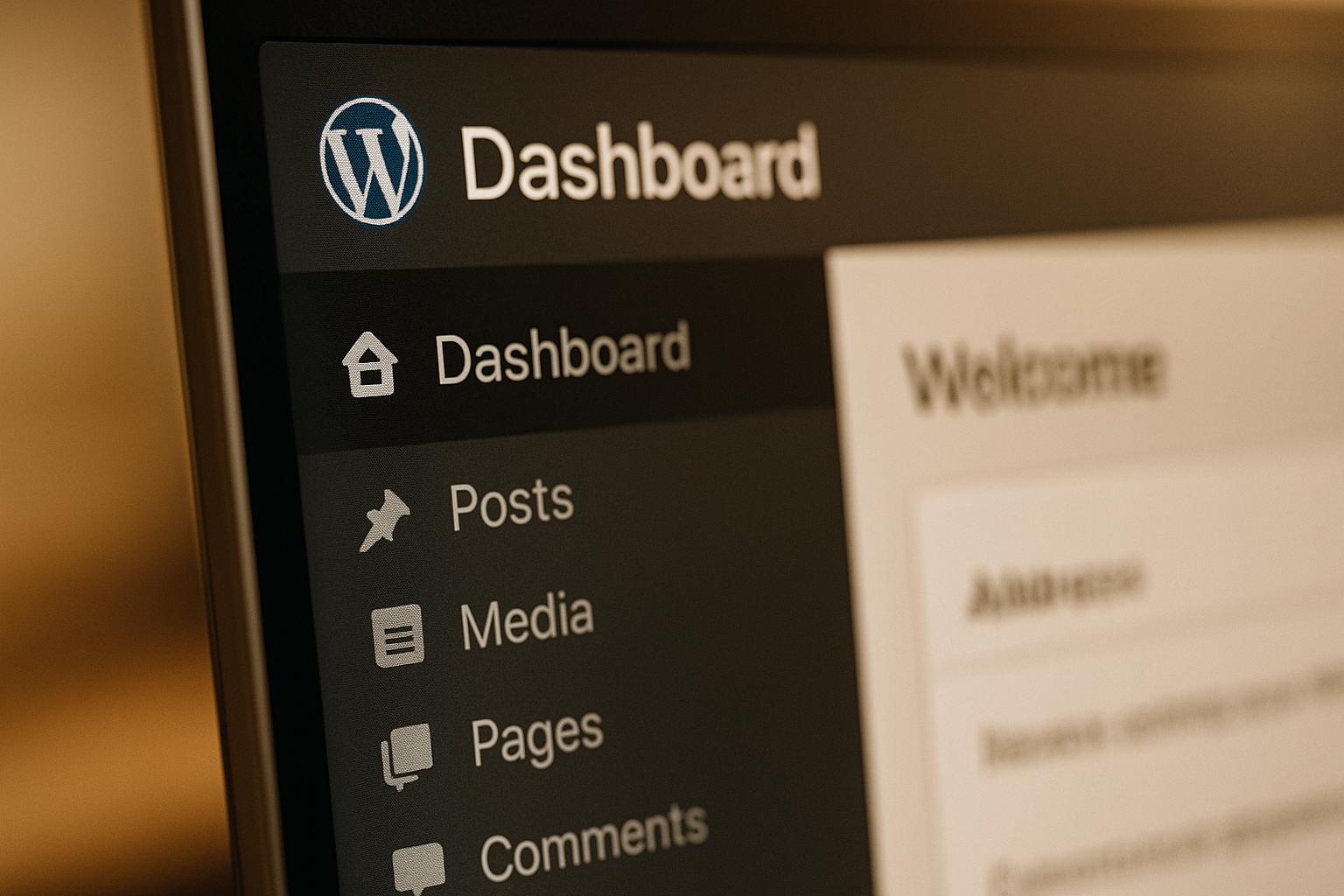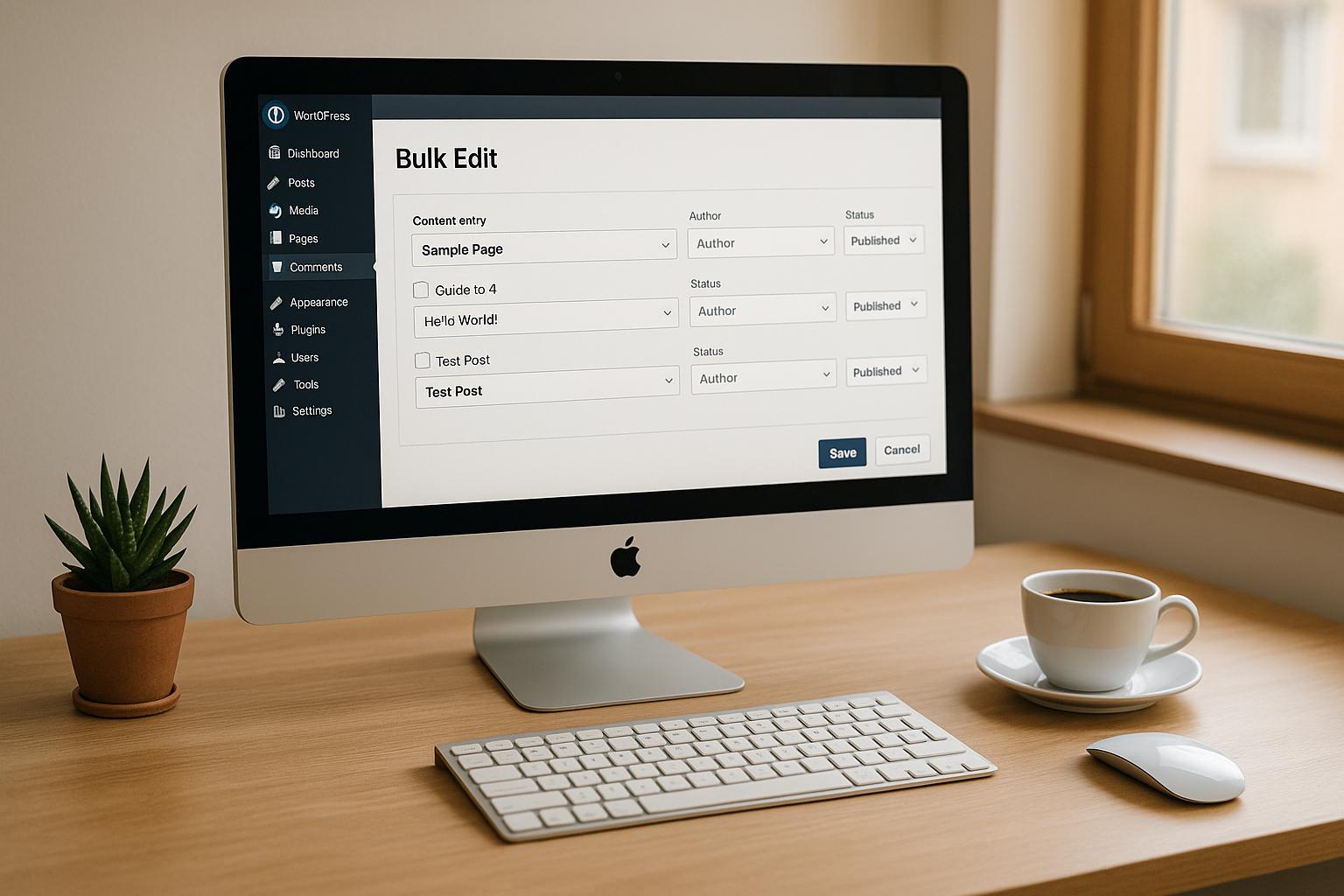Did you know that 60% of WordPress sites face plugin conflicts, and 74% experience failures due to outdated software? These issues can break your site, harm revenue, and even expose sensitive data. But there’s good news: testing plugins in a safe environment can help you avoid these headaches.
Here’s a quick guide to ensure plugin compatibility:
- Set up a staging site: Use tools like LocalWP, hosting-based staging, or plugins like WP Staging to create a private testing space.
- Check compatibility: Test how plugins interact with your theme, other plugins, and WordPress updates.
- Look for conflicts: Activate plugins one by one to identify issues. Pay attention to error logs and caching problems.
- Use automated tools: Tools like PHPUnit or WP-CLI can speed up testing and catch hidden issues.
- Fix problems: Update plugins, reach out to developers, or adjust code if needed.
How To Setup A WordPress Testing Environment To Test New Plugins & Themes
Setting Up a Safe Testing Environment
Testing plugins directly on your live site can lead to disastrous outcomes. Instead, create a controlled staging environment where you can experiment, troubleshoot, and refine solutions without disrupting your visitors’ experience.
Why Use a Staging Site?
A staging site acts as a protective layer for your website. It’s essentially a private clone of your live site, hidden from search engines and visitors. Think of it as a rehearsal space where you can test changes before they go live.
Using a staging site can save you from costly post-launch fixes. Even a minor plugin conflict could cause downtime or lost sales. A staging environment helps you catch bugs and errors early, keeping your live site running smoothly and ensuring your users enjoy uninterrupted service.
Staging sites also provide the freedom to try out new features, designs, or plugin configurations. Without the fear of breaking your live site, you can explore creative solutions and experiment freely, leading to better results in the long run.
How to Create a Staging Site
There are several ways to set up a staging site, depending on your technical skills and requirements:
- Local Environment Setup: Tools like XAMPP, MAMP, LocalWP, or DevKinsta let you run WordPress on your computer. This method is great for developers who need frequent testing cycles, though it requires technical know-how and isn’t easily shareable with others.
- Hosting-Based Staging Environments: Many managed WordPress hosts offer built-in staging tools that allow you to create a site copy with a single click. This option is user-friendly and less risky than manual setups, but availability depends on your hosting provider.
- Plugin-Based Staging: Plugins like WP Staging or Duplicator can create test copies of your site. This approach works across different hosting setups but may use extra server resources or encounter compatibility issues.
- Browser-Based Test Environments: Platforms like InstaWP provide instant access to clean WordPress installations in the cloud. These are ideal for quick and initial plugin tests.
Once your staging site is ready, it’s time to prepare for testing with a checklist.
Pre-Testing Checklist
Before diving into testing, make sure to check off the following:
- Document Your Setup: Record your WordPress version, theme, and active plugins along with their version numbers. This information is crucial for troubleshooting and rolling back changes if needed.
- Review Plugin Details: Check plugin reviews, compatibility, and update history. Look for any known conflicts, particularly with widely used plugins like WooCommerce, Yoast SEO, or caching tools.
- Back Up Your Site: Back up both your live site and the staging environment. Even in a controlled testing space, backups are essential in case something unexpected happens. Automating backups before each testing session adds extra protection.
- Define Your Testing Goals: Identify the features you need to test. For instance, if you’re testing an e-commerce plugin, focus on product pages, cart functionality, and checkout processes across different browsers and devices. For a contact form, check submission handling, notifications, and spam protection.
- Use Monitoring Tools: Install tools like Query Monitor or hosting performance analyzers to track resource usage and performance during testing. This can help identify plugins that might slow down your site or cause issues.
- Plan Your Deployment: Once testing is complete, schedule changes during low-traffic times to minimize disruption. Have a rollback plan ready in case problems arise after deployment.
How to Test Plugin Compatibility
Testing plugins carefully on a staging site is a smart way to avoid potential issues before they affect your live site. A systematic approach can save you from unnecessary headaches and even revenue loss.
Testing Plugins with Themes and Core Updates
Start with theme compatibility testing. Since plugins often interact with your theme’s code and styling, activate the new plugin on your staging site while using your current theme. Then, browse through key pages like your homepage, product pages, contact forms, and custom post types. Look for issues like broken layouts, missing functionality, or visual glitches.
Once you’ve tested with your current theme, switch to a default WordPress theme like Twenty Twenty-Four. This helps you figure out if the issues are tied to your custom theme or if they’re broader compatibility problems with WordPress itself. If the plugin works fine with default themes but not with your custom one, you’ve pinpointed a theme-specific conflict that needs fixing.
Next, move on to core update testing. Update your staging site to the latest WordPress version and check key features like content creation and editing. Pay attention to how the plugin interacts with WordPress’s built-in features, such as the block editor, REST API, and security functions. Reviewing the plugin’s update history and user feedback can also give you insight into how well it keeps up with WordPress updates. This is especially important if you’re using tools like page builders or custom post types, as these tend to be more sensitive to changes in WordPress core.
Testing Plugin Interactions
After testing with your theme and WordPress core, it’s time to see how the new plugin works alongside your existing setup. Plugin conflicts are one of the most common reasons WordPress sites run into trouble, so this step is crucial.
Start by deactivating all your plugins. Then, activate the new plugin by itself and test its basic functionality. After that, reactivate your other plugins one at a time. With each reactivation, test the new plugin and the one you just turned back on. While this process takes time, it’s the best way to identify conflicts. For example, if you’re adding an e-commerce plugin, pay extra attention to how it interacts with tools like payment gateways, shipping calculators, or inventory systems.
Don’t overlook cache-related conflicts, which are often missed during testing. Clear both your browser cache and any caching plugin data before each test session. Some conflicts only show up when caching is active, while others might appear once caching kicks in. Tools like WP Rocket or W3 Total Cache can sometimes mask issues or create false positives, so make sure to account for this.
Throughout this process, keep detailed notes. Document which combinations of plugins cause issues, what those issues are, and under what conditions they occur. These notes can save you time when troubleshooting similar problems later or when reaching out to plugin developers for support.
Using Automated Tools for Compatibility Checks
While manual testing is essential, automated tools can help you catch issues you might miss and speed up the testing process significantly. These tools have changed the way developers and site owners handle plugin compatibility checks.
For example, PHPUnit can automatically test key plugin functions, while Selenium simulates real-world browser interactions to verify functionality. A newer tool, Playwright, allows you to run end-to-end tests across multiple browsers at once. In March 2025, the Advanced Custom Fields (ACF®) team showcased how they used Playwright to thoroughly test their ACF and ACF PRO plugins, ensuring smooth functionality between releases.
For command-line enthusiasts, WP-CLI is a game-changer. It lets you automate tasks like installing WordPress, activating plugins, resetting databases, and running tests without needing to navigate the admin interface. This is especially handy when testing multiple plugin setups or different WordPress versions.
If you’re using platforms like GitHub, GitHub Actions can automate testing workflows. For example, you can set it up to test new plugins against your existing setup whenever you make changes. This helps you catch conflicts early, even before they reach your staging site.
To keep your process manageable, start small. Begin with unit tests for critical functions, then move on to integration tests for plugin interactions. Finally, expand to end-to-end testing for comprehensive coverage. This layered approach ensures you catch issues at every level while keeping your testing workflow organized and efficient.
sbb-itb-976b402
Fixing Compatibility Issues
After thorough testing, the next step is addressing any compatibility issues you’ve uncovered. Once you’ve identified a problem, it’s important to isolate the source of the conflict and apply a targeted solution.
Finding Conflict Sources
Start by clearing all caches. This includes your browser cache, WordPress caching plugins, and any server-level caches provided by your hosting provider. Many conflicts may appear to persist simply because outdated, cached versions of problematic code are still being served.
To pinpoint the issue, deactivate all plugins on your staging site. Then, reactivate them one at a time, testing after each activation. When the problem resurfaces, you’ll have identified the conflicting plugin. While this manual method is effective, it can be time-intensive if you have a large number of plugins. If needed, troubleshooting plugins can help streamline the process by testing components in isolation.
Server logs can also be incredibly helpful. Look for PHP error logs that may highlight the problematic plugin. For JavaScript issues – like broken sliders or malfunctioning contact forms – open your browser’s developer console to check for error messages. These messages often indicate which plugin files are causing the conflict.
If you suspect a theme-related issue, try switching to a default WordPress theme like Twenty Twenty-Four. If the problem disappears, it’s likely a conflict between your custom theme and a plugin rather than a plugin-to-plugin issue. This distinction matters because the solutions for these conflicts are often different.
Once you’ve isolated the source of the issue, you can move on to resolving it.
Resolving Identified Issues
After identifying the problematic plugin or theme, the first step is to check for updates. Developers frequently address compatibility problems in new releases. Look for updated versions of the plugin or theme and check their changelogs for mentions of fixes related to your issue.
If an update doesn’t solve the problem, reach out to the plugin developers. Provide as much detail as possible, including your WordPress version, theme name, a list of active plugins, and any error messages you’ve encountered. The more specific you are, the quicker they can assist.
For sites with custom themes or significant customizations, resolving conflicts may require code-level adjustments. This can include modifying plugin hooks, tweaking CSS, or addressing JavaScript namespace conflicts. These fixes often demand advanced WordPress development skills, so proceed carefully to avoid introducing new issues.
If the problem is too complex or persistent to handle on your own, consider reaching out to professionals like WP Support Specialists. They offer services such as custom plugin development and emergency fixes, providing the expertise needed to tackle even the toughest compatibility challenges. This can save you from having to abandon essential plugins or functionality.
In some cases, conflicts may not have an immediate solution. When this happens, prioritize the plugins that are most critical to your site’s functionality and overarching goals. Document any unresolved issues for future reference, as updates down the line may eventually address them.
Maintaining Long-Term Compatibility
Keeping your WordPress site running smoothly over the long haul requires vigilance. By building on initial testing efforts, you can prevent future conflicts and maintain a stable environment for your site.
Regular Compatibility Checks
After every major update, it’s crucial to test your site to ensure everything remains functional and compatible. Staying proactive with these checks can save you from costly downtime.
A testing calendar can be a game-changer. WordPress typically rolls out major updates twice a year, with smaller security updates happening more frequently. Since plugins often update shortly after WordPress core updates, conflicts can arise. Scheduling your tests around these updates ensures you’re always a step ahead.
Make sure to test essential functionalities thoroughly. This includes key areas like contact forms, e-commerce features, and admin tools. Catching potential problems here before your visitors do can save you a lot of headaches.
Don’t forget to include security checks in your testing routine. Compatibility issues can sometimes lead to vulnerabilities. Watch for unusual behavior, error messages, or slowdowns – these could signal a deeper issue.
Set up alerts to monitor site performance regularly between updates. Issues often develop gradually, so catching them early makes them easier to resolve.
And always ensure you have recent backups before running any tests. Backups are your safety net if something goes wrong.
Document everything. Keep a record of which plugin combinations work well, note recurring issues, and track how updates impact your site. This historical data will be invaluable for troubleshooting down the road.
If managing all of this feels like too much, professional support can help keep things under control.
Benefits of Professional Support
For those managing complex or large-scale WordPress setups, professional support can be a lifesaver. Handling compatibility testing across multiple sites or intricate configurations can quickly become overwhelming. Professional WordPress support services bring the expertise and resources that individual site owners might lack.
For example, WP Support Specialists offers maintenance plans tailored to different needs. Their routine update plans start at $78/month (plus taxes), while more advanced support for custom-coded sites with rapid 6-hour response times is available for $384/month (plus taxes).
These services often use specialized tools and testing environments that mimic various server setups, WordPress versions, and plugin combinations – something that’s hard for most site owners to replicate.
When unexpected issues arise, having access to emergency support can be critical. WP Support Specialists provides rapid fixes to address urgent problems before they disrupt your site’s functionality or security.
For agencies managing multiple client sites, white-label support options can be especially useful. They allow you to offload the technical complexities to experts while maintaining your client relationships, sparing you the need to build in-house expertise for every possible scenario.
Investing in professional support often pays off in the long run. The cost of prolonged downtime – especially for e-commerce or membership sites – can far outweigh the expense of proactive maintenance. With professional help, you can catch and resolve conflicts before they escalate, ensuring your site continues to operate smoothly and securely.
Conclusion
Testing WordPress plugins for compatibility is a must if you want to keep your website secure and running smoothly. Statistics show that over 70% of compatibility issues stem from outdated components, and 45% of users experience problems due to version mismatches. JavaScript conflicts, which make up nearly 20% of WordPress errors, and security vulnerabilities, responsible for about 30% of plugin failures, are common culprits.
By testing proactively, you can identify and fix issues before they affect your live site. Using a staging environment and following a structured testing process allows you to catch problems early. Compatibility issues can arise in various forms, including JavaScript errors and security risks that could jeopardize your entire site.
It’s important to test how plugins interact with one another, how they respond to core WordPress updates, and how they perform under different scenarios. Keeping a detailed record of your test results can serve as a valuable resource for future troubleshooting. A thorough testing approach should address functionality, usability, performance, and security.
Regular maintenance is also key to keeping your site in top shape. WordPress releases major updates twice a year, along with frequent security patches. Syncing your testing schedule with these updates helps you stay ahead of potential conflicts.
Incorporating regular testing into your workflow ensures that quick fixes lead to long-term stability. For more complex sites or urgent issues, professional WordPress support – like the services offered by WP Support Specialists (https://wpsupportspecialists.com) – can help keep your site secure and functional.
Comprehensive compatibility testing not only protects your site’s performance and security but also enhances the experience for your visitors. By addressing issues today, you’re safeguarding your website and reputation for the future.
FAQs
Why should I test WordPress plugins in a staging environment before updating my live site?
Testing WordPress plugins in a staging environment is an essential step to keep your website running smoothly and without interruptions. A staging environment acts as a duplicate of your live website, allowing you to safely try out updates, plugins, or changes without the risk of breaking anything on your public site.
This setup lets you catch potential conflicts with themes, core updates, or other plugins before they cause issues. It’s a smart way to ensure your site stays secure, reliable, and performs well for your visitors.
How can I identify and fix plugin conflicts on my WordPress site?
To pinpoint plugin conflicts, begin by deactivating all your plugins. Then, reactivate them one by one, testing your site after each activation to identify which plugin is causing the issue. If you’re working on a live site, consider using tools like the Health Check & Troubleshooting plugin. This allows you to safely troubleshoot without affecting your visitors’ experience.
Another helpful step is to check your browser’s developer console or server logs for any error messages. These can often provide valuable hints about the problem. Make sure that all your plugins, themes, and the WordPress core are updated to their latest versions. If the conflict continues, you might need to replace the problematic plugin or contact its developer for assistance.
How do tools like PHPUnit and WP-CLI simplify testing WordPress plugins for compatibility?
Automated tools such as PHPUnit and WP-CLI simplify and speed up testing for WordPress plugins. These tools enable you to create consistent testing environments, run tests repeatedly, and confirm that your plugins integrate smoothly with WordPress core updates, themes, and other plugins.
By handling much of the testing process automatically, these tools not only save valuable time but also minimize mistakes, ensuring your plugins remain compatible and enhance the overall performance of your WordPress site.