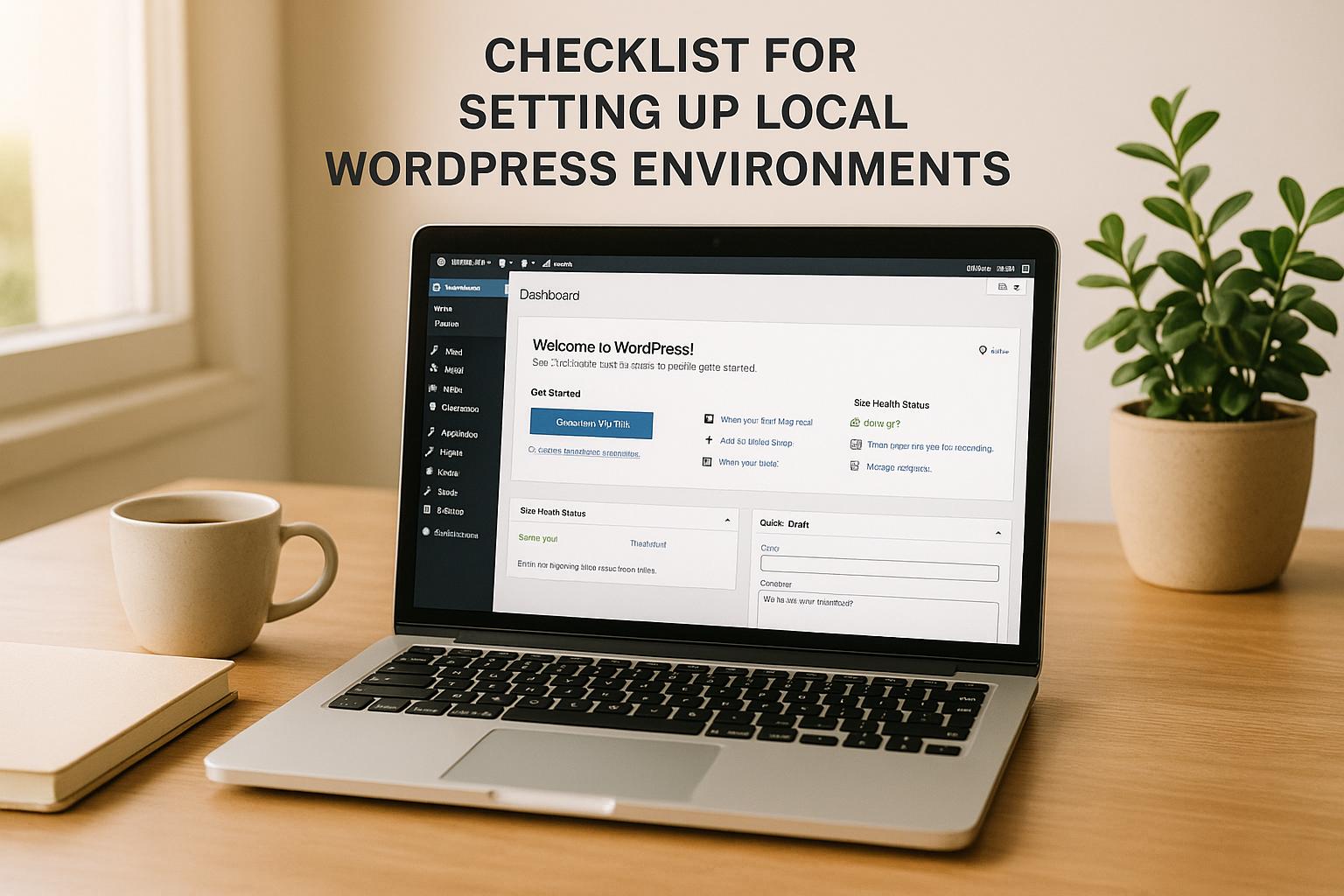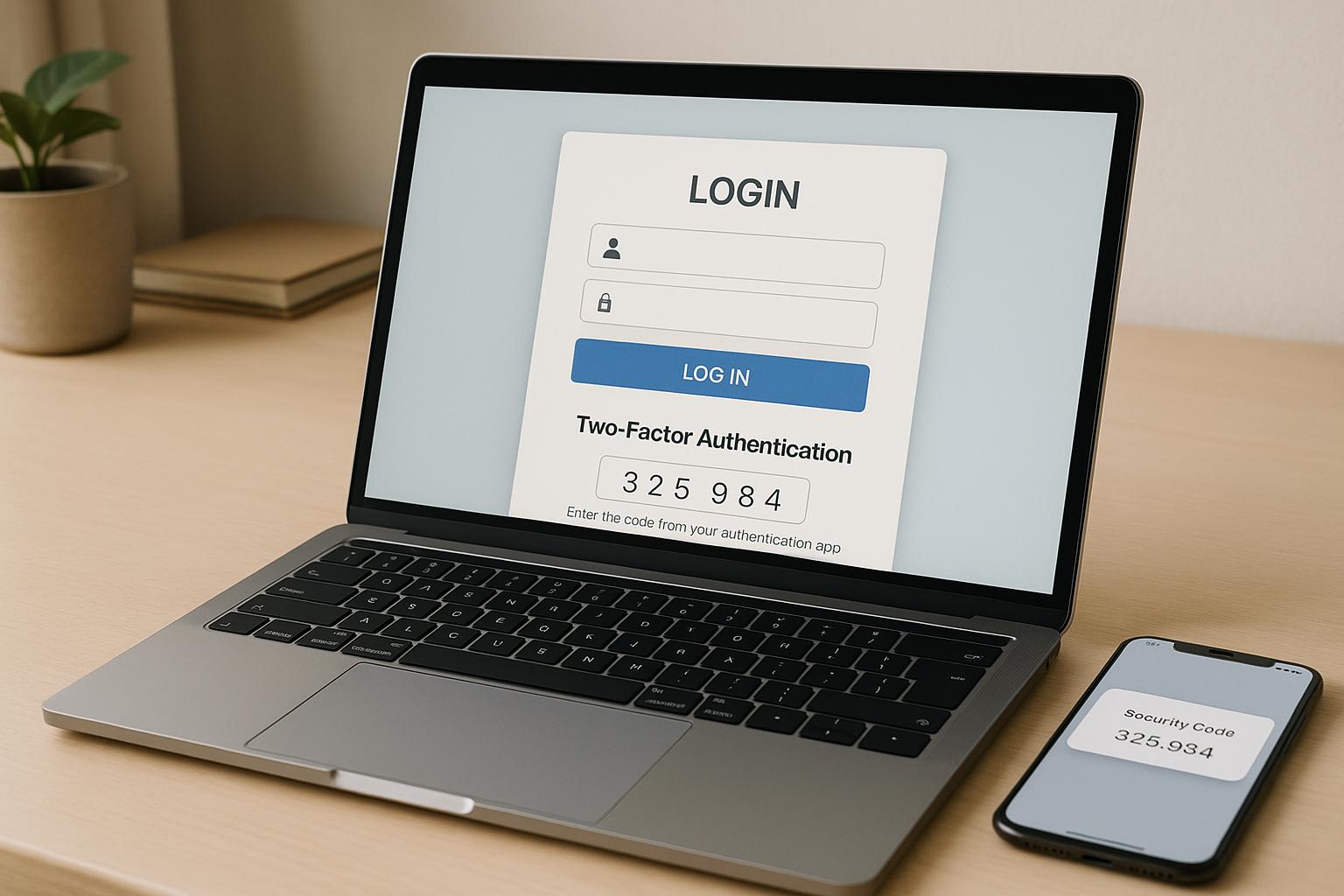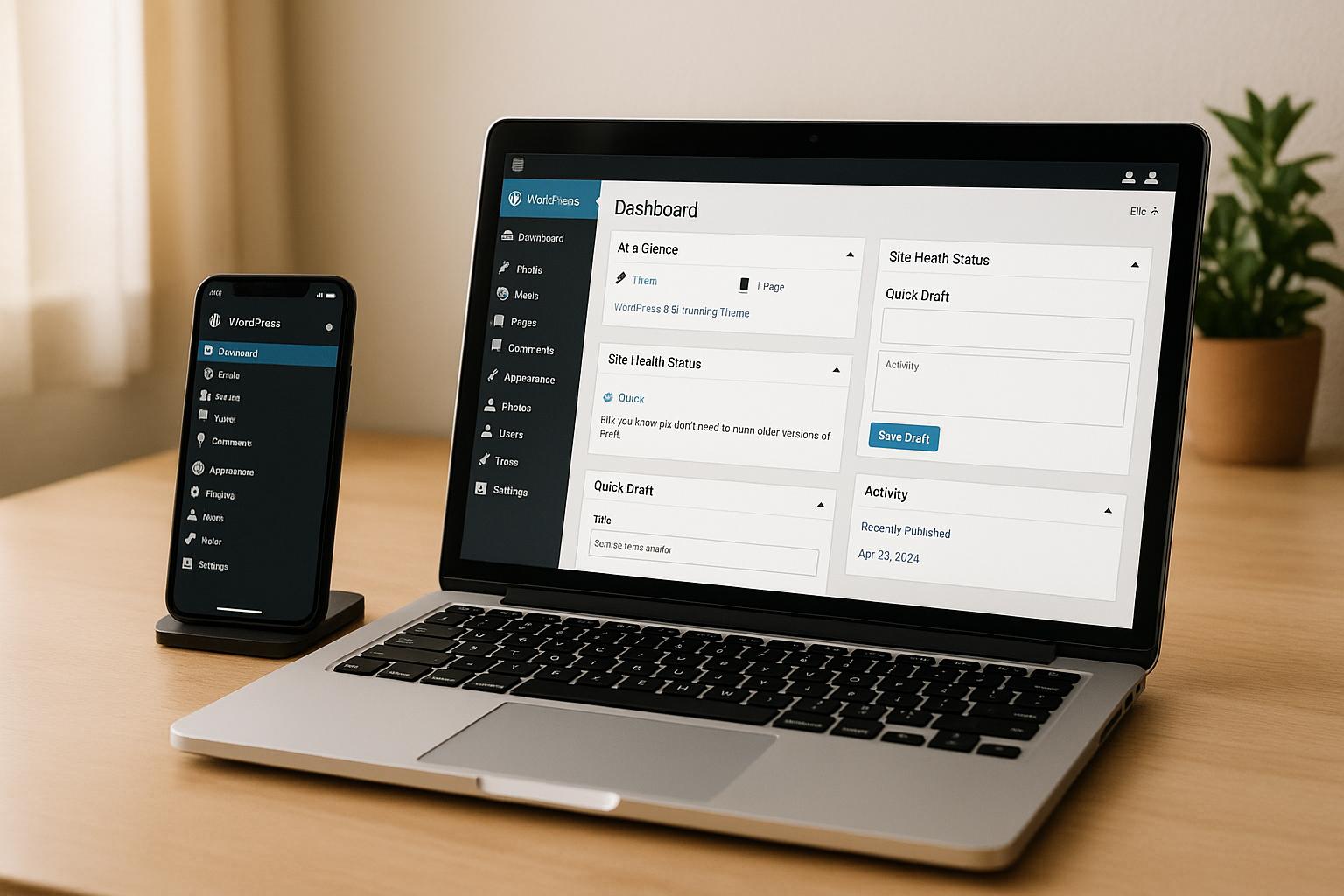When your domain and WordPress hosting come from different providers, you must connect them to make your website accessible. This process, called domain pointing, involves updating your DNS settings to link your domain to your hosting server. Here’s what you need to know:
- Why It’s Necessary: Without domain pointing, visitors will see error messages instead of your site.
- How It Works: Update your domain’s DNS settings with nameservers or specific records (e.g., A or CNAME) provided by your hosting provider.
- Methods:
- Change Nameservers: Let your hosting provider manage DNS settings.
- Manually Update DNS Records: Directly modify A, CNAME, or other records for more control.
- Preparation:
- Back up existing DNS settings.
- Gather DNS details from your host.
- Lower TTL to speed up propagation.
- Verification: Use tools like
WhatsMyDNSornslookupto confirm updates.
Choose the method that suits your setup and technical skills. Nameserver changes are simpler for basic setups, while manual updates work better for complex configurations. Full propagation can take up to 48 hours, so patience is key.
DNS Tutorial – Point Your Domain Using Nameservers or A Record
Before You Start
Getting everything in order before pointing your domain is key to avoiding errors and keeping your services running smoothly.
Gather Necessary Information and Credentials
Start by collecting all the important details you’ll need from both your domain registrar and WordPress hosting provider. This includes access to your registrar’s DNS management panel and ensuring you have the right permissions. From your hosting provider, locate the DNS details provided in your welcome email. These might include nameserver addresses (e.g., ns1.yourhost.com, ns2.yourhost.com) or specific IP addresses for A records. If you’re using email hosting, make sure you have those credentials ready too.
Back Up Your Current DNS Settings
Backing up your DNS settings is your safety net in case anything goes wrong. Take note of all existing records, such as:
- A records (used for IP address mapping)
- CNAME records (used for aliases)
- MX records (for email routing)
- TXT records (for verification and security)
Log into your domain registrar’s control panel and either take screenshots or manually document every record. If you’re using a Windows server, you can also export DNS settings using built-in tools.
Store these backups securely – whether in a password-protected file or a cloud storage solution. It’s also a good idea to set up regular automated backups and test them periodically. Maintaining multiple copies with detailed logs of changes will save you time and money if you ever need to restore.
Assess the Impact on Other Services
Changing DNS settings doesn’t just affect your website; it can also impact email and other services tied to your domain. Carefully audit all DNS records to identify potential disruptions. Email services, in particular, can be sensitive to propagation delays, which might cause delivery issues or misalignments in settings like SPF, DKIM, and DMARC.
To minimize downtime, lower your TTL (Time to Live) to 300 seconds at least 24 hours before making changes. This ensures quicker propagation of updates. After making changes, use tools like dig or nslookup to verify that all DNS records and subdomains are functioning correctly. This step can also help you prevent vulnerabilities like subdomain takeovers.
Once you’ve completed these preparations, you’re ready to choose the method for pointing your domain.
2 Ways to Point Your Domain
When linking your domain to WordPress hosting, you have two primary methods to choose from. Each has its own benefits and works best in specific situations. Knowing the differences will help you decide which option suits your needs.
Option 1: Change Nameservers
Changing nameservers hands over DNS management to your WordPress host. By updating the nameservers at your domain registrar, you’re essentially telling the internet to rely on your hosting provider for all DNS-related information about your domain.
This method simplifies the process by automating DNS updates, which lowers the chances of manual errors. It’s a straightforward approach, as the hosting provider takes care of the technical details. However, if you have custom DNS records – like those for email or third-party services – you’ll need to recreate them within your hosting provider’s system. For complex DNS setups, this transition requires careful adjustments to avoid disruptions.
Option 2: Update DNS Records Manually
Manually updating DNS records gives you control over your domain’s DNS settings while directing your website traffic to WordPress hosting. Instead of changing nameservers, you modify specific records – like A records and CNAME records – at your current domain registrar.
This approach is especially helpful if you’re using additional services that rely on specific DNS configurations, such as email or a CDN. It allows you to connect your website to WordPress hosting without affecting these other services. You can update only the necessary records, keeping everything else intact.
While this method offers more control, it also requires more technical knowledge. Unlike the nameserver option, changes made in your hosting control panel won’t automatically update your DNS settings. You’ll need to manually adjust them at your registrar, so a good understanding of DNS record types is essential.
| Factor | Change Nameservers | Manual DNS Updates |
|---|---|---|
| Technical Responsibility | Managed by hosting provider | Fully managed by you |
| Service Disruption Risk | May require reconfigurations | Maintains existing setups |
| Update Process | Automatic updates | Requires manual adjustments |
| Best For | Simple setups, less technical users | Complex setups, multiple services |
Pick the method that aligns with your technical comfort level and the complexity of your DNS setup. Once you’ve decided, follow the detailed instructions to put your choice into action.
sbb-itb-976b402
Step-by-Step Instructions
Now that you’ve decided on your approach, let’s dive into the specifics. These instructions will guide you through both methods, ensuring your domain connects seamlessly to your WordPress hosting.
How to Change Nameservers
Before starting, get the nameserver details from your hosting provider (e.g., ns1.bluehost.com, ns2.bluehost.com). The process is fairly consistent across most domain registrars:
- GoDaddy:
Click the three vertical dots next to your domain, select “Manage DNS”, and then choose “I’ll use my own nameservers.” Enter the new nameservers provided by your hosting provider and click “Save.” - Namecheap:
Go to “Domain List”, click “Manage” next to your domain, and scroll to the “Nameservers” section. Choose “Custom DNS” from the dropdown, input the nameservers, and click the check mark to save. - Bluehost Domains:
Navigate to “Domains”, select your domain, and scroll to “Advanced Tools.” Click “Manage” next to “Nameservers (DNS).” On the warning popup, click “Continue”, enter the new nameservers, and save your changes. - SiteGround:
Go to Services » Domains, click “Manage nameservers” for your domain, remove the current SiteGround nameservers, input the new ones, and confirm the changes. - Hostinger:
Access “Domains”, click “Manage” next to your domain, and select “DNS / Nameservers.” Choose “Change Nameservers”, enter the new entries, and click “Save.” - HostGator:
Under “Domains”, select your domain and click “Change” below the nameserver details. Enter the new nameservers and save them. - WordPress.com Domains:
Navigate to My Sites » Upgrades » Domains, select your domain, and choose “Change Your Name Servers & DNS Records.” Turn off the “Use WordPress.com Name Servers” option, input the new nameservers, and save them.
Keep in mind that DNS propagation can take several hours. If changes don’t reflect after some time, try flushing your computer’s DNS cache. For more control, you can also manually update DNS records – details on that are below.
How to Update DNS Records Manually
If you prefer more precise control over your domain’s DNS settings, follow these steps. Manual updates allow you to fine-tune individual records without disrupting existing configurations, like email services.
- Adding or Modifying Records:
Log in to your registrar’s DNS management panel. To edit an existing record, click the edit button next to it, make your changes, and save. To add a new record, click “Add Record”, fill out the required fields (record type, host, value, and TTL), and save. - A Records:
A records connect your domain to your hosting provider’s IP address. Update the A record for your root domain (often shown as “@” or left blank) and add one for the “www” subdomain if needed, using the IP address provided by your host. - CNAME Records:
CNAME records are typically used to point the “www” subdomain to your main domain. If your DNS provider supports CNAME flattening, you can use a CNAME record for the root domain; otherwise, stick to A records. - Preserving Email Services:
Keep your existing MX records intact unless you’re migrating email services. This ensures your email continues functioning while your website connects to the new hosting. - TTL Settings:
TTL (Time to Live) determines how quickly DNS changes propagate. Lower TTL values (e.g., 300 seconds) speed up propagation but increase DNS queries, while higher values (e.g., 3600 seconds) reduce server load but slow updates. Most registrars set reasonable default values. - Verification:
Use tools like whatsmydns.net to confirm DNS propagation. This lets you check if the correct IP address and record settings are appearing across global nameservers, helping you catch any issues before they affect your site visitors.
Unlike nameserver changes, which your hosting provider typically manages, manual DNS updates require you to make adjustments whenever your hosting setup changes.
Complete Setup and Verify Connection
After updating your DNS records, the next step is to configure your primary domain and ensure that the changes have fully propagated. This involves setting your primary domain and verifying that everything is working correctly.
Set Primary Domain in WordPress Hosting
Once your DNS records are correctly pointing to your hosting provider, you need to designate the primary domain for your site. This is the domain that visitors will see in their browser’s address bar. Rest assured, updating the primary domain won’t alter your site’s content or design.
The steps for setting a primary domain depend on your hosting provider. For example:
- GoDaddy Managed WordPress Hosting: Go to the “Settings” section for your website, click on “Domains”, and then select “New primary domain.” From there, choose your domain from the list.
- WordPress.com: Navigate to “Upgrades → Domains” or “Hosting → Domains” in your dashboard. Use the “Primary site address” dropdown to select your preferred domain.
Once updated, test your website by opening it in a new browser tab. If the site doesn’t load under the new domain right away, give it some time for DNS propagation to complete.
Check DNS Propagation and Fix Issues
DNS propagation, which involves updating cached domain records, can take anywhere from a few minutes to 48 hours.
You can track propagation progress using online DNS checker tools like WhatsMyDNS, DNS Checker, or IntoDNS. These tools allow you to view your DNS records across multiple global locations simultaneously. Just enter your domain and choose the record type you want to check (commonly “A” for standard website hosting).
For more technical verification, you can use command-line tools such as nslookup or dig to confirm DNS resolution.
If your website still isn’t loading after a few hours, try clearing your local DNS cache. You can do this using standard operating system commands. Restarting your modem and router can also help refresh cached records.
Keep in mind that some internet service providers may hold onto outdated DNS records for longer than expected. If you lowered your TTL (Time to Live) settings before making changes, propagation should happen faster. However, services like email might experience temporary interruptions until the process is fully complete.
Why Choose WP Support Specialists for Domain Pointing and DNS Configuration
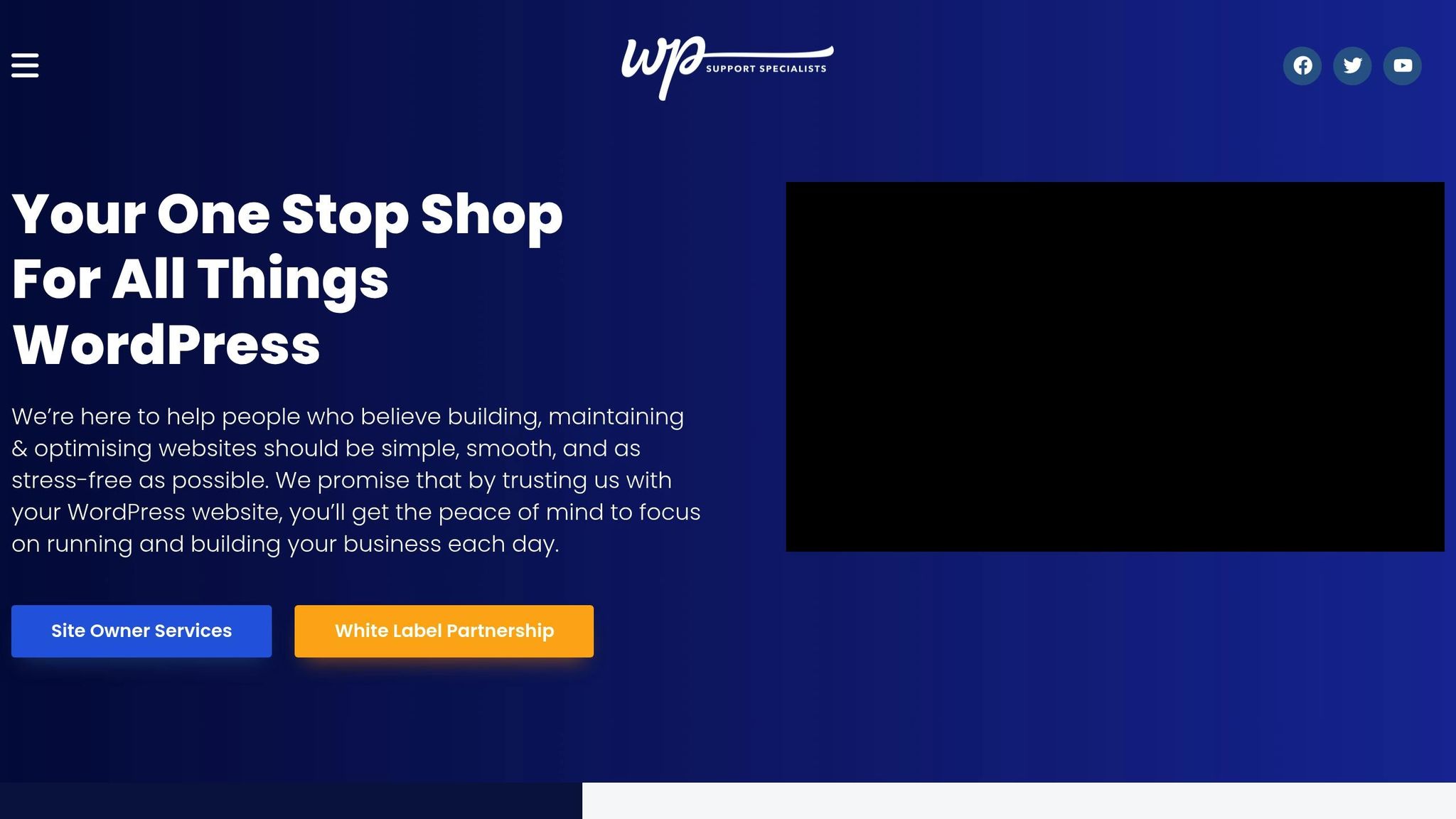
Pointing your domain to WordPress hosting isn’t just about changing a few settings – it requires precision and a deep understanding of WordPress-specific hosting to avoid unnecessary downtime. That’s where WP Support Specialists comes in. With their exclusive focus on WordPress, they understand the finer details of DNS configuration and hosting, ensuring a smooth and secure setup tailored to your site’s needs.
Their domain pointing services are part of a larger suite of WordPress-focused solutions, including hosting, development, and maintenance. This means you’ll have one reliable contact for all things WordPress, sparing you the hassle of juggling multiple service providers if something goes wrong.
What sets them apart is their ability to go beyond basic support. Whether you’re migrating an existing site or launching a new one, their team takes care of the technical side of DNS configuration while keeping your site secure and running efficiently. For businesses and agencies, they even offer white-label partnership options, making them a solid choice for agencies managing multiple client sites. Their maintenance plans are straightforward, starting at $75 per month (plus tax) for essential updates and monitoring, and going up to $370 per month (plus tax) for advanced, custom support with response times as quick as 6 hours for critical issues.
By focusing solely on WordPress, WP Support Specialists simplifies website management. They handle domain pointing, DNS propagation monitoring, and troubleshooting, allowing you to focus on growing your business. Unlike general hosting providers who may lack WordPress-specific expertise, their targeted approach ensures faster resolutions and fewer headaches. The result? Your domain points seamlessly to your WordPress hosting, making the transition hassle-free.
Beyond domain pointing, WP Support Specialists offers a full spectrum of WordPress services, including security audits, malware removal, custom plugin development, and emergency fixes. This means your relationship with them doesn’t stop at setup – it evolves into a comprehensive partnership that adapts to your growing needs.
FAQs
What risks come with incorrectly pointing your domain to WordPress hosting, and how can you avoid them?
Pointing your domain the wrong way can wreak havoc on your website. It can result in downtime, a drop in traffic, and even SEO penalties. This means visitors might not be able to reach your site, and search engines could have trouble indexing it correctly.
To steer clear of these problems, take a moment to double-check your DNS settings and make sure you’re using the right nameservers from your hosting provider. Keep in mind that DNS propagation can take up to 48 hours, so be patient. Also, avoid making several changes at once to reduce the risk of conflicts. Make it a habit to review your DNS records regularly to ensure everything stays accurate and functional.
Will updating DNS settings affect my email, and how can I ensure my email keeps working?
Updating your DNS settings can lead to temporary interruptions in your email services, especially while the DNS propagation process is underway. To keep things running smoothly, ensure you update all required DNS records – most importantly, your MX records – before making any changes.
After completing the DNS updates, double-check that your email is working as expected. Taking the time to prepare and make updates carefully can help reduce the chances of any disruptions.
What’s the difference between changing nameservers and updating DNS records, and how do I know which option is right for me?
When you change your nameservers, you’re essentially transferring all DNS management to a new provider. This option is simple and works best if you’re moving to a new hosting service or want to centralize your domain’s DNS management under one provider.
On the other hand, manually updating DNS records – such as A, CNAME, or MX records – allows you to tweak specific settings while keeping your current DNS provider. This is a great choice if you need precise control over individual records or prefer to maintain your existing DNS setup while pointing to a new website or service.
In short, opt for nameserver changes if you want a hands-off, full management transfer. Stick with manual updates if you need flexibility and control over specific DNS settings.