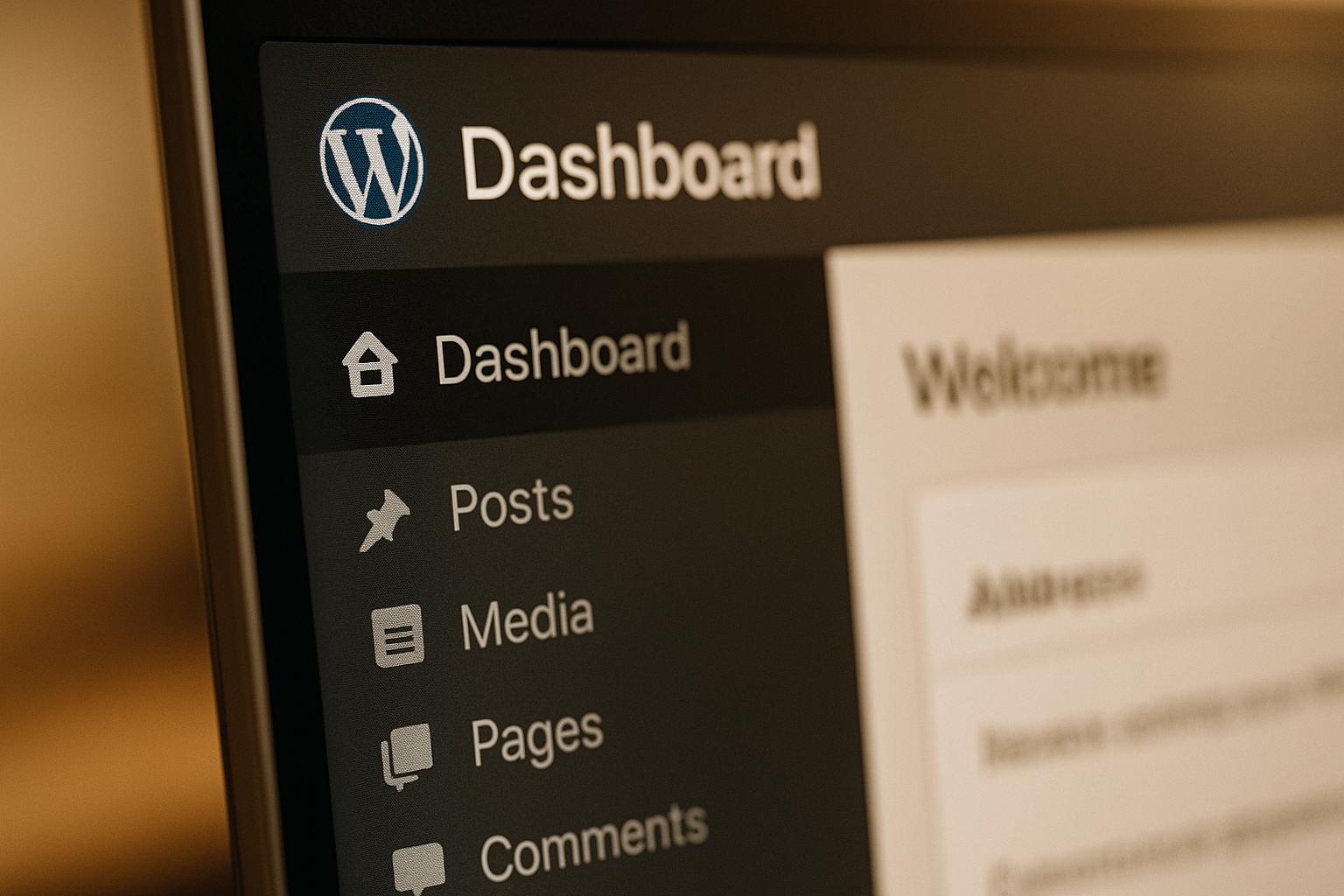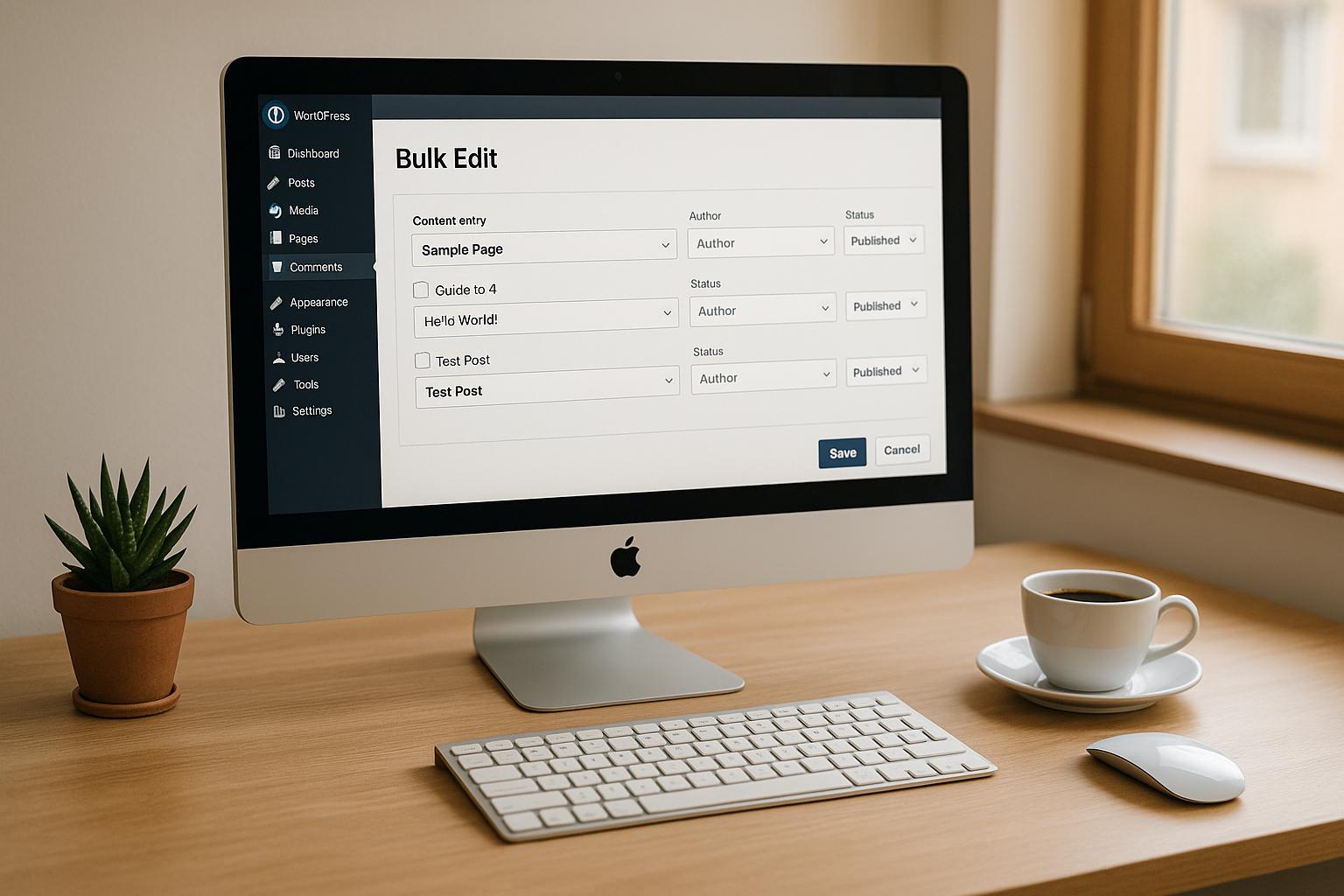If your WordPress site is acting up, chances are a plugin conflict is to blame. Plugin conflicts occur when plugins, themes, or WordPress itself run incompatible code, leading to issues like broken layouts, slow performance, or error messages. The good news? You can fix these problems with a systematic approach:
- Back up your site: Always create a full backup before troubleshooting.
- Look for errors: Document what’s wrong – error messages, broken features, or slowdowns.
- Test plugins: Deactivate all plugins, then reactivate them one by one to find the culprit.
- Use tools: Plugins like Health Check & Troubleshooting can help isolate conflicts.
- Update everything: Ensure WordPress, plugins, and themes are up-to-date.
Quick fixes include clearing caches, checking for plugin updates, or replacing outdated plugins. For complex issues, consider using a staging environment or hiring WordPress experts to ensure your site stays functional and secure. With these steps, you can keep your site running smoothly while avoiding future conflicts.
What Causes WordPress Plugin Conflicts And How To Fix Them? – WP Solutions Guru
Getting Ready to Fix Plugin Conflicts
Taking the time to prepare before tackling plugin conflicts can save you from unnecessary headaches and potential site issues. Start with a solid game plan, and the first step is always a reliable backup.
Back Up Your WordPress Site First
Never try to resolve plugin conflicts without a full backup. Your backup should include everything – your database (which stores all posts, pages, comments, and settings) and your files (themes, plugins, uploads, and core WordPress files). This ensures you can restore your site if troubleshooting doesn’t go as planned.
Most hosting providers offer automatic daily backups, but it’s a good idea to double-check that your most recent backup is complete and functional. If your site generates revenue, consider creating an additional manual backup. This gives you a snapshot of your site at the exact moment the conflict began, making it much easier to roll back if needed.
Record the Problem Details
Before diving into fixes, take the time to document the issue thoroughly. Detailed records make troubleshooting faster and more effective. Start by enabling WordPress debugging to gather more information about the error. Add the following lines to your wp-config.php file:
define('WP_DEBUG', true); define('WP_DEBUG_LOG', true); define('WP_DEBUG_DISPLAY', false); This will generate an error log in your /wp-content/debug.log file, which can provide valuable insights.
Take screenshots of the problem and note specific details, such as error messages, non-functional features (like forms that won’t load), or blank screens. Also, jot down the steps leading up to the issue. For additional clues, open your browser’s developer console (press F12) and check for JavaScript errors – red error messages often point to plugin conflicts.
"Plugins that hook into WordPress properly rarely conflict with each other, but plugins that take shortcuts or ignore best practices cause persistent problems." – BuddyBoss
When reaching out to a plugin’s support team, include all relevant details: error messages, your WordPress version, and steps to reproduce the issue. This ensures they have everything they need to assist you effectively.
Create a Test Environment
With your site backed up and the problem documented, it’s time to move to a test environment. Many hosting providers offer staging sites that mirror your live site, giving you a safe space to troubleshoot. If your host doesn’t offer this, you can create a local development setup on your computer or use a subdomain for testing.
In a test environment, you can deactivate plugins and try solutions without risking your live site. Once you’ve identified and tested a fix, you can confidently apply it to your live site, minimizing downtime and avoiding unexpected issues.
Investing time in setting up a proper testing environment is worth it, especially when dealing with tricky conflicts involving multiple plugins.
Step-by-Step Guide to Finding Plugin Conflicts
Once you’ve backed up your site and documented any errors, it’s time to systematically pinpoint the plugin causing the issue. Use your notes and backups as you work through the steps.
Clear Caches and Update Everything
Start by clearing caches and updating everything to eliminate the possibility of false conflicts. Cached files or outdated software can sometimes mimic plugin conflicts. To clear your browser cache, press Ctrl+Shift+Delete (or Cmd+Shift+Delete on a Mac) and select "all time" as the range. If you’re using a caching plugin on your site, either deactivate it temporarily or use its built-in cache-clearing tool.
Next, ensure your WordPress site is fully updated. Go to Dashboard > Updates and install any core updates first. Then, update all your plugins and themes. Developers frequently release patches to improve compatibility, which can often resolve conflicts.
Pay close attention to plugins that haven’t been updated in over six months. These may not play well with newer WordPress versions or other updated plugins. If you spot a plugin that hasn’t been updated in over a year, it might be time to replace it with one that’s actively maintained.
After completing these updates, test your site. If the problem persists, move on to isolating the conflict by deactivating plugins individually.
Deactivate Plugins Individually
To identify the problematic plugin, deactivate all plugins at once. Go to Plugins > Installed Plugins, select all plugins using the checkbox at the top, choose "Deactivate" from the bulk actions dropdown, and click Apply.
After deactivating all plugins, test your site. If the issue is resolved, you’ve confirmed that a plugin conflict is the cause. If the problem remains, the issue might lie with your theme, WordPress core, or server configuration instead.
If plugins are the source of the conflict, reactivate them one at a time. Start with essential plugins like security or backup tools, then move on to others like SEO or contact form plugins. After activating each one, test the specific part of your site where the issue occurred.
If reactivating a plugin brings back the error, you’ve found a likely culprit. However, keep in mind that conflicts can sometimes involve multiple plugins. To rule this out, leave the problematic plugin deactivated while reactivating others to check for any additional issues.
Make a note of the plugin causing the issue and document any error messages that appear during reactivation. This will help confirm the source of the conflict before moving on to more advanced diagnostics.
Use Plugin Testing Tools
If manually deactivating plugins doesn’t fully resolve the issue, diagnostic tools can provide deeper insights. Plugins like Health Check & Troubleshooting and Query Monitor are particularly useful for isolating conflicts and identifying errors.
The Health Check & Troubleshooting plugin allows you to activate a temporary troubleshooting mode. This mode deactivates all plugins and switches to a default WordPress theme – just for your session – while keeping the site functional for visitors. To use it, install and activate the plugin, then go to Tools > Site Health > Troubleshooting and click Enable Troubleshooting Mode.
For more advanced diagnostics, try the Query Monitor plugin. It provides detailed information about plugin performance, including slow database queries, PHP errors, and memory usage. This tool can help you identify not just conflicts but also performance issues that might otherwise go unnoticed.
These tools can save you a lot of time, especially if your site has a large number of active plugins. They also offer a deeper look into the root causes of conflicts, making them invaluable for troubleshooting complex issues.
sbb-itb-976b402
How to Fix and Prevent Plugin Conflicts
Once you’ve pinpointed the plugin conflict, the next step is to resolve it and take measures to avoid similar issues in the future. The approach will depend on how severe the conflict is and the specific requirements of your website.
Fix Current Plugin Conflicts
After identifying the source of the conflict, you can start addressing it with targeted solutions. Begin by checking for updates under Plugins > Installed Plugins. Developers often release updates to fix bugs and improve compatibility, so this might resolve the issue.
If updates don’t help, review the plugin settings. Sometimes, conflicts arise from overlapping features. For instance, if you’re using both a caching plugin and an SEO plugin with built-in caching, disabling the caching feature in one of them could solve the problem.
When the issue persists, you can try adjusting the plugin load order. Renaming plugin folders (e.g., adding a numeric prefix) or using tools like Plugin Load Filter can help manage how plugins load on your site.
If none of these steps work, consider replacing the problematic plugin with an alternative that offers similar functionality but is known for better compatibility. Before switching, export any data or settings from the current plugin, if possible. Many popular plugins provide tools or guides to help with data migration.
For critical conflicts that disrupt your site, deactivate the problematic plugin while searching for a long-term fix. Make sure to document the plugin’s settings before deactivating it so you can restore them quickly if needed.
Prevent Future Plugin Problems
To avoid plugin conflicts down the road, it’s important to be selective about what you install. Before adding a new plugin, research its compatibility with your current setup. Check its WordPress.org page for recent updates, user reviews, and compatibility details. Plugins that haven’t been updated in over six months or have unresolved support tickets should be approached with caution.
Keep your active plugins to a minimum by auditing and removing any that are no longer in use.
Test updates in a staging environment before applying them to your live site. Many hosting providers offer one-click staging setups, or you can use plugins like WP Staging to create a test site.
Set a regular update schedule to ensure plugins are updated consistently. Checking for updates weekly or biweekly allows you to quickly identify and address issues caused by new updates. Keeping a log of what you update and when can also help trace the source of any conflicts.
Whenever possible, consolidate plugins to reduce the chances of conflicts. For example, instead of using multiple plugins for similar tasks, look for one that covers all the features you need.
Professional Maintenance and Support Services
If plugin conflicts are persistent or too complicated to handle on your own, professional maintenance services can simplify the process and protect your site. Companies like WP Support Specialists offer comprehensive maintenance plans that include proactive monitoring and conflict resolution. Their team keeps an eye on your site 24/7, identifying and addressing potential issues before they affect your visitors.
Professional services also test plugin updates in controlled environments before applying them to your live site. This careful approach helps catch conflicts early and ensures your site stays stable. WP Support Specialists’ plans include regular plugin updates, with response times ranging from 6 to 24 hours depending on the plan level.
Pricing for their services starts at $60/month for basic updates. Higher-tier plans at $120 and $175/month include unlimited edits and faster response times, while a $295/month custom plan is designed for more complex sites.
For situations where existing plugins don’t meet your needs or consistently cause conflicts, professional services can also develop custom plugins. Tailored solutions eliminate compatibility issues at the source and often result in better overall performance for your site.
When to Get Professional Help
While basic troubleshooting can often resolve plugin conflicts, there are times when calling in WordPress professionals is the smarter choice. Knowing when to seek expert assistance can save you hours of frustration, protect your site from further damage, and ensure a reliable long-term fix. Let’s explore the situations where professional WordPress support makes all the difference.
Signs You Need Expert Help
Certain scenarios make it clear that you need to bring in the pros:
- Recurring conflicts: If the same plugin issues keep cropping up, even after trying standard fixes, there’s likely a deeper compatibility issue that requires advanced technical expertise to resolve.
- Mission-critical sites: For e-commerce stores, membership platforms, or other websites where downtime can result in lost revenue or customer trust, professional help is worth the investment.
- Code-level fixes: Adjustments involving theme compatibility, custom modifications, or server settings can easily go wrong. Experts can handle these changes safely without risking your site’s functionality.
- Time constraints: If troubleshooting is eating up hours you could spend growing your business, outsourcing the issue to a professional is a time-saving, cost-effective solution.
- Complex plugin environments: Sites with advanced plugins like WooCommerce, membership systems, or learning management tools often involve intricate setups. Experts can navigate these complexities and ensure everything works smoothly.
Why Professional WordPress Support Helps
When faced with these challenges, WordPress professionals bring a level of expertise that can quickly resolve even the trickiest plugin conflicts. Here’s how they can help:
- Efficient problem-solving: Professionals have a deep understanding of WordPress architecture, enabling them to pinpoint root causes much faster than trial-and-error troubleshooting.
- Proactive maintenance: They don’t just fix problems – they help prevent them. By managing updates, monitoring compatibility, and maintaining your site, they can stop conflicts before they disrupt your visitors.
- Tailored solutions: Instead of generic fixes, experts analyze your site’s unique setup and create targeted strategies. This might include custom code, plugin tweaks, or architectural adjustments to address the specific issues at hand.
- Ongoing support: Many professional services offer 24/7 monitoring, catching and addressing emerging issues before they escalate. This is invaluable for site owners who feel overwhelmed by technical problems or lack the skills to resolve them.
For example, WP Support Specialists provides a comprehensive approach with maintenance plans that include proactive monitoring and conflict resolution. Their team tests plugin updates in a controlled environment before rolling them out to live sites, ensuring minimal disruption. Depending on the plan, response times range from 6 to 24 hours, so issues are resolved quickly.
How to Pick a WordPress Support Provider
Once you’ve decided to seek professional help, choosing the right provider is crucial. Here’s what to look for:
- Expertise and experience: Look for providers with WordPress certifications and a proven track record. Client testimonials, case studies, and examples of past work can help you gauge their ability to handle plugin conflicts.
- Specialized knowledge: Make sure the provider has experience with websites like yours. For instance, e-commerce sites require expertise in WooCommerce, payment security, and performance optimization, while membership sites need specialists in user management and content protection.
- Range of services: Since plugin conflicts often overlap with other maintenance tasks, it’s helpful to choose a provider that offers additional services like custom development or plugin customization.
- Transparent pricing: Avoid surprises by selecting a provider with clear pricing and no hidden fees. WP Support Specialists, for example, offers competitive pricing with detailed breakdowns of included services.
- Reliable support: Test response times and ensure the provider offers multiple communication channels, such as email, live chat, or phone. Look for guaranteed response times – ideally within 24 to 48 hours for standard issues.
- Service Level Agreements (SLAs): Carefully review SLAs to understand the provider’s commitments to response times and issue resolution. Be wary of vague agreements or providers with limited client reviews.
Ultimately, the right provider will not only solve your current issues but also support your website’s long-term growth. A strong partnership can go beyond fixing problems to include planning for future scalability and success.
Conclusion: Keep Your WordPress Site Conflict-Free
Keeping your WordPress site running smoothly doesn’t have to be overwhelming. With a few proactive habits and a systematic approach to resolving issues, you can minimize plugin conflicts and maintain site stability.
Key Takeaways
Here are the essentials for avoiding plugin conflicts and ensuring a stable WordPress site:
- Back up regularly: Always create a backup before making any changes to your site.
- Troubleshoot step by step: If conflicts arise, deactivate plugins one at a time to pinpoint the issue.
- Use a staging environment: Test updates and changes in a safe, separate environment before applying them to your live site.
- Update smartly: Keep WordPress core, themes, and plugins updated during off-peak hours to reduce disruption.
- Choose plugins wisely: Prioritize quality over quantity, and research compatibility before installing new plugins.
Practical Next Steps
Start by setting up a regular backup schedule if you haven’t already. A reliable backup ensures you can recover quickly if something goes wrong. Next, create a staging site to test updates and changes without risking your live site.
Once your maintenance practices are in place, decide whether you’ll handle conflicts yourself or bring in professional help. For high-stakes sites like e-commerce or membership platforms, investing in professional support might be worth it. Services like WP Support Specialists offer plans starting at $75/month, which include 24/7 uptime monitoring, backups, and plugin updates, with response times between 6 and 24 hours depending on your plan.
Finally, make it a habit to review your plugins periodically. Remove any that are unused or redundant to lower the risk of conflicts. By staying proactive and addressing issues promptly, you’ll ensure your WordPress site delivers a seamless experience for both your visitors and your business.
FAQs
What should I do if turning off plugins one by one doesn’t fix my WordPress site issues?
If turning off plugins one by one doesn’t resolve the problem, try deactivating all plugins simultaneously. Afterward, reactivate them individually, testing your site after each one to pinpoint which plugin is causing the issue.
Another helpful step is enabling WP_DEBUG in your wp-config.php file. This will produce detailed error messages that can help you identify the conflict. Don’t forget to check your browser’s console for any JavaScript errors – these can offer important insights into what might be going wrong.
How can I check if a plugin conflict is slowing down my WordPress site or causing errors?
If your WordPress site feels sluggish or starts throwing errors, a plugin conflict could be the culprit. Here’s how you can track down the issue and fix it.
First, turn on WP_DEBUG in your wp-config.php file. This handy feature will display error messages, giving you clues about what might be wrong.
Next, deactivate all your plugins. Then, reactivate them one by one, checking your site after each activation. This method helps you zero in on the plugin causing the trouble. If you’d rather avoid disrupting your live site, try the Health Check & Troubleshooting plugin. It lets you test for conflicts in a safe environment.
Once you’ve found the problematic plugin, you’ve got options: update it, reach out to the developer for support, or switch to a better alternative. Following these steps can get your site back to running smoothly.
When should you consider hiring a professional to resolve WordPress plugin conflicts, and what are the advantages?
If you’ve tried troubleshooting WordPress plugin conflicts and still face issues like broken features, persistent errors, or performance hiccups, it might be time to bring in a professional. This becomes even more crucial when the conflict involves intricate customizations or advanced technical tweaks that go beyond basic fixes.
Hiring a professional comes with several perks. They can resolve conflicts quickly and efficiently, minimizing downtime and ensuring your site runs smoothly in the long run. Plus, they’ll address the underlying cause of the problem while keeping your site secure and optimized – giving you more time to focus on growing your business or managing your content.