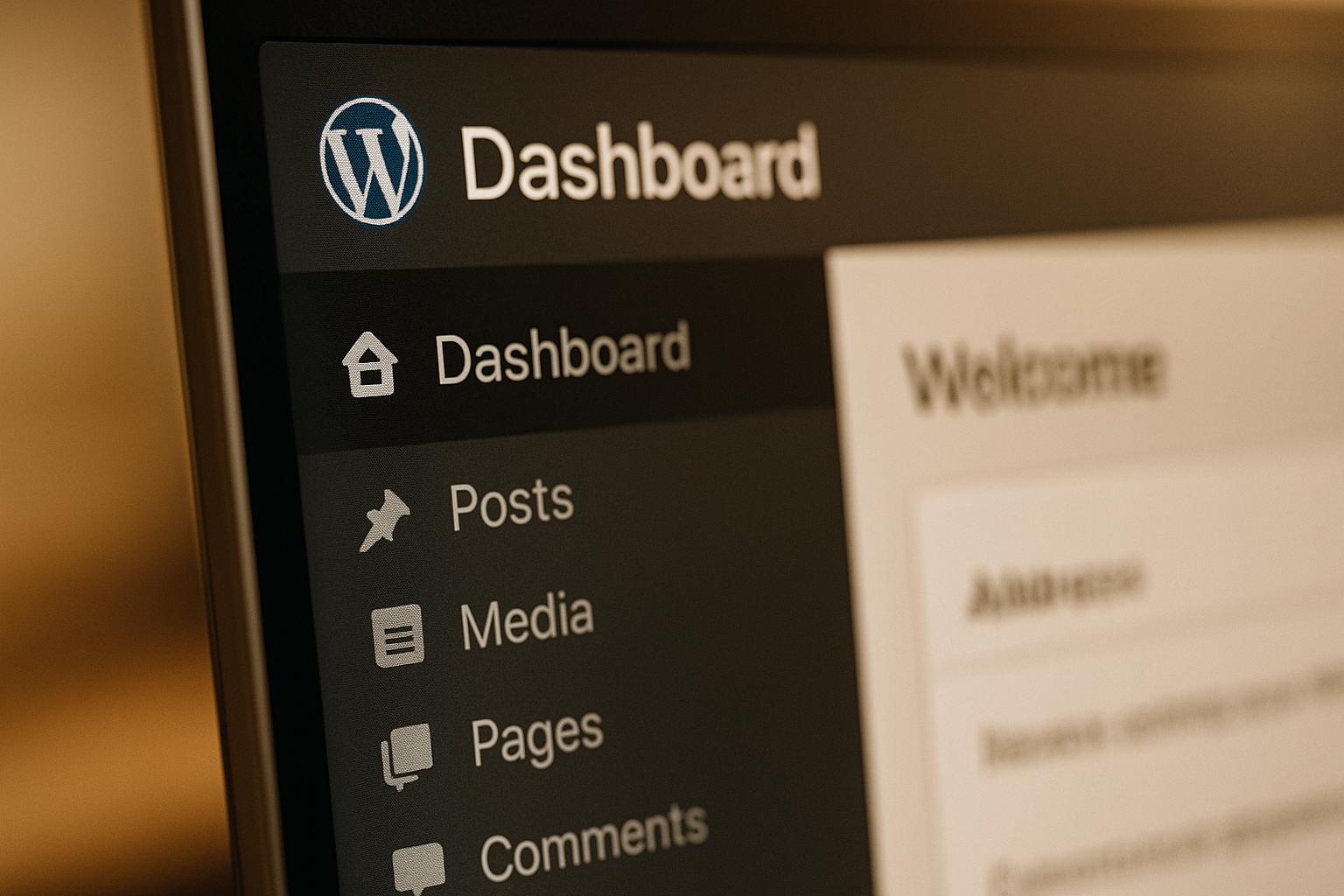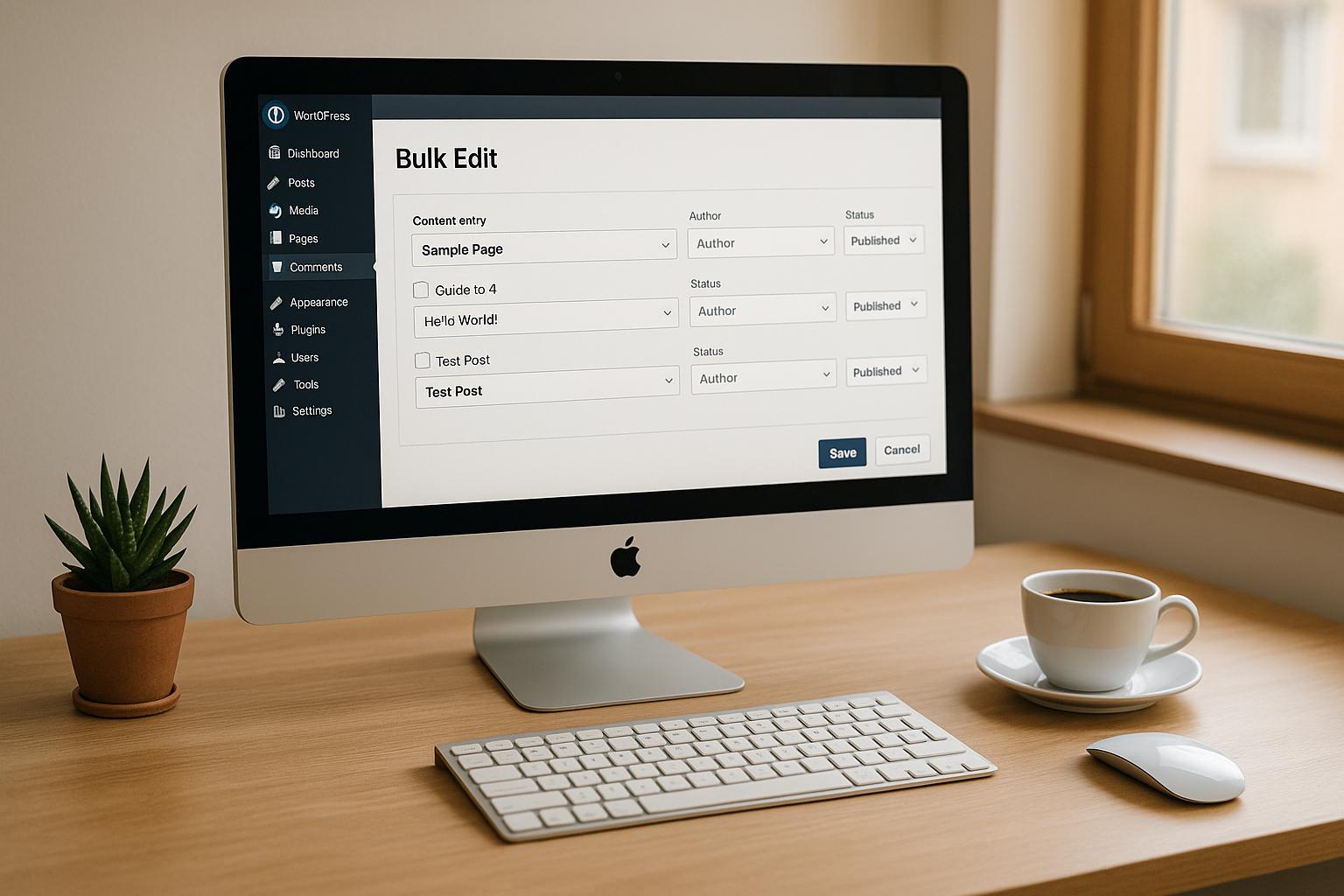Keeping WordPress updated is essential for security, performance, and compatibility. But should you choose manual or automatic updates? Here’s a quick breakdown:
- Manual Updates:
- You’re in control.
- Test updates before applying them to avoid issues.
- Requires time, effort, and technical knowledge.
- Best for complex or custom websites like e-commerce stores or sites with unique plugins/themes.
- Automatic Updates:
- Hands-off and convenient.
- Security patches are applied immediately.
- No testing before updates, which can cause compatibility issues.
- Ideal for simple blogs or smaller sites with standard plugins.
Quick Comparison
| Factor | Manual Updates | Automatic Updates |
|---|---|---|
| Control Level | Full control over what and when to update | Limited control; updates happen automatically |
| Security Response | Delayed until you apply updates | Immediate application of security patches |
| Time Investment | High – requires monitoring and manual effort | Low – updates happen in the background |
| Technical Skills | Moderate to advanced knowledge needed | Minimal skills required |
| Risk of Downtime | Lower if updates are scheduled during off-peak hours | Higher risk of unexpected issues during traffic peaks |
| Compatibility Testing | Updates can be tested in staging environments first | No pre-testing; updates apply directly to live site |
| Rollback Capability | Easier to plan and execute | More difficult without backups or staging sites |
Bottom Line:
- Use manual updates for complex sites where control and testing are critical.
- Choose automatic updates for simple sites where convenience and quick security fixes are key.
- For many, a hybrid approach works best: automate low-risk updates (e.g., plugins) and handle major updates manually.
How to Safely Update WordPress (Manually & Automatically)
Manual WordPress Updates
Taking the manual approach to WordPress updates puts you in charge of the entire process. Instead of relying on automatic updates, you decide when and how your site gets updated. While this method demands more effort, it gives you complete control over every step. Here’s a quick guide to help you navigate manual updates.
How Manual Updates Work
Manual updates involve replacing WordPress files yourself, typically using your hosting control panel or an FTP client. The process focuses on three key areas: the WordPress core software, plugins, and themes.
Here’s a step-by-step breakdown of how to handle manual updates:
- Back up your website – this includes both files and the database. As WordPress notes:
“The upgrade process will affect all files and folders included in the main WordPress installation… If you have made any modifications to those files, your changes will be lost”.
- Download the latest WordPress version from WordPress.org and deactivate all plugins to avoid compatibility issues.
- Use an FTP client or your hosting file manager to replace the
wp-includesandwp-admindirectories with the updated versions. Update thewp-contentfolder carefully to preserve custom themes and plugins. - Log in to your WordPress admin area, and if prompted, update the database.
- Reactivate plugins one at a time, testing your site after each activation to ensure everything works smoothly.
- Clear your site and browser caches to avoid any lingering display issues.
Advantages of Manual Updates
Manual updates come with several perks:
- Complete control: You decide when and what gets updated, allowing you to schedule updates during off-peak hours to avoid disruption.
- Testing in staging environments: You can test updates in a controlled environment that mimics your live site, helping you catch potential issues before they go live.
- Selective updating: If you know a specific plugin update might cause problems, you can skip it while updating other components.
- Built-in backup routine: Since manual updates require backups beforehand, you’re always prepared to restore your site if anything goes wrong.
Drawbacks of Manual Updates
Despite the benefits, manual updates have their challenges:
- Time-consuming: Managing updates, especially for multiple plugins or themes, can take significant time and effort.
- Easy to forget: Without automatic reminders, it’s easy to overlook updates, leaving your site exposed to potential security risks.
- Requires technical knowledge: Troubleshooting issues during manual updates can be daunting for beginners or those unfamiliar with WordPress.
- Ongoing maintenance: You’ll need to consistently monitor, schedule, and manage updates, which can be a hassle.
Best Use Cases for Manual Updates
Manual updates are ideal when the extra effort is justified by the needs of your website. They’re particularly well-suited for:
- Complex websites: Sites with custom themes, intricate plugin setups, or WooCommerce stores benefit from the precision of manual updates.
- Mission-critical sites: For websites that require constant uptime – like e-commerce stores – manual updates reduce the risk of unexpected downtime or issues.
- Custom-coded sites: If your site includes custom development, manual updates allow for thorough testing before changes are applied.
- Professionally managed sites: Developers or agencies often prefer manual updates, as they can address issues quickly and ensure the process runs smoothly.
Automatic WordPress Updates
Automatic updates in WordPress work quietly behind the scenes, keeping your site up to date without requiring you to lift a finger.
How Automatic Updates Work
WordPress uses a system called WP Cron to check for updates twice a day. When it finds an update, the wp_version_check action kicks off a series of checks, and the wp_maybe_auto_update action takes care of downloading and installing it. To prevent any hiccups, a database lock ensures that multiple updates don’t run at the same time, maintaining a smooth and stable process.
“WP Auto Updates in WordPress allow the platform to automatically update its core software, as well as plugins, themes, and translation files, without requiring manual user input.” – GreenGeeks
Updates are categorized into four types: core updates, plugin updates, theme updates, and translation files. Core updates are further split into minor security patches and major feature releases. By default, WordPress automatically updates minor core releases and translation files, while plugin and theme updates are turned off. However, since WordPress 5.5, you can control these settings directly from the admin dashboard.
This automation not only keeps your site up to date but also provides essential security and maintenance benefits.
Advantages of Automatic Updates
Automatic updates come with several perks. First and foremost, they improve security. A staggering 49% of hacked WordPress sites were running outdated software at the time of the breach. In many cases, administrators have less than 24 hours – or sometimes as little as 4 hours – to fix critical vulnerabilities. By automating updates, you can ensure your site is protected without constant monitoring.
Another advantage is the time saved. Instead of spending hours on maintenance, you can focus on your core business activities. Plus, knowing your site is always running the latest security patches provides peace of mind, especially since plugins are responsible for nearly 60% of WordPress security breaches. Automatic updates are particularly handy for those who aren’t tech-savvy, simplifying site management significantly.
Drawbacks of Automatic Updates
That said, automatic updates aren’t without their challenges. Compatibility issues can be a major concern – about 20% of plugin updates may fail or create problems. For example, outdated or custom-coded plugins and themes might not work well with the latest updates. Timing can also be an issue, as updates could roll out during peak traffic hours, potentially causing downtime or functionality glitches.
If an update causes serious problems, rolling back changes can be tricky without proper backups or a staging environment. These risks mean automatic updates aren’t the best fit for every site.
Best Use Cases for Automatic Updates
Deciding whether to enable automatic updates depends on your site’s complexity and your ability to manage it. For simpler sites, the convenience and security benefits often outweigh the need for more control. Blogs, informational pages, and promotional sites are great examples. These types of sites can go months – or even years – without regular attention, making them more vulnerable to hacks caused by outdated plugins or themes. As Wordfence points out:
“Blogs and informational or promotional sites which can often go unattended for months or years are at higher risk of being hacked via outdated plugins or themes. For these sites, the risk of being hacked outweighs the risk of an automatic update gone awry.” – Wordfence
Small sites using standard themes and popular plugins are also good candidates, as these tend to stay compatible with WordPress updates. Similarly, businesses without dedicated tech teams may find automatic updates a lifesaver.
On the other hand, automatic updates are less ideal for e-commerce stores, membership platforms, learning management systems, or any interactive sites where downtime could hurt revenue or the user experience. For these, a more hands-on approach may be the safer choice.
sbb-itb-976b402
Manual vs. Automatic Updates: Direct Comparison
Let’s break down the key differences between manual and automatic updates in WordPress to help you decide which suits your needs better.
Side-by-Side Feature Comparison
| Factor | Manual Updates | Automatic Updates |
|---|---|---|
| Control Level | You have full control over when and which updates are applied. | Updates occur automatically based on WordPress’s schedule, offering limited control. |
| Security Response | Security fixes are applied only when you manually update, which may cause delays. | Security patches are applied almost immediately after release. |
| Time Investment | Requires significant time for monitoring and applying updates. | Minimal time needed, as updates happen in the background. |
| Technical Skills | Requires moderate to advanced skills for compatibility checks and testing. | Ideal for non-technical users, as no special skills are needed. |
| Risk of Downtime | Lower risk if updates are scheduled during non-peak hours. | Higher risk of unexpected issues during busy traffic periods. |
| Compatibility Testing | Allows for testing updates on staging sites before going live. | No pre-testing – updates are pushed directly to the live site. |
| Maintenance Overhead | Requires ongoing manual effort to stay up-to-date. | Virtually no manual maintenance is required. |
| Rollback Capability | Easier to plan and execute rollbacks if issues arise. | Rollbacks can be more complex and time-consuming. |
Manual updates give you full control but demand more time and effort. This makes them ideal for complex setups where compatibility issues could disrupt functionality. For instance, an expert highlights that manual updates are better for resolving issues on intricate sites with multiple plugins or customizations.
On the other hand, automatic updates shine in simplicity and speed. They ensure that security patches are applied as soon as they’re released, which is a major advantage for less complex sites or those with minimal customizations.
The best approach often lies in striking a balance. For example, you might enable automatic updates for low-risk plugins while reserving manual updates for critical components like WooCommerce or custom-built plugins. This way, you get the convenience of automation without sacrificing control where it matters most.
Ultimately, your choice should depend on factors like your site’s complexity, your technical expertise, and how much risk you’re willing to tolerate. A personal blog, for instance, might thrive with full automation, while a feature-rich e-commerce site would benefit from the extra attention manual updates provide.
How to Choose the Right Update Method
Deciding between manual and automatic WordPress updates depends on your site’s unique needs, how complex its setup is, the time you can dedicate to managing it, and your technical know-how.
Evaluating Your Site’s Requirements
The specific nature of your WordPress site greatly influences the best update method. As the Codeable Editorial Team explains:
“If the site has a lot of moving parts, there are more opportunities for conflicts and incompatibility, so manual updates make more sense. This way you can test functionality after each update and identify the exact causes of these issues.”
For simpler sites, like personal blogs or basic business websites with minimal customizations, automatic updates can be a time-saving choice. However, if your site relies on multiple plugins, custom themes, or e-commerce features, manual updates provide better control to avoid potential conflicts.
Other factors to consider include how much time you can dedicate to management and how critical your site is. Automatic updates are ideal when you’re short on time, while manual updates require dedicated periods for testing. For non-critical sites, automatic updates are sufficient. But for important business sites, manual updates add an extra layer of oversight.
Automatic updates also ensure your site stays protected by applying essential security patches without requiring regular manual checks. A hybrid approach – using automatic updates for security fixes and minor changes while manually handling major updates – can provide a balanced solution.
Your technical skills are another important consideration. Manual updates often require knowledge of tools like FTP, cPanel, file management, and troubleshooting. If you’re not comfortable with these, automatic updates offer a simpler option. For situations where manual updates aren’t feasible, professional update management services can take the burden off your shoulders.
Professional Update Management Services
If managing updates feels overwhelming or you lack the time, professional services can step in. These services can complement a hybrid strategy, offering both control and convenience. For example, WP Support Specialists provides comprehensive WordPress maintenance, covering everything from core updates to plugin and theme management, ensuring your site stays secure and optimized.
Their maintenance plans include:
- Essential Support & Maintenance: Priced at $75 per month, this plan is designed for smaller websites. It covers standard updates, 24/7 uptime monitoring, and monthly secure backups.
- Secure Support & Maintenance: At $150 per month, this plan focuses on enhanced security, including malware monitoring, security optimization, unlimited website edits, and weekly backups.
- Optimise Support & Maintenance: For $220 per month, this option is tailored to more complex sites, such as e-commerce platforms. It includes speed optimization, custom plugin updates, and daily backups with an 8-hour response time.
- Custom Support & Maintenance: Costing $370 per month, this plan is ideal for custom-coded or highly intricate sites. It offers performance checks, broken link monitoring, secure backups every 6 hours, and a 6-hour response time.
Professional services follow best practices, such as scheduling regular updates, backing up your site before changes, testing major updates in a staging environment, performing updates during low-traffic hours, and keeping detailed records of all updates. This way, you can reap the benefits of thorough manual oversight without having to allocate significant internal resources.
Conclusion: Balancing Control and Convenience
Finding the right balance between manual and automatic WordPress updates is all about merging convenience with control to ensure your site stays secure and runs smoothly.
Security should always be a top priority – especially when you consider that over 49% of hacked WordPress sites were running outdated versions. Automatic updates take care of critical security patches quickly, while manual updates give you the chance to test changes thoroughly before they’re live.
The best approach depends on your site’s needs. For simpler blogs or basic websites, automatic updates might be the perfect fit. But if you’re managing a complex e-commerce platform or a highly customized site, manual updates let you carefully test everything to avoid potential issues. A hybrid approach often works well – automating security patches and minor updates while manually handling major changes. If managing this balance feels overwhelming, there’s help available.
WP Support Specialists offer maintenance plans tailored to your needs, starting at $75 and going up to $370 per month. These plans handle updates and ongoing maintenance, allowing you to focus on growing your business while knowing your site is in good hands.
Ultimately, the key is choosing a strategy you can stick with – one that keeps your WordPress site secure, up-to-date, and running at its best.
FAQs
What are the potential risks of enabling automatic updates for a complex WordPress site?
Keeping automatic updates enabled on a complex WordPress site can be risky. Issues like plugin or theme conflicts may arise, potentially causing the site to crash or certain features to malfunction. There’s also the chance of compatibility problems if updates are applied without prior testing, which could lead to downtime or even data loss.
These risks become even greater for sites that rely on multiple plugins, custom code, or intricate configurations. In such cases, handling updates manually and testing them in a staging environment first is usually the better approach. This extra step helps maintain site stability and minimizes the likelihood of unexpected problems.
Is a hybrid approach to WordPress updates right for my website?
A hybrid update strategy offers a smart way to balance security, stability, and compatibility for your WordPress site. With this approach, you manually manage major updates – like critical security patches or significant WordPress releases – while automating smaller updates, such as minor bug fixes or performance tweaks.
This approach works especially well for sites using complex plugins or custom code, where manually testing major updates is crucial to avoid potential issues. By combining manual oversight with automated updates, you can keep your site secure and running smoothly while minimizing risks and saving time. Evaluate your site’s unique requirements and resources to see if this method aligns with your needs.
How can I safely roll back my site if an automatic WordPress update causes problems?
If an automatic WordPress update causes problems, your first move should be to restore your site using the most recent backup. You can typically do this through your hosting provider’s control panel or a backup plugin. Regular backups are essential to avoid unnecessary headaches.
For WordPress versions that include it, the automatic rollback feature can be a lifesaver. This feature allows your site to revert to the previous version if a fatal error occurs during an update. Once you’ve restored your site, take the time to thoroughly test its functionality to ensure everything is running smoothly. To avoid similar issues in the future, try testing updates in a staging environment before applying them to your live site.