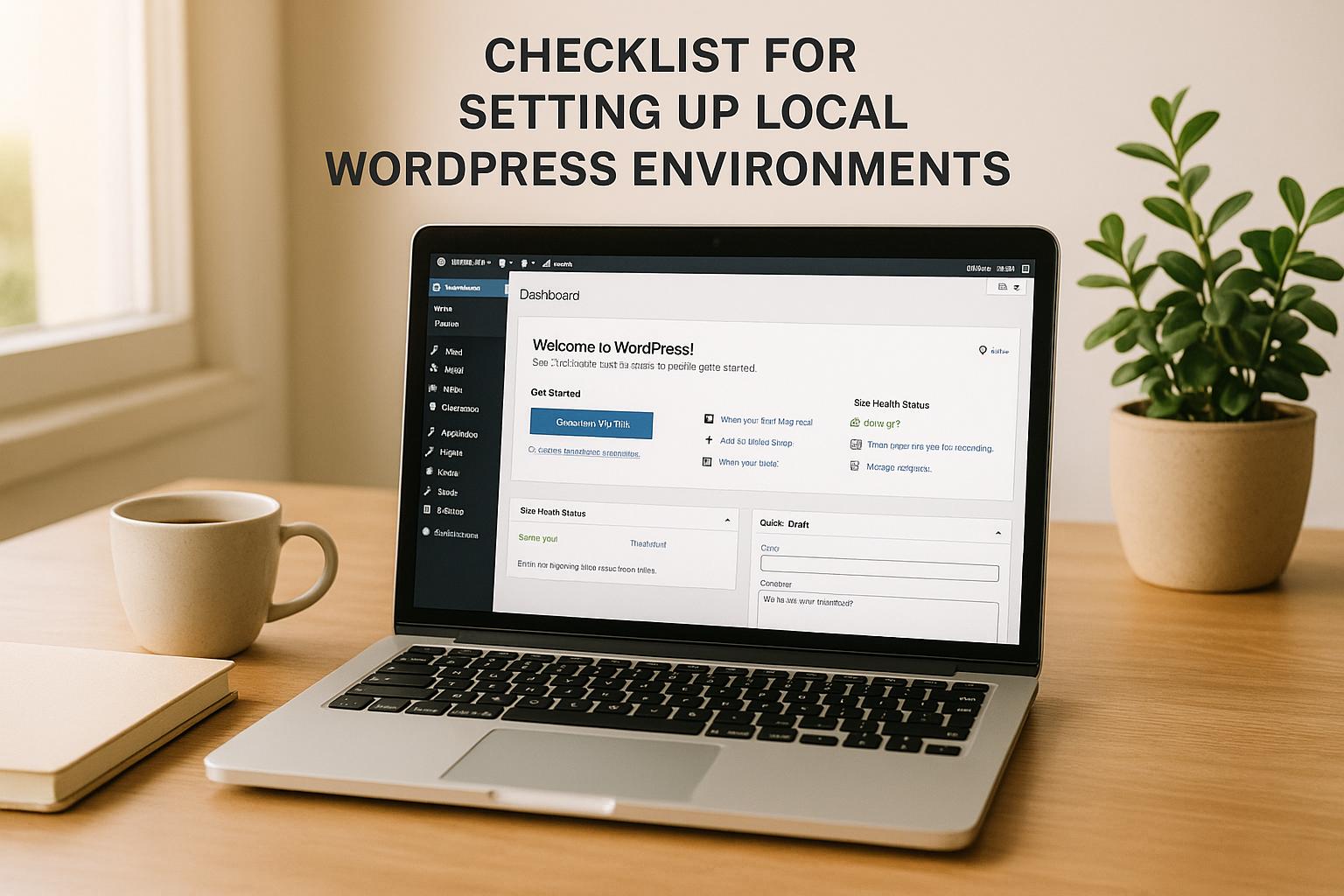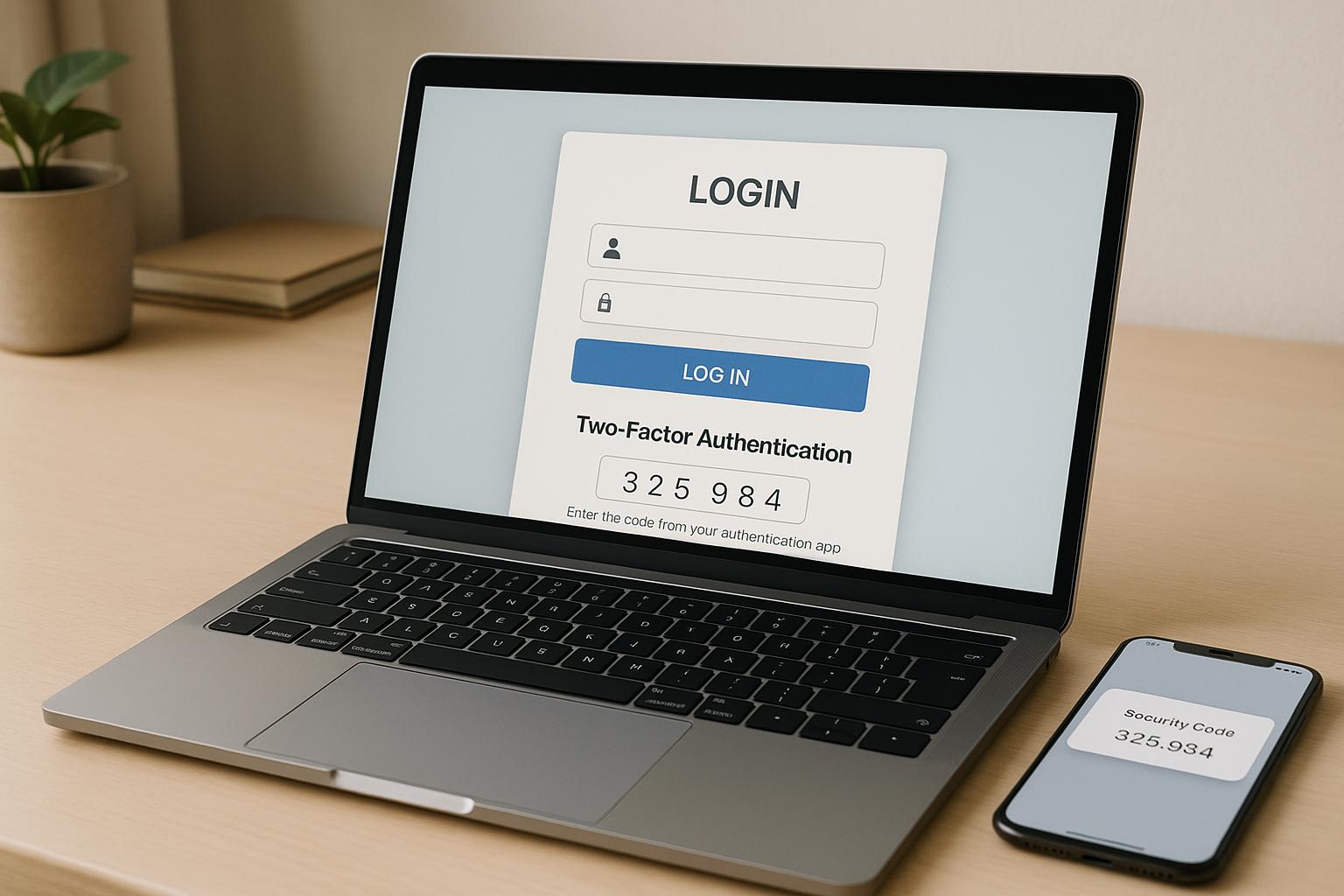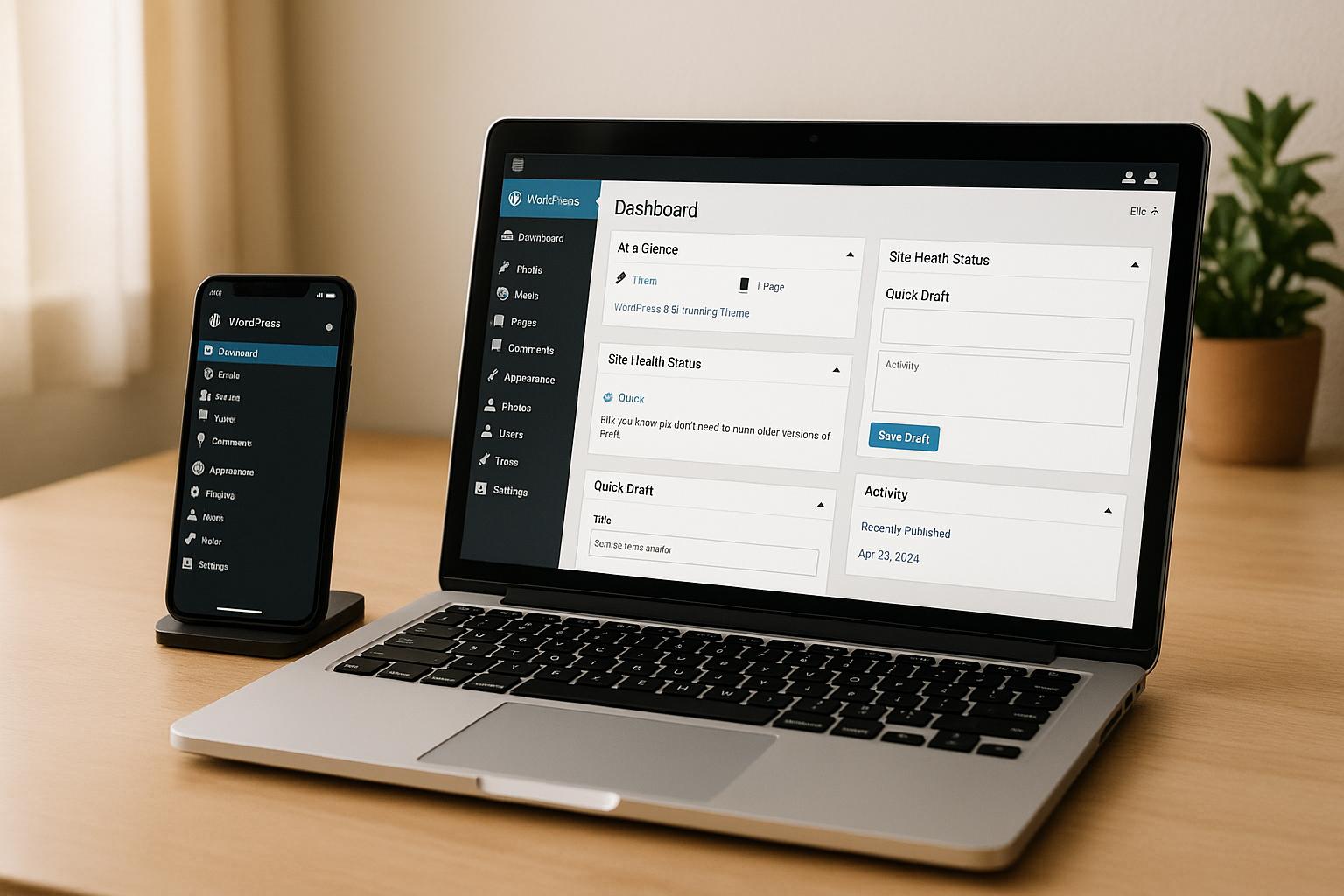Two-factor authentication (2FA) is one of the simplest ways to protect your WordPress site from hacking attempts. It adds a second layer of security beyond your password, such as a code from an authenticator app or a physical key. This extra step can block 99.9% of automated attacks and protect your site from common threats like brute force attacks and phishing.
Why You Need 2FA:
- WordPress is a frequent target: In 2024, over 55 billion password hacking attempts were blocked.
- Real risks: High-profile breaches, like the 2021 GoDaddy attack, exposed millions of accounts.
- Passwords aren’t enough: 44% of employees reuse passwords, increasing vulnerability to credential theft.
Quick Steps to Set Up 2FA:
- Choose a 2FA Plugin: Popular options include WP 2FA, Wordfence Login Security, and miniOrange.
- Install and Activate the Plugin: Go to your WordPress dashboard, navigate to Plugins > Add New, and install your chosen plugin.
- Configure 2FA Settings:
- Select your authentication method (e.g., authenticator app, SMS, or email).
- Enforce 2FA for specific user roles, like administrators.
- Set up backup codes for emergency access.
- Test Your Setup: Log in and verify the 2FA process works with your chosen method.
Top 2FA Plugins:
| Plugin | Free Plan | Premium Starting Price | Best For |
|---|---|---|---|
| WP 2FA | Yes | $79/year | Beginners & multisite admins |
| Wordfence Login Security | Yes | $119/year | Security-focused websites |
| miniOrange | Yes | $30/year | Budget-conscious users |
| Shield Security | Yes | $79/year | Sites needing bot protection |
| Two-Factor | Yes | Free | Developers |
Beyond 2FA:
While 2FA is a powerful security tool, it’s not enough on its own. Pair it with:
- Regular security audits to identify vulnerabilities.
- Strong password policies and user role management.
- Frequent updates for plugins, themes, and WordPress core.
Adding 2FA to your WordPress site is quick and effective. Start today to secure your site and reduce the risk of unauthorized access.
How to Set Up WordPress 2 Factor Authentication (Best Way)
Choosing the Right 2FA Plugin for WordPress
While enabling two-factor authentication (2FA) is a crucial step in securing your WordPress site, selecting the right plugin is just as important. With so many options out there, it’s essential to pick one that aligns with your needs and technical setup. This section breaks down the key features to look for and highlights some of the best plugins available.
Key Features to Look for in a 2FA Plugin
When evaluating 2FA plugins, prioritize those that are easy to set up, offer multiple authentication methods (like mobile apps, SMS, email, or hardware tokens), and include fallback options such as backup codes to avoid getting locked out. Plugins with setup wizards can also save you time during configuration.
Customization is another important factor. A good plugin should allow you to fine-tune 2FA settings based on your requirements. For example, WP-2FA lets you enforce 2FA for specific users, offering more control compared to plugins with blanket settings for all users.
Support quality is equally critical. Look for plugins with responsive and knowledgeable support teams – reviews can help you gauge this. In case of security issues, timely assistance can make all the difference.
Lastly, ensure the plugin is regularly updated to address security vulnerabilities and maintain compatibility with WordPress updates. For instance, in July 2024, the WP 2FA plugin updated to version 2.8.0, raising the minimum supported PHP version from 7.2 to 7.3. If you’re using an older PHP version, this could lead to compatibility issues, so always check the plugin’s requirements.
Top 2FA Plugins for WordPress
Here are some popular 2FA plugins that cover a range of needs and budgets:
WP 2FA
Rated 4.5/5, this plugin is beginner-friendly and includes a straightforward setup wizard. Premium plans start at $79/year, making it a great option for those managing multisite setups or looking for hassle-free 2FA implementation.
Wordfence Login Security
Known for integrating 2FA with a robust security suite, this plugin is ideal for sites that prioritize overall security. Premium plans start at $119/year. While it keeps 2FA simple, it’s a strong choice for security-focused websites.
miniOrange Google Authenticator
This plugin shines with its compatibility across various authentication methods, including SMS and push notifications. With premium plans starting at $30/year, it’s a budget-friendly yet feature-rich option.
Shield Security
With a perfect 5/5 star rating, this plugin offers bot protection alongside 2FA. Premium plans start at $79/year, making it a solid pick for sites seeking a broader security solution.
Two-Factor
For developers or those who prefer a lightweight, open-source solution, this free plugin is a good fit. It provides basic 2FA functionality without unnecessary extras, keeping things simple and efficient.
| Plugin | Pricing | Best For | Key Strength |
|---|---|---|---|
| WP 2FA | Free / $79/year | Beginners & multisite admins | Easy setup and user control |
| Wordfence | Free / $119/year | Security-focused websites | Full security suite integration |
| miniOrange | Free / $30/year | Budget-conscious users | Broad compatibility |
| Shield Security | Free / $79/year | Sites needing bot protection | Comprehensive security tools |
| Two-Factor | Free | Developers | Lightweight, open-source |
Before installing a plugin, always back up your site to ensure you can restore it if any issues arise. Also, avoid using multiple 2FA plugins simultaneously, as they may conflict due to differing input requirements. Stick to one reliable solution for the best results.
Step-by-Step Guide to Setting Up 2FA in WordPress
Now that you’ve picked the right plugin, it’s time to set up two-factor authentication (2FA) on your WordPress site. Follow these steps to make sure everything is configured properly.
Installing and Activating a 2FA Plugin
First, you’ll need to install the 2FA plugin you’ve chosen. Head to your WordPress dashboard and navigate to Plugins > Add New. Use the search bar to find your plugin – whether it’s WP 2FA or another option you’ve decided on.
Once you locate the plugin, click Install Now, and after the installation is complete, click Activate. At this point, you should see a notification or a new menu item in your dashboard, signaling that the plugin is ready to be configured.
Some plugins will automatically redirect you to a setup page after activation. If not, you may need to manually access the settings. Look for the plugin’s menu in the dashboard sidebar or under Settings.
Configuring 2FA Settings
Once the plugin is active, most will guide you through a setup wizard to configure the 2FA settings.
- Choose Your Authentication Method: Decide how users will authenticate. Common options include authenticator apps like Google Authenticator or Authy, and email-based codes. Authenticator apps are generally more secure because they work offline and generate time-sensitive codes.
- Set User and Role Policies: Determine who needs to use 2FA. You can require it for all users, specific roles (like administrators and editors), or exempt certain accounts. For better security, it’s a good idea to mandate 2FA for anyone with administrative access.
- Enable a Grace Period: Many plugins let you set a grace period, giving users some time to configure their 2FA settings before enforcement begins.
- Configure Your Account: Use your authenticator app to scan the QR code displayed in the setup process. Once scanned, input the six-digit code generated by the app to verify your setup.
- Save Backup Codes: Don’t skip this step! Backup codes are your safety net if you lose access to your primary device. Save them securely – either print them out or store them in a trusted password manager.
After completing these steps, test your setup to ensure everything is working as expected.
Testing and Verifying 2FA Setup
Before relying on 2FA for site security, it’s crucial to test the setup. Start by logging out of your WordPress account completely, then log back in using your regular username and password.
Once you’ve entered your credentials, you should see a prompt for a 2FA code. Open your authenticator app, find the latest six-digit code, and enter it. Since these codes refresh every 30 seconds, make sure you’re using the most recent one.
If the login works, your 2FA setup is functioning properly.
Next, test your backup codes. Log out and repeat the login process, but this time, select the option to use a backup code. Enter one of the codes you saved earlier. If the login is successful, your backup method is ready to use in case of emergencies.
If you run into issues during testing, check that your device’s time is synced correctly. It’s also a good idea to test the login process on different devices and browsers to ensure compatibility.
sbb-itb-976b402
Advanced 2FA Configuration and Backup Options
Once you’ve set up the basics of two-factor authentication (2FA), it’s smart to add extra layers of security to avoid being locked out if your primary method becomes unavailable.
Setting Up Backup Codes
Backup codes are single-use emergency keys that let you access your account when your usual 2FA method isn’t an option. These codes can be a lifesaver if you lose access to your authenticator app.
The WP 2FA plugin automatically generates ten backup codes for each user. If you didn’t save them when they were first created, you can generate a new set by navigating to Users > Your Profile. Make sure to store these codes securely – either by printing them or saving them in an encrypted password manager. Avoid keeping them as plain text on your computer. To use a backup code, log in as usual and select “Or, use a backup code” to regain access.
Keep in mind that generating new backup codes will deactivate all previously created ones. It’s a good idea to create a fresh set when you’re down to your last two codes.
Once you’ve set up your backup codes, consider adding email-based fallback options for even more security.
Email-Based Fallback Options
Email authentication acts as an additional backup when neither your authenticator app nor your backup codes are available. Many 2FA plugins offer the option to use email one-time passwords (OTP) as a secondary method.
To enable this feature, go to your 2FA settings and activate email authentication. Then, specify a secure email address where you’ll receive the time-sensitive codes. When email fallback is active, you’ll see an option labeled “Send code via email” on the 2FA login screen. The system will send a code – typically valid for 10–15 minutes – to your registered email. Be sure to check both your inbox and spam folder for the code, then enter it to complete the login process.
It’s a good idea to periodically test your email fallback by requesting a code. This ensures that your email server settings and spam filters aren’t blocking these messages.
With multi-factor authentication, accounts can block 99.9% of automated attacks. These backup options are essential for maintaining both security and accessibility.
If you find yourself locked out of all authentication methods, reach out to WP Support Specialists for help. Keep in mind that account recovery may require identity verification, so it’s always wise to keep multiple backup methods updated and ready to use.
Improving Website Security Beyond 2FA
While two-factor authentication (2FA) adds an essential layer of security to your website, relying on it alone isn’t enough. To fully secure your site, you need to adopt additional strategies that address other vulnerabilities.
Pairing 2FA with WordPress Security Audits
Even with 2FA in place, your site may still be exposed to risks lurking in other areas. Consider this: 90% of WordPress security issues stem from plugins, 6% from themes, and 4% from the core software. This means that attackers can exploit these weak points even if your login process is protected by 2FA.
Regular security audits can uncover these hidden vulnerabilities. For instance, cross-site scripting (XSS) accounts for 50% of plugin vulnerabilities, while cross-site request forgery (CSRF) makes up 15%. By performing thorough audits, you can identify outdated plugins, weak passwords, and misconfigurations that might otherwise go unnoticed. These audits don’t just highlight risks; they also provide clear steps to fix them. When combined with 2FA, they create a more comprehensive defense system.
WP Support Specialists offer security audits designed to work alongside your 2FA setup. Their services help safeguard your site from breaches, protect your brand’s reputation, and ensure compliance with security standards. Plus, they ensure your 2FA settings stay updated to counter emerging threats.
Implementing Scalable Security Policies
While audits address current vulnerabilities, scalable security policies ensure your site remains protected as it grows. This is especially vital for agencies managing multiple WordPress sites. A single weak link in the network could compromise every connected site.
Here are some key practices to consider:
- Enforce strong passwords: Tools like Password Policy Manager can help ensure passwords meet strict security standards. Weak passwords are responsible for 8% of attacks.
- Restrict user roles: Apply the principle of least privilege by limiting Super Admin access to only those who absolutely need it. Assign other users to site-level admin roles.
- Manage updates effectively: Outdated plugins and core files are a major risk, driving 61% and 52% of attacks, respectively. Enable automatic updates for WordPress core files and establish clear protocols for plugin and theme updates.
For network-wide protection, consider these additional measures:
- Use a Web Application Firewall (WAF).
- Enforce HTTPS across all sites.
- Change default database prefixes to make it harder for attackers to target your site.
- Implement Content Security Policies (CSPs). Currently, only 9% of websites use CSPs, leaving plenty of room for improvement.
Monitoring and logging are also crucial, especially when managing multiple sites. Tools like WP Activity Log can track user actions, while Wordfence and Sucuri provide vulnerability scanning and help you respond to suspicious activity quickly.
WP Support Specialists also offer white-label security services, including malware monitoring, optimization, and updates. These services complement your 2FA setup and scalable policies, ensuring your site stays secure as it grows.
Conclusion: Securing Your WordPress Site with 2FA
Adding two-factor authentication (2FA) to your WordPress site is a smart way to boost security. According to Microsoft, multi-factor authentication (MFA) can block 99.9% of automated attacks, highlighting just how effective 2FA can be.
Start by selecting a trustworthy 2FA plugin, enabling it, and setting up your preferred authentication method. Don’t forget to generate backup codes and configure fallback options. For a step-by-step guide, refer to the earlier sections of this article.
While 2FA adds a strong layer of protection, it works best when paired with other security measures. The most secure WordPress sites combine 2FA with regular security audits, strong passwords, timely updates, and careful user role management. Together, these strategies create a layered defense system that can adapt to new and evolving threats.
To maintain a secure setup, keep your 2FA plugins updated, regularly review your backup codes, and ensure all users understand how to authenticate properly. A 2023 ITRC Business Impact Report revealed that 73% of small and medium businesses faced a cyberattack or data breach in the past year. This statistic underscores the importance of staying vigilant.
As mentioned earlier, a multi-layered approach is key to defending your site against various threats. WP Support Specialists offer services like security audits, malware monitoring, and site maintenance to complement your 2FA setup. Their white-label options also make it easier for agencies to deliver reliable protection across all client sites.
FAQs
What risks could my WordPress site face without two-factor authentication (2FA)?
Without two-factor authentication (2FA), your WordPress site becomes far more vulnerable to attacks. Hackers often exploit weak or stolen passwords to gain access, which remains one of the leading causes of data breaches. Research highlights that a large portion of these breaches stems from compromised login credentials.
Skipping 2FA leaves your site open to account takeovers, which can result in devastating outcomes like data loss, website defacement, or even malware infections. These problems don’t just damage your site – they also jeopardize your visitors’ data and overall security. Adding 2FA creates an extra barrier, making it significantly tougher for attackers to break in, even if they manage to get hold of your password.
How can I choose the right 2FA plugin for my WordPress site?
Choosing the right two-factor authentication (2FA) plugin for your WordPress site comes down to a few important considerations. First, look at the ease of use. A good plugin should be straightforward to set up and manage, even for those who aren’t tech-savvy. Many plugins include step-by-step guides to simplify the configuration process.
Next, think about the authentication methods the plugin offers. Popular options like TOTP (Time-based One-Time Password), SMS, and email codes give users flexibility. It’s also a plus if the plugin provides fallback options, so users have an alternative if their primary method doesn’t work.
Finally, pay attention to the developer support and documentation. Strong support can help you resolve issues quickly, while detailed documentation makes it easier to troubleshoot or customize the plugin as needed.
What can I do if I lose access to my 2FA and backup codes on WordPress?
If you’ve lost access to both your primary two-factor authentication (2FA) method and backup codes, don’t panic – there are ways to regain access to your WordPress account.
Start by checking if your 2FA plugin offers a recovery option. Many plugins include features like a “Lost 2FA key” or a reset link that can be sent to your registered email. These options are designed to help you recover access quickly. If no such option exists or it isn’t working, you might need to disable the 2FA plugin manually.
To do this, access your hosting provider’s control panel or use an FTP client to navigate to your website files. Locate the folder for the 2FA plugin and rename it. This temporary deactivation will allow you to log in without the 2FA requirement. Once inside, you can reset your authentication settings and reconfigure your 2FA.
For further assistance with WordPress security or 2FA setup, you can reach out to WP Support Specialists. They offer expert guidance tailored to your specific needs.