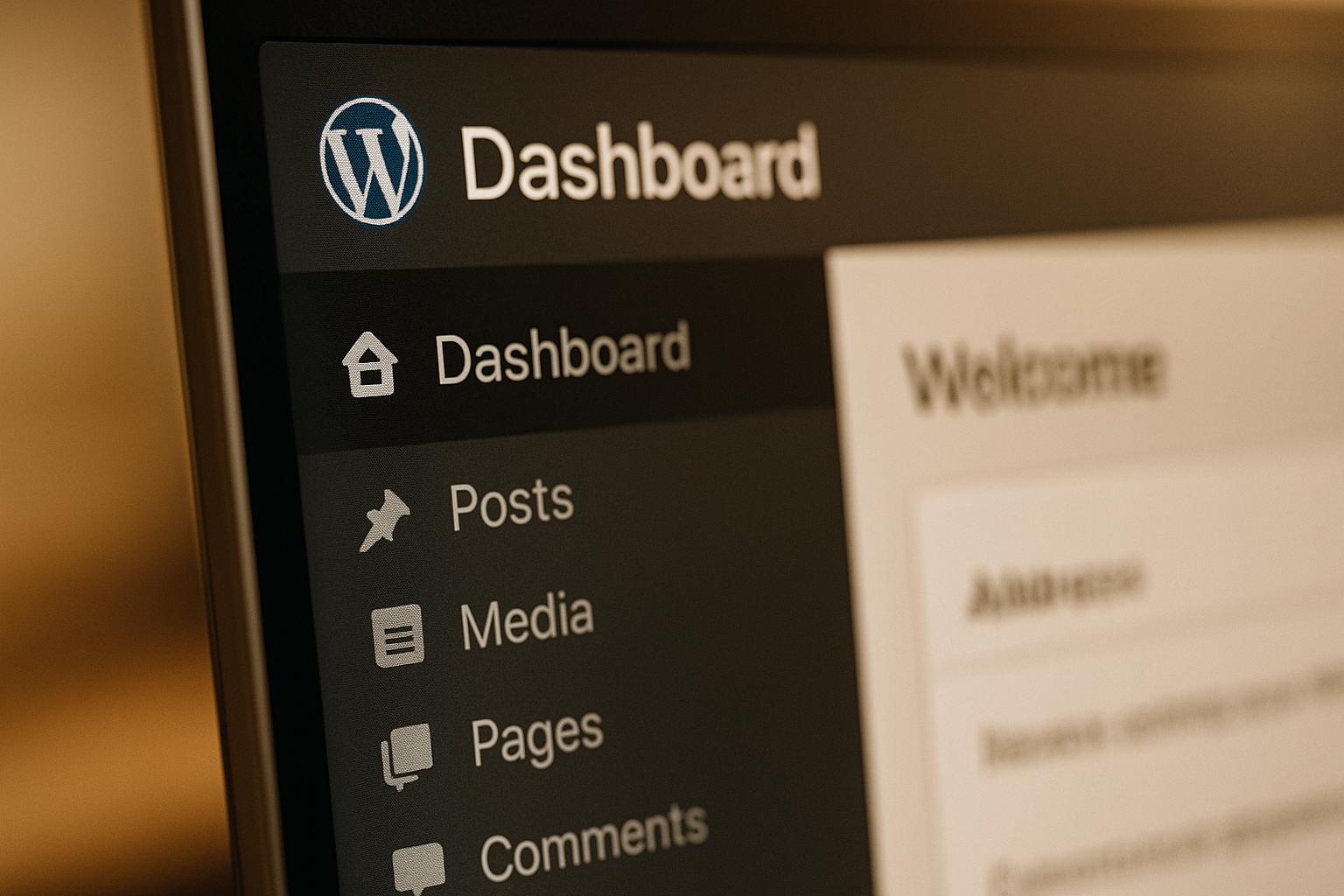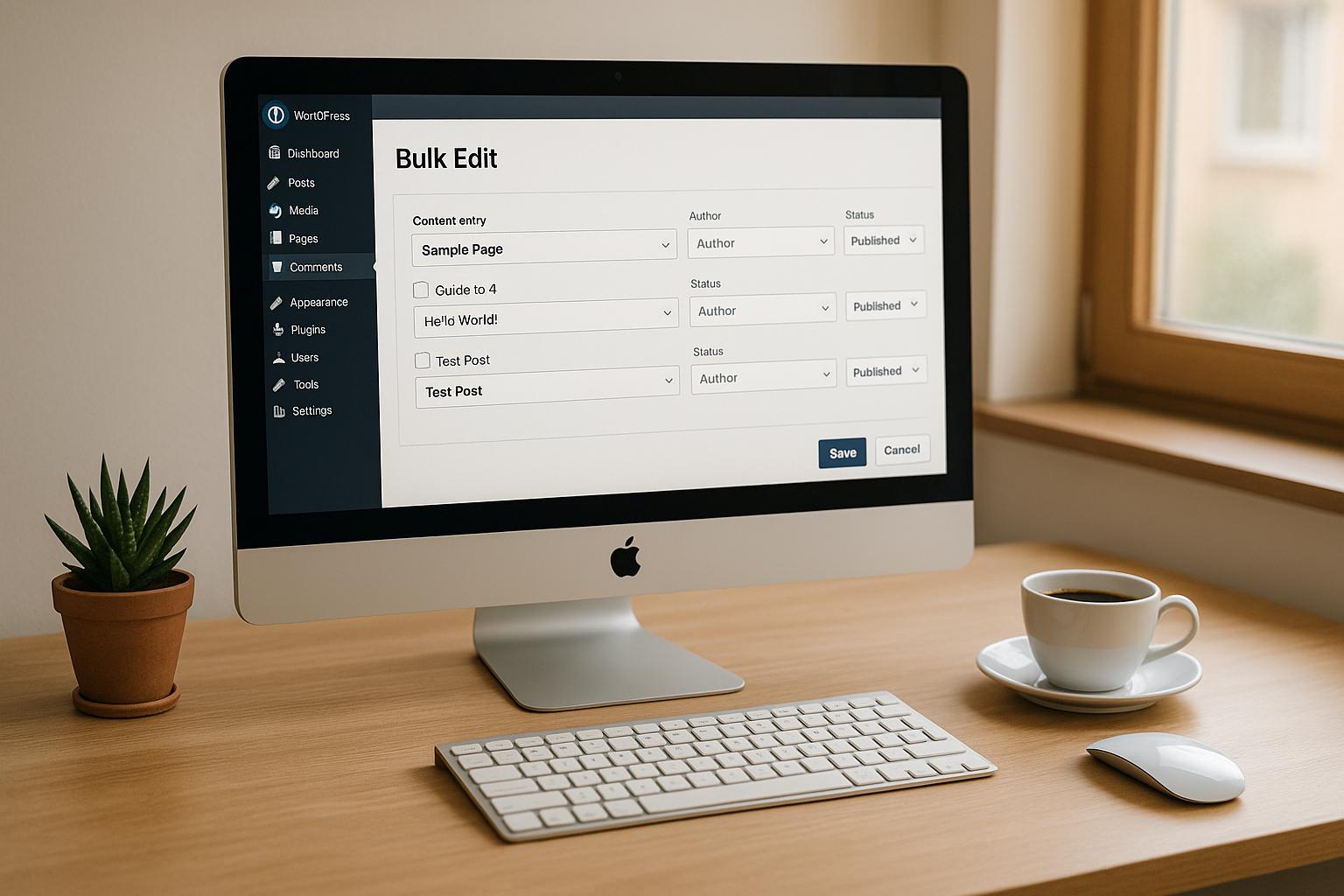Cross-Site Scripting (XSS) vulnerabilities can let attackers inject malicious code into your WordPress site, risking your visitors’ data and your reputation. Here’s how to secure your site and prevent XSS attacks:
- Update Everything: Keep WordPress core, plugins, and themes up to date.
- Sanitize Inputs: Use functions like
sanitize_text_fieldandwp_ksesto clean user inputs. - Set Content Security Policies (CSP): Add CSP headers to block unauthorized scripts.
- Run Security Scans: Use tools like WordPress Security Scanner and browser developer tools to find vulnerabilities.
- Audit Regularly: Review code, plugins, and themes to catch issues early.
Quick Tip: Backup your site daily and scan for threats twice a week.
How to Fix + Prevent XSS attacks (Cross Site Scripting)
Finding XSS Vulnerabilities
To protect your website from XSS vulnerabilities, it’s essential to use effective detection methods. Combining specialized tools with regular checks ensures potential threats are identified early.
Security Scanning Tools
Here are some tools that can help uncover XSS vulnerabilities:
- WordPress Security Scanner: Analyzes themes, plugins, and core files for XSS patterns.
- Browser Developer Tools: Useful for inspecting JavaScript and monitoring network activity.
- HTTP Header Analyzers: Checks security headers and evaluates Content Security Policy settings.
Key areas to focus on during scans:
- Form input fields
- Comment sections
- Search bars
- URL parameters
- File upload functionalities
Security Audit Steps
Conducting regular security audits is crucial for spotting vulnerabilities before they can be exploited. Here’s how to approach it:
1. Code Review
Carefully review custom code to ensure proper input validation and output escaping. Pay special attention to:
- Form validation functions
- Output escaping methods
- Database queries
- AJAX callbacks
2. Plugin Assessment
Evaluate active plugins for potential security risks. Look into:
- Last update date
- Security changelogs
- Compatibility with current WordPress versions
- How input and output are handled
3. Theme Inspection
Inspect template files, shortcodes, widgets, and custom page templates. Verify that all data is sanitized properly.
Warning Signs of XSS Attacks
Recognizing the signs of an XSS attack early can minimize damage. Be on the lookout for:
| Warning Sign | What to Look For | Potential Impact |
|---|---|---|
| Unusual Scripts | Unexpected JavaScript in page source | Data theft, session hijacking |
| Strange Redirects | Reports of unexpected user redirects | Traffic loss, reputation damage |
| Pop-up Windows | Unauthorized pop-ups appearing | Loss of user trust, potential malware |
| Modified Content | Unexplained changes to page content | Brand damage, user confusion |
| Console Errors | JavaScript errors in the browser console | Functionality issues, security breaches |
Monitoring these indicators regularly can help catch vulnerabilities before they escalate. For more complex WordPress setups or if you notice multiple warning signs, consider professional support. WP Support Specialists (wpsupportspecialists.com) provide detailed security audits and custom solutions to protect your site.
Once you’ve identified vulnerabilities, the next step is resolving XSS issues effectively.
3 Steps to Fix XSS Issues
Once you’ve identified vulnerabilities, it’s time to take action to secure your WordPress site against XSS attacks. Here’s how to tackle the problem effectively using targeted fixes.
1. Update WordPress Components
Make sure your WordPress core, themes, and plugins are up to date. Install any available patches, turn on automatic updates for minor releases, and check for compatibility before upgrading. Don’t forget to back up your site before making these updates.
2. Sanitize User Input Data
Clean all user inputs to block XSS attempts. Use WordPress functions like sanitize_text_field or wp_kses to filter input properly.
// Example: Sanitize a basic text input
$clean_text = sanitize_text_field($_POST['user_input']);
// Example: Allow specific HTML tags only
$allowed_html = array(
'a' => array(
'href' => array(),
'title' => array()
),
'p' => array(),
'br' => array()
);
$clean_html = wp_kses($_POST['html_input'], $allowed_html);
3. Add a Content Security Policy (CSP)
Strengthen your site’s defenses by implementing a Content Security Policy. Add this header to your .htaccess file:
Header set Content-Security-Policy "default-src 'self'; script-src 'self' 'unsafe-inline' 'unsafe-eval'; style-src 'self' 'unsafe-inline';"
You can adjust the CSP rules to suit your site’s needs, especially if it’s dynamic. Below is a quick guide for setting policies for various resource types:
| Resource Type | Recommended Policy |
|---|---|
| Scripts | ‘self’ |
| Styles | ‘self’ ‘unsafe-inline’ |
| Images | ‘self’ data: |
| Fonts | ‘self’ fonts.gstatic.com |
For additional help with WordPress security, check out WP Support Specialists.
sbb-itb-976b402
Maintaining XSS Protection
After addressing vulnerabilities, it’s crucial to maintain regular upkeep to ensure ongoing protection.
Backup and Scan Schedule
Set up a routine for backups and security scans to guard against XSS attacks. Perform daily backups and schedule scans twice a week during off-peak hours to avoid slowing down your site.
Here’s a suggested maintenance schedule:
| Task | Frequency | Purpose |
|---|---|---|
| Full Site Backup | Daily at 2:00 AM | Enable complete recovery |
| Security Scan | Twice Weekly | Identify new vulnerabilities |
| Integrity Check | Weekly | Detect unauthorized changes |
| Database Backup | Daily | Protect dynamic content |
| Error Log Review | Daily | Identify potential issues |
Staying on Top of Security Updates
Keep track of security patches with these practices:
- Follow the WordPress Security RSS feed and plugin developer updates.
- Maintain a detailed changelog for all security updates.
- Test updates in a staging environment before applying them to your live site.
This ensures your site remains secure and stable with every update.
Professional Security Assistance
For robust protection, consider hiring professional WordPress security services. For example, WP Support Specialists offer 24/7 monitoring and a two-hour emergency response time.
A managed security solution that combines automated tools with expert oversight can provide an extra layer of defense against XSS attacks while ensuring quick action if any issues arise.
Next Steps
After addressing recent fixes, these steps will help maintain and improve your site’s security.
Security Checklist
| Priority | Action Item | Estimated Time |
|---|---|---|
| Critical | Run a full security scan | 30–60 minutes |
| High | Update all WordPress components | 15–30 minutes |
| High | Validate all user inputs | 45–60 minutes |
| Medium | Set up a Content Security Policy | 30–45 minutes |
| Medium | Schedule regular backups | 15–20 minutes |
To strengthen your efforts, consider pairing these actions with professional security services for continuous protection.
Expert Security Services
Once you’ve completed the checklist, take your site’s security to the next level with expert assistance. WP Support Specialists offer tailored solutions, including:
- 24/7 Monitoring: Around-the-clock threat detection
- Two-Hour Emergency Response: Quick action during incidents
- Security Audits: Comprehensive vulnerability checks
- Malware Detection and Removal: Full cleanup of infected files
- Automated Backup Systems: Dependable data backups
These services blend advanced tools and expert oversight to keep your site secure and running smoothly.
FAQs
What steps can I take to keep my WordPress site secure from XSS vulnerabilities after applying the fixes in the guide?
To keep your WordPress site protected against XSS vulnerabilities, it’s important to prioritize ongoing security practices. Regularly update your WordPress core, themes, and plugins to ensure you have the latest security patches. Implement a web application firewall (WAF) to block malicious traffic and monitor your site for unusual activity.
Consider scheduling periodic security audits and scans to identify potential vulnerabilities early. Back up your website frequently to ensure you can restore it quickly in case of an issue. For added peace of mind, professional maintenance and security services can help ensure your site remains secure and optimized over time.
How can I tell if my WordPress site has been targeted by an XSS attack?
Detecting an XSS attack on your WordPress site can be tricky, but there are some common signs to watch for. Look for unusual behavior such as unexpected pop-ups, strange redirects, or unauthorized changes to your site content. You might also notice new, unfamiliar scripts or code injections in your database or files.
If users report odd activity, like being redirected to suspicious websites or seeing unexpected alerts, it could also indicate an XSS vulnerability. Regularly monitor your site’s performance and security logs for anomalies, and consider conducting a thorough security audit to identify and address potential issues.
What are the best tools or plugins to monitor and prevent XSS attacks on a WordPress site?
While the article does not provide specific recommendations for tools or plugins, there are several widely-used options that can help monitor and prevent XSS vulnerabilities on your WordPress site. Look for security plugins that offer features like real-time threat detection, firewall protection, and regular security scans tailored for WordPress.
For ongoing protection, ensure your WordPress core, themes, and plugins are always updated. Additionally, implementing best practices like input validation, sanitization, and using trusted plugins can significantly reduce the risk of XSS attacks.