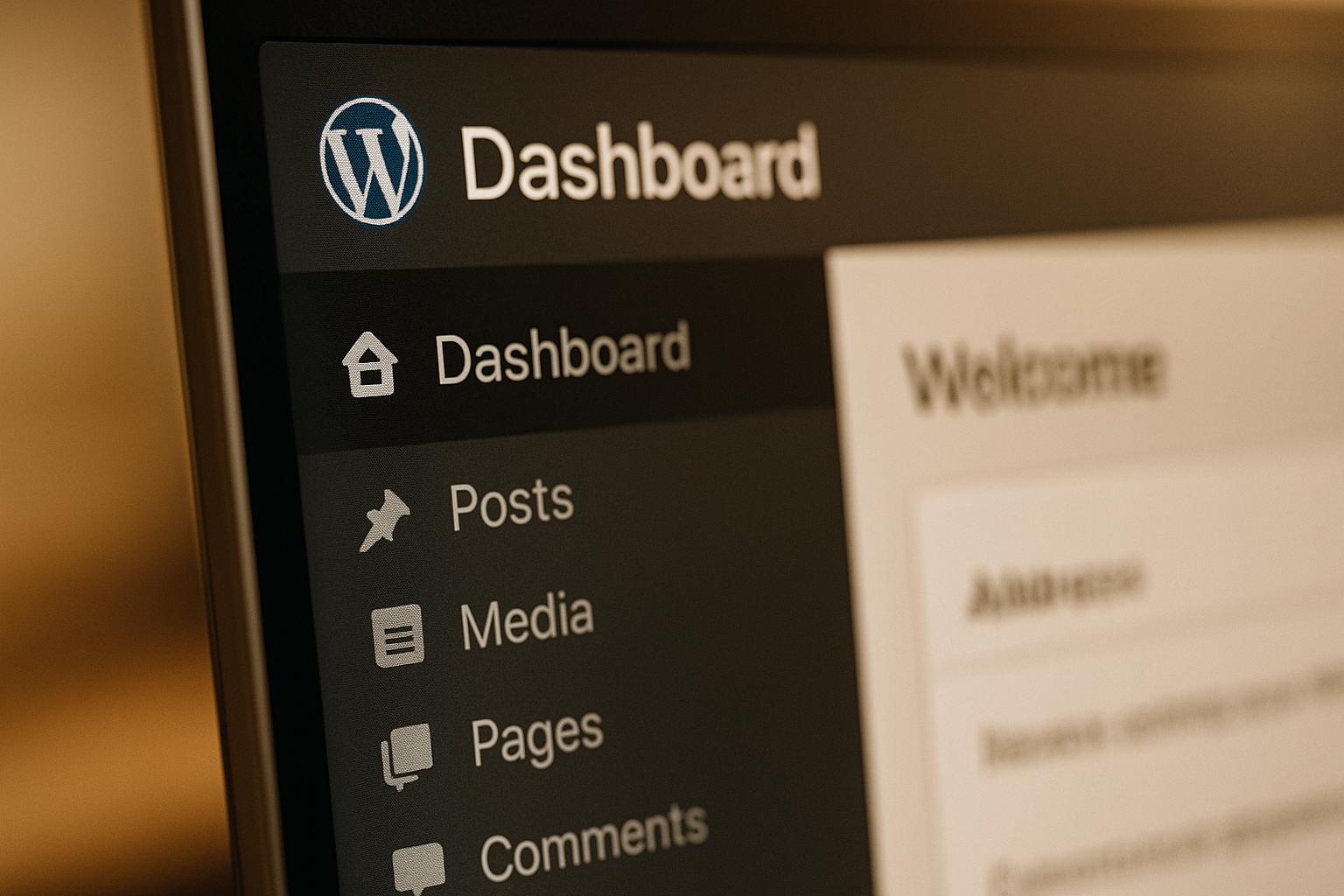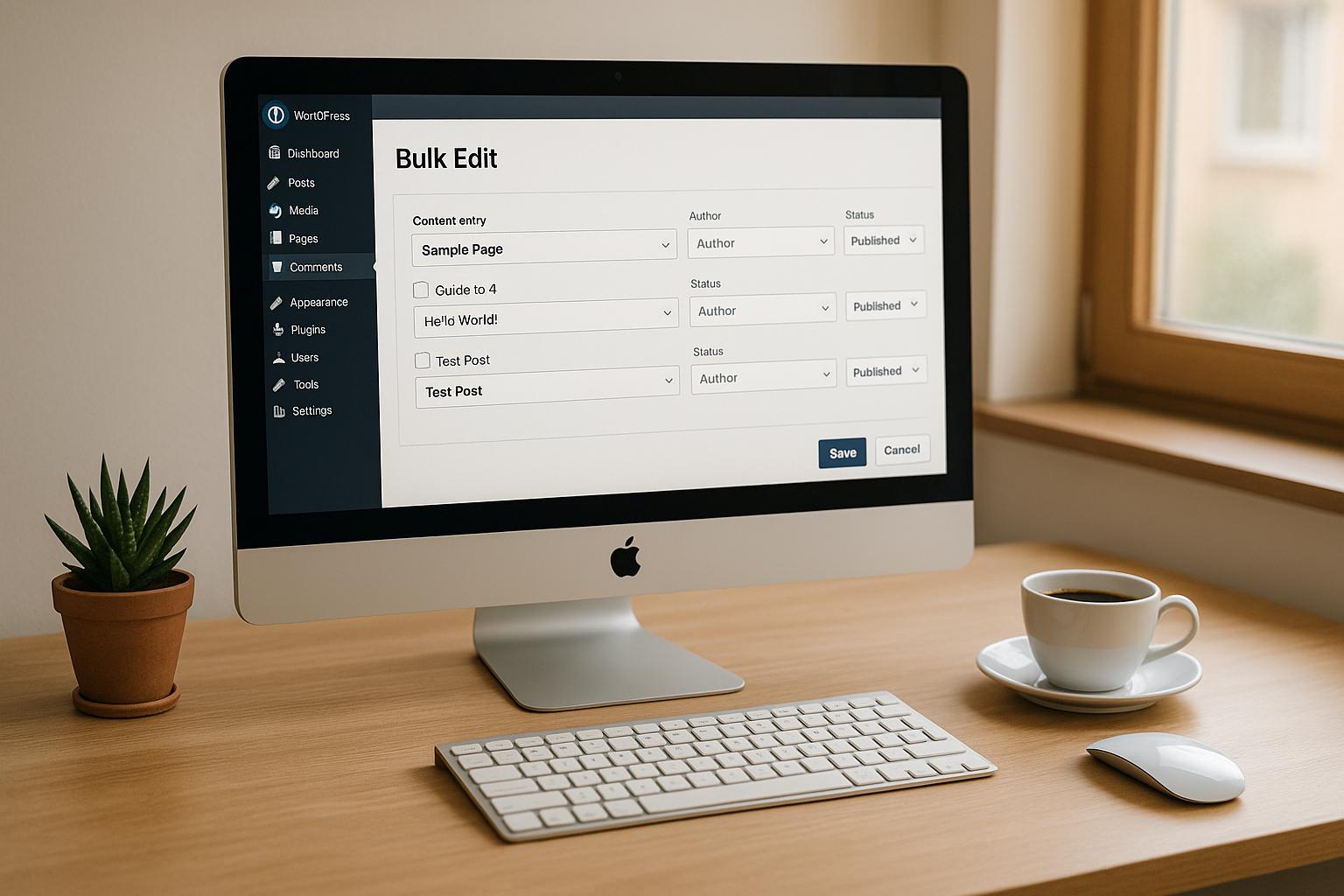Bulk editing in WordPress is a powerful way to save time by updating multiple posts, pages, or products at once. Whether you’re managing a blog, an e-commerce site, or a content-heavy platform, bulk editing helps streamline tasks like changing categories, updating authors, or modifying product details. Here’s what you need to know:
- Why It Matters: Bulk editing reduces repetitive work and ensures consistency across your site. It’s perfect for tasks like reassigning authors, updating tags, or managing WooCommerce products.
- Challenges: WordPress’s built-in tools are limited (e.g., no support for custom fields or advanced filtering). Mistakes during bulk edits can affect your entire site, so backups are essential.
- Solutions: Use WordPress’s native tools for basic edits or plugins like WP Sheet Editor and WP All Import/Export for advanced tasks like managing custom fields or large datasets. For complex needs, database editing or professional support can help.
Key Takeaway: Bulk editing simplifies content management, but choosing the right tools and preparing carefully (e.g., backups and testing) is crucial for success.
How to Bulk Edit and Replace Post Content in WordPress | Efficient Content Management
Using Built-in WordPress Tools for Bulk Editing
WordPress includes handy native features for bulk editing posts, pages, and media files – no plugins required. These tools, accessible from your admin dashboard, streamline routine content management tasks and save time.
Overview of Native Bulk Edit Options
In the WordPress admin dashboard, you’ll find bulk editing capabilities under the "Bulk Actions" dropdown menu. This feature is available on the Posts > All Posts, Pages > All Pages, and Media > Library screens, allowing you to modify multiple items at once.
For posts, you can adjust attributes like the author, categories, tags, post status (draft, published, private, etc.), comment settings, and post format. Bulk edits also let you add or replace categories and tags.
When editing pages, you can update the author, assign parent pages, select templates, adjust comment settings, and change status. This is especially helpful when reorganizing your site’s structure or applying new templates to multiple pages.
For media files, the options are more limited but still useful. You can edit captions, alternative text, and descriptions for multiple images or files simultaneously.
These tools are particularly efficient for small to medium-sized content libraries. By default, WordPress displays 20 items per page, but you can increase this number using the Screen Options tab at the top of your admin screen. This tweak makes bulk editing faster when working with larger libraries.
Step-by-Step Guide to Bulk Editing in WordPress
Bulk editing in WordPress follows a straightforward process. Here’s how to do it:
- Go to the desired content area: Navigate to Posts > All Posts for blog posts or Pages > All Pages for static pages.
- Select the items you want to edit: Use the checkboxes next to individual items or click the checkbox at the top of the list to select all items on the current page.
- Choose "Edit" from the Bulk Actions menu: Find this dropdown above your content list, select "Edit", and click Apply.
- Update the fields you need: In the bulk edit panel, make the desired changes. Leave fields blank if you don’t want to modify them. Click Update to save your changes.
For example, if you need to change the author for 50 posts, you’d select those posts, choose "Edit" from the bulk actions menu, adjust the author field, and click Update. The process takes less than a minute and ensures consistency across your content without the hassle of editing each post individually.
Limitations of Default Bulk Edit Tools
While WordPress’s built-in tools are great for basic updates, they do have some limitations that might require additional solutions.
- Content and custom field restrictions: The native bulk editor doesn’t allow you to modify post content, excerpts, featured images, or custom fields. For these tasks, you’ll need to edit items individually or use advanced tools.
- Limited support for custom post types: Some custom post types may not appear in the bulk actions menu or lack full editing options.
- Metadata and advanced fields: SEO meta descriptions, custom taxonomies, and specialized fields created by themes or plugins cannot be edited with the default tools.
- Performance challenges with large libraries: The pagination system restricts edits to items visible on the current page, making site-wide changes across thousands of posts cumbersome.
- Basic filters: The built-in filters are not robust enough for targeting specific subsets of content, which can make precise selections difficult.
For advanced bulk editing tasks – like updating custom fields, modifying post content, or working with specialized metadata – plugins or professional support may be necessary. Tools like custom plugins or services from providers like WP Support Specialists can help expand your bulk editing capabilities, making it easier to manage complex content workflows and overcome the limitations of WordPress’s default options.
WordPress Plugins for Better Bulk Editing
When WordPress’s built-in tools fall short, specialized plugins can step in to provide advanced bulk editing features. These tools are game-changers for managing large content libraries, offering functionality that goes far beyond the default dashboard options.
Top Plugins for Bulk Editing
WP Sheet Editor is a favorite among WordPress users, boasting over 20,000 active installations and a 4.8/5 rating on WordPress.org. This plugin transforms your admin dashboard into a spreadsheet interface, making it easy to edit posts, pages, custom post types, and even WooCommerce products. It supports drag-and-drop functionality and handles complex data types like Advanced Custom Fields (ACF) and Meta Box custom fields. If you’re working with large datasets, this tool can save you hours of manual effort.
WP All Import/Export focuses on data migration and bulk updates using import/export workflows. With over 50,000 active installations and a 4.7/5 rating, it’s a powerhouse for large-scale content management. This plugin allows you to export content to CSV or XML files, edit it offline in your favorite spreadsheet app, and re-import the updated data. This workflow not only streamlines bulk editing but also adds a safety net by letting you review changes before applying them to your live site.
Advanced Bulk Edit is perfect for quick, detailed changes that go beyond WordPress’s native tools. With over 10,000 active installations and a 4.6/5 rating, it offers inline editing along with traditional bulk actions. You can easily adjust categories, tags, post status, and other standard fields, all with greater precision.
These plugins expand WordPress’s native capabilities, supporting custom post types, metadata editing, and even automation features that are otherwise unavailable in the default dashboard.
Comparison Table of Bulk Editing Plugins
| Plugin Name | Supported Content Types | Ease of Use | Automation Options | Customer Support | Pricing (USD) |
|---|---|---|---|---|---|
| WP Sheet Editor | Posts, Pages, Custom Post Types, WooCommerce, ACF, Meta Box | Easy | Yes | Yes | $99+/year |
| WP All Import/Export | Posts, Pages, Custom Post Types, WooCommerce, ACF, Meta Box | Moderate | Yes | Yes | $99+/year |
| Advanced Bulk Edit | Posts, Pages, Custom Post Types | Easy | Yes | Yes | $49+/year |
For those on a budget, Advanced Bulk Edit starts at $49 per year, making it a solid choice for smaller sites or users with simpler needs. On the other hand, WP Sheet Editor and WP All Import/Export start at $99 annually, reflecting their broader capabilities and support for more complex data types. All three plugins offer free versions with limited features, so you can try them out before committing to a premium plan.
How to Choose the Right Plugin for Your Needs
The best bulk editing plugin for your site depends on your specific requirements. For example, if you manage WooCommerce products or deal with extensive custom fields, make sure the plugin you choose supports those data types.
The size of your site and the volume of content also matter. If you’re managing thousands of posts, WP All Import/Export’s offline editing approach can help prevent server slowdowns or timeouts. Meanwhile, WP Sheet Editor is ideal for smaller sites, offering a direct and user-friendly editing experience.
Your technical skills play a role too. If you’re comfortable with spreadsheets, WP Sheet Editor offers an intuitive interface. However, WP All Import/Export may require some familiarity with CSV/XML formats and mapping data for imports. If automation is a priority – like scheduling bulk edits or syncing with external data sources – both WP Sheet Editor and WP All Import/Export have you covered. Advanced Bulk Edit, however, is better suited for manual operations.
No matter which tool you choose, always back up your site before making bulk edits. The export–edit–import workflow of WP All Import/Export naturally includes a layer of safety by allowing you to review changes offline before they go live. For direct editing tools, careful preparation and testing are key.
If your needs go beyond what these plugins can handle, you might consider professional services like those offered by WP Support Specialists. They can craft customized solutions, especially useful for agencies managing multiple client sites with unique requirements. Next, we’ll dive into advanced strategies to make bulk editing even more efficient.
sbb-itb-976b402
Advanced Strategies for Bulk Content Management
When native tools and plugins fall short, advanced strategies can step in to handle large-scale content updates. While these methods demand more technical know-how, they can cut hours of work down to mere minutes when managing thousands of changes.
Editing Directly in the Database
To gain precise control over your WordPress content, you can edit directly in phpMyAdmin. Here’s how it works:
- The wp_posts table contains your main content – posts, pages, and custom post types.
- Categories and tags are managed in the terms and taxonomy tables.
- SEO metadata from plugins like Yoast is stored in the _postmeta table.
One effective approach is exporting the relevant table to a CSV file, making bulk edits in Excel, and re-importing the updated data. This method is particularly useful for large-scale tasks like revising thousands of title tags, updating meta descriptions, or overhauling content during a rebranding effort.
According to WP All Import, bulk editing via import/export can handle thousands of posts or products in one go, with users reporting updates to over 10,000 records in under an hour.
Important Tips:
- Always back up your site before making database changes.
- Avoid editing the database on a live site without a verified backup.
- Consider enabling maintenance mode to prevent conflicts during updates.
- Be cautious with SQL syntax and data formatting – errors could corrupt your database or cause data loss.
For recurring updates, automation can streamline the process and reduce manual effort.
Automating Bulk Edits with Scripts and Plugins
Automation simplifies bulk editing by handling repetitive tasks and complex workflows. Tools like WP All Import/Export are particularly effective for automating updates on a schedule – whether daily, weekly, or monthly. This is ideal for e-commerce sites that need to regularly update product details, pricing, or inventory.
Custom PHP scripts, combined with cron jobs or WordPress hooks, can also automate updates. For example, you could set up a script to adjust sale prices every Monday or rotate featured products based on performance metrics. Additionally, many spreadsheet-style bulk editing plugins allow you to save templates, making it easy to apply consistent changes to new content automatically.
A 2023 survey by Search Engine Journal revealed that 68% of WordPress professionals rely on plugins for bulk updates, while 21% use direct database queries for more advanced needs.
Before rolling out automation at scale, test your workflows in a staging environment. Start small to ensure everything works as intended, and document your processes thoroughly to make troubleshooting easier down the line.
Automation ensures efficiency and consistency, especially for large-scale content management.
Getting Professional Support for Complex Tasks
Sometimes, even the best tools and techniques aren’t enough. When faced with tight deadlines, mission-critical content, or highly technical requirements, professional WordPress support can make all the difference.
Services like WP Support Specialists are tailored for complex content management needs. Their expertise covers everything from custom plugin development and database optimization to emergency fixes. They’re particularly valuable for large-scale migrations involving tens of thousands of posts, custom e-commerce workflows, or recovering from failed bulk edits.
Engaging professional support can also be cost-effective. When you factor in the time spent learning tools, the risk of errors, and potential downtime, hiring experts often delivers a better return on investment. With 24/7 emergency assistance and rapid response times (as fast as two hours), professional support ensures that even the most challenging tasks are handled smoothly – allowing you to focus on your core business activities.
Best Practices and Time-Saving Tips for Bulk Editing
Bulk editing can be a lifesaver when managing large amounts of content, but it requires more than just the right tools. A well-thought-out workflow can save you from costly mistakes and hours of troubleshooting. Here’s how to make the process as smooth and efficient as possible.
Preparing for Bulk Edits
Back up your site. This simple step, which takes about 1–2 hours, can save you days of recovery if anything goes wrong. Use trusted backup tools to create backups of both your database and files, and store them in multiple locations, such as AWS S3, Google Drive, or Dropbox.
Test in a staging environment. Before making changes live, use a staging site to test your bulk edits. This ensures you can spot potential issues without disrupting your users. Many hosting providers offer one-click staging environments, making this step accessible even for those without technical expertise.
Document your content structure. Having a clear roadmap of your current setup can be a lifesaver if you need to roll back changes. This documentation provides a reference point to ensure nothing gets overlooked.
Start small. Test your edits on a handful of items first before scaling up. This cautious approach helps catch errors early and ensures your settings are correct.
Finally, communicate clearly with your team about the planned changes, and always have a rollback plan in place. Schedule the edits during low-traffic times to minimize disruption.
Maintaining Consistency and Quality
Once you’re ready to implement your bulk edits, maintaining consistency becomes key. Set clear content guidelines before you begin. For example, decide on formatting rules for titles (50–60 characters for SEO), meta descriptions (150–160 characters), and your preferred structure for categories and tags. This avoids inconsistencies that could hurt user experience or search rankings.
Standardize naming conventions. Whether it’s categories or tags, choose a format and stick to it. For example, decide if location tags should be "New York" or "new-york" and apply the same style across the board.
Use a checklist. After making edits, verify key elements like author attribution, post status, categories, tags, and internal links. WordPress’s search function can help you spot-check random items to confirm the changes were applied correctly.
For larger sites, keep an audit trail. Document what changes were made, when, and by whom. This not only helps with compliance but also makes it easier to identify patterns if issues arise later.
Monitor SEO performance. If you’re editing titles or meta descriptions, track your site’s SEO metrics using Google Search Console before and after the changes. Apply edits gradually and watch for any dips in performance to avoid widespread ranking penalties.
When to Seek Expert Assistance
Sometimes, it’s best to bring in professionals – especially for large-scale projects. Bulk editing on a massive scale often requires specialized skills. While hiring experts is an investment, it usually pays off by saving time, reducing errors, and improving overall site performance.
Complex tasks call for experts. If your edits involve database-level changes, custom scripts, or integration with advanced systems like eCommerce platforms, professional help is essential. These tasks carry significant risks if not handled correctly.
High-stakes edits need extra care. When the risks are too high – whether due to the complexity of the changes or the critical nature of the website – professional services can provide robust testing and rollback processes.
WP Support Specialists, for example, offers custom bulk editing solutions, database optimization, and emergency support with response times as fast as 6 hours.
"We give you more time to focus on your business by removing the headaches that come along with managing and maintaining your or your clients’ websites, saving you hours every week!"
- WP Support Specialists
For agencies managing multiple client sites, partnering with WordPress specialists can streamline projects, maintain quality, and handle tight deadlines. This collaboration allows agencies to take on more complex tasks without sacrificing consistency.
Whether your team lacks technical expertise, or your bulk edits are part of a larger project like a migration or security audit, professional assistance can offer peace of mind and flawless execution. For business-critical sites, the investment is often well worth it.
Conclusion
After diving into the tools and strategies for bulk editing, it’s clear how much time and effort this approach can save. Tasks that once required hours of manual work can now be completed in mere minutes. Whether you’re managing an e-commerce site, a content network, or local business pages, the efficiency of bulk editing is undeniable.
Key Takeaways
Our discussion highlights the importance of a layered approach to bulk editing, combining different tools and strategies to match your specific needs.
- Choose the right tools for the job: Use WordPress’s native bulk editing features for basic tasks like updating categories, tags, or post statuses. For more advanced needs – such as managing WooCommerce products, editing custom fields, or performing complex find-and-replace operations – plugins like WP Sheet Editor step in to handle the heavy lifting.
- Start with backups and small-scale tests: Before diving into large-scale edits, always back up your site and test changes on a staging environment. This precaution helps you catch errors early and ensures your edits work as intended.
- Professional support for complex tasks: If your site involves custom post types, database-level changes, or mission-critical content, expert assistance can make all the difference. Services like WP Support Specialists offer tailored solutions, from custom bulk editing to database optimization and emergency support.
- Build sustainable workflows: The best results come from combining approaches. Use native tools for routine updates, plugins for advanced edits, and professionals for intricate or large-scale projects. This strategy ensures your site remains efficient and error-free over the long term.
Next Steps for Streamlining Bulk Edits
To make the most of bulk editing, start by identifying repetitive tasks in your workflow. Whether it’s updating meta descriptions, reorganizing categories, or reassigning authors across multiple posts, these are prime candidates for bulk editing.
- Adopt tools gradually: Begin with WordPress’s built-in bulk editing features for simple tasks. Once you’re comfortable, explore specialized plugins that offer advanced capabilities like WooCommerce product management or custom field edits.
- Prioritize backups and staging: Reliable backups and a staging environment are essential for safeguarding your site and giving you the confidence to tackle more ambitious projects.
For businesses managing multiple WordPress sites or handling complex edits, partnering with experts like WP Support Specialists can simplify the process. Their WordPress-focused services provide everything from routine bulk edits to emergency fixes, ensuring your site stays optimized and error-free.
Investing in the right tools and workflows for bulk editing not only saves time but also improves consistency and reduces errors. Whether you’re running a small business website or a large content network, these strategies will help you streamline your processes and maintain the quality your audience expects.
FAQs
What potential risks come with bulk editing WordPress content, and how can you avoid them?
Bulk editing in WordPress can be a huge time-saver, but it’s not without its pitfalls. If you’re not careful, you could accidentally apply the wrong changes to multiple posts or pages, throwing your site’s content or functionality into disarray. For instance, bulk editing categories or tags might unintentionally misclassify content, while tweaking user roles or permissions in bulk could lead to security vulnerabilities.
To avoid these headaches, it’s crucial to take some precautions. Start by backing up your website before making any bulk changes. A backup acts as your safety net, allowing you to restore your site if something goes awry. Also, carefully review the settings and filters in your bulk editing tool to ensure your changes target only the content you intend. If possible, test your updates on a staging site first. This gives you a chance to catch any issues before they affect your live site.
How can I choose the right plugin for bulk editing content on my WordPress site?
When selecting a plugin for bulk editing your WordPress content, the first step is to pinpoint your specific requirements. Think about what kind of content you’ll be editing – whether it’s posts, pages, or custom fields. Also, consider the scale of edits you need to make and whether you require extra features like filtering options or scheduling capabilities.
It’s also smart to choose plugins with positive user reviews, active support, and regular updates to ensure they work smoothly with the latest version of WordPress. To avoid any hiccups, always test the plugin on a staging site before rolling it out on your live site. This way, you can catch and fix any potential issues ahead of time.
How can I ensure a smooth and error-free bulk editing process in WordPress?
To make bulk editing in WordPress smooth and hassle-free, the first step is to create a backup of your website. This way, you’ll have a safety net to restore your content if anything goes wrong during the process.
Next, take the time to plan out the changes you need and test them on a staging site. This lets you catch potential issues before they affect your live site.
For efficiency and accuracy, rely on bulk editing tools or plugins designed for WordPress. These tools can help you avoid the risks of manual errors. When making updates, pay close attention to details like categories, tags, and custom fields to maintain consistency across your site.
Once you’re done, thoroughly review your edits to confirm everything is functioning as it should and looks exactly how you intended.