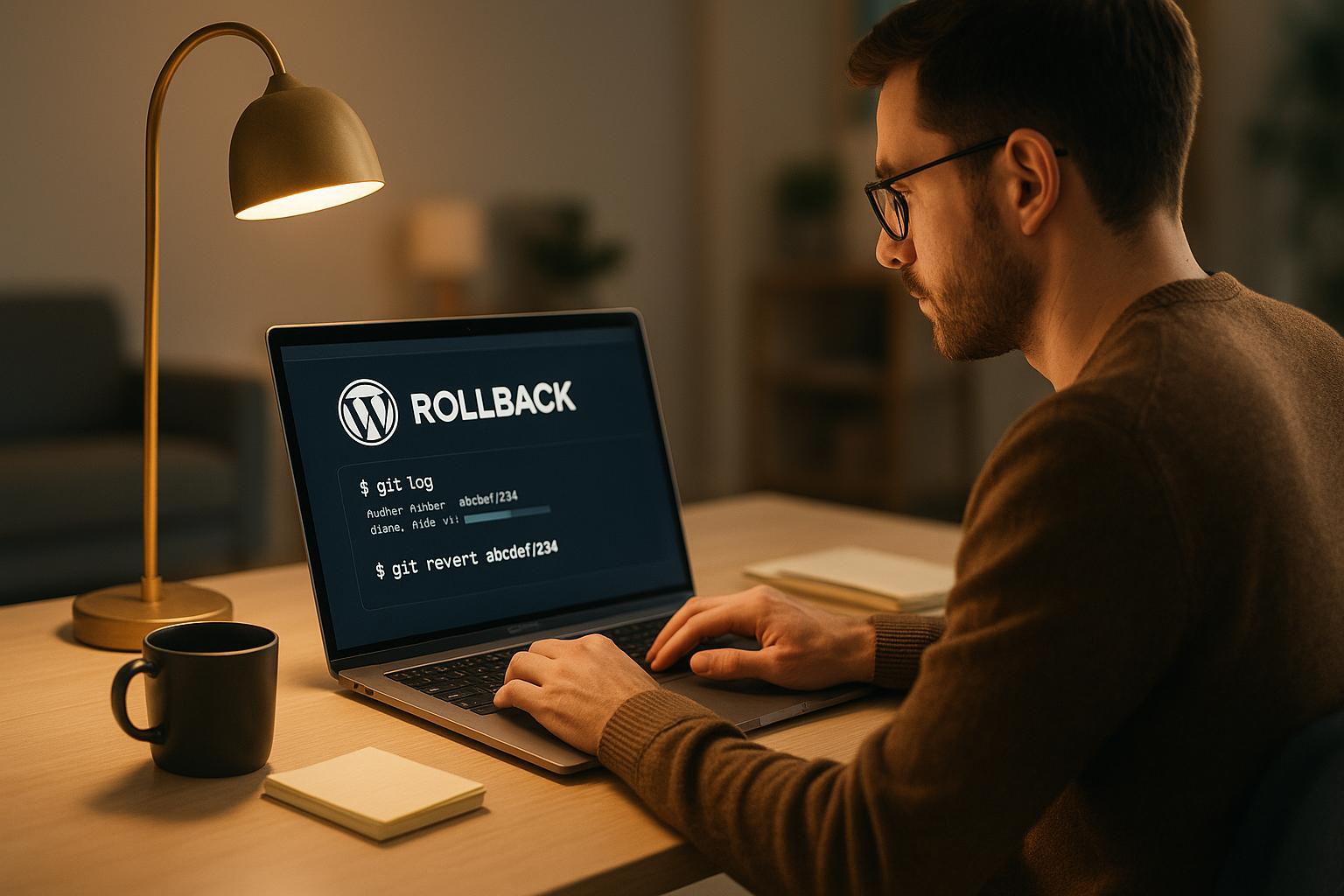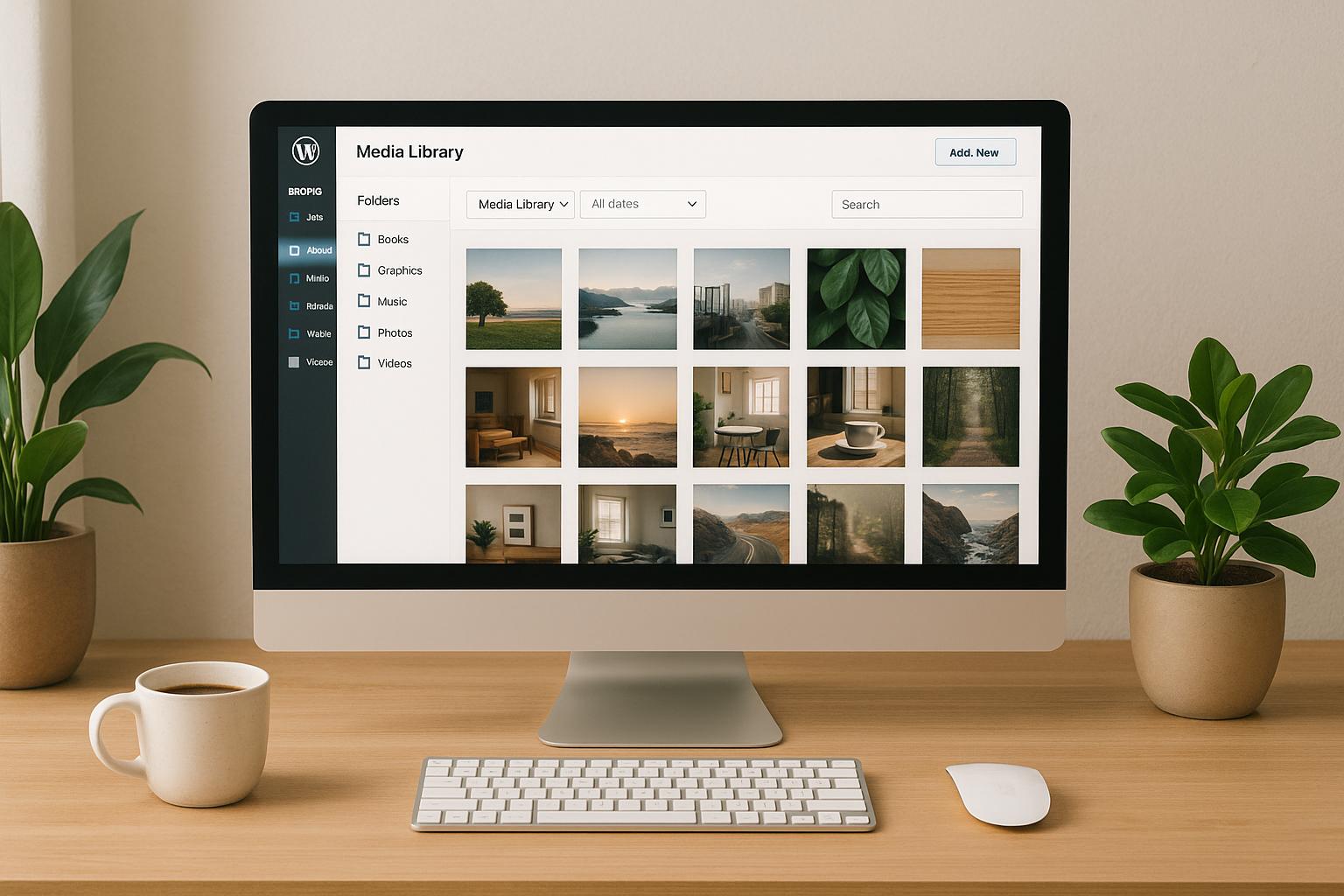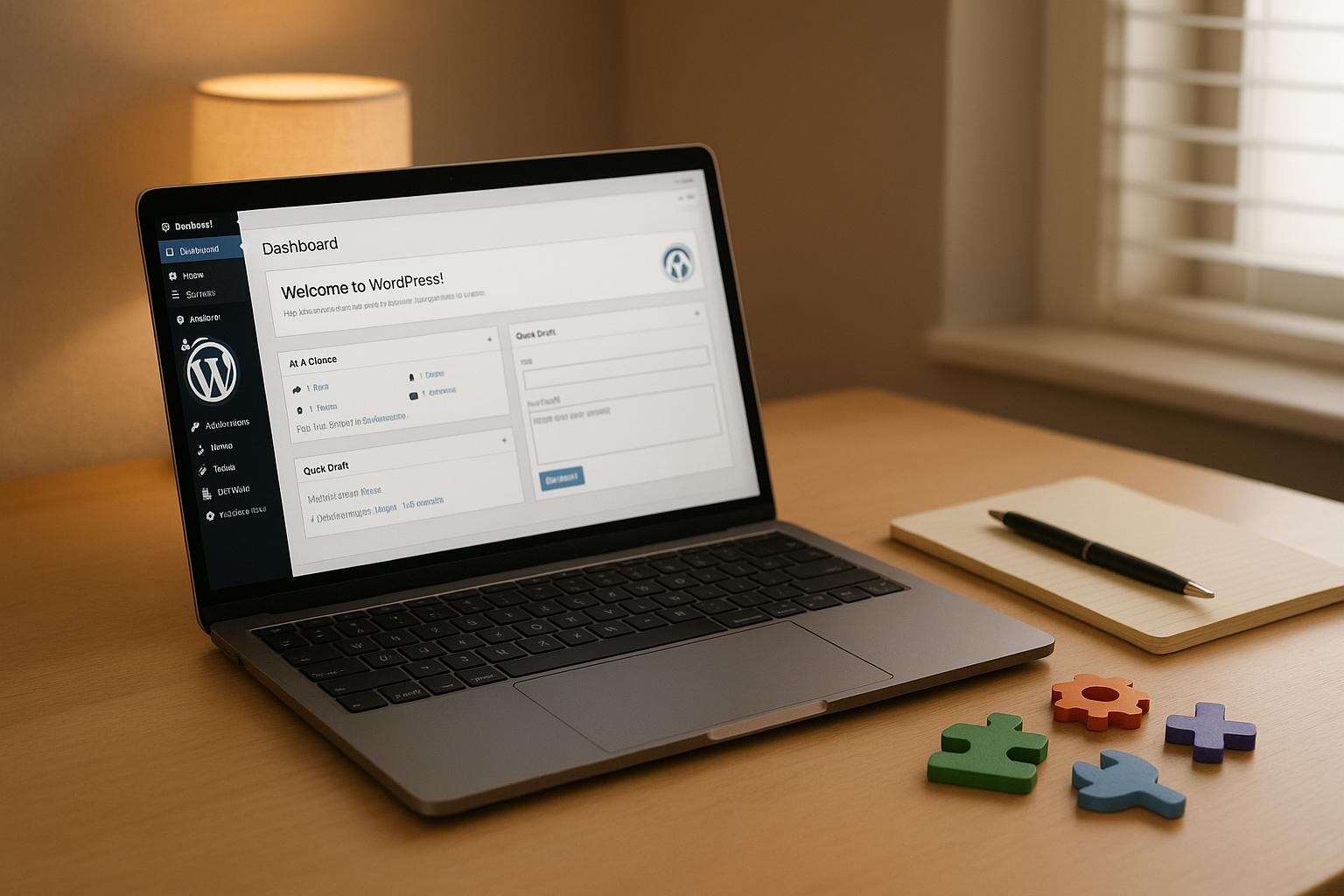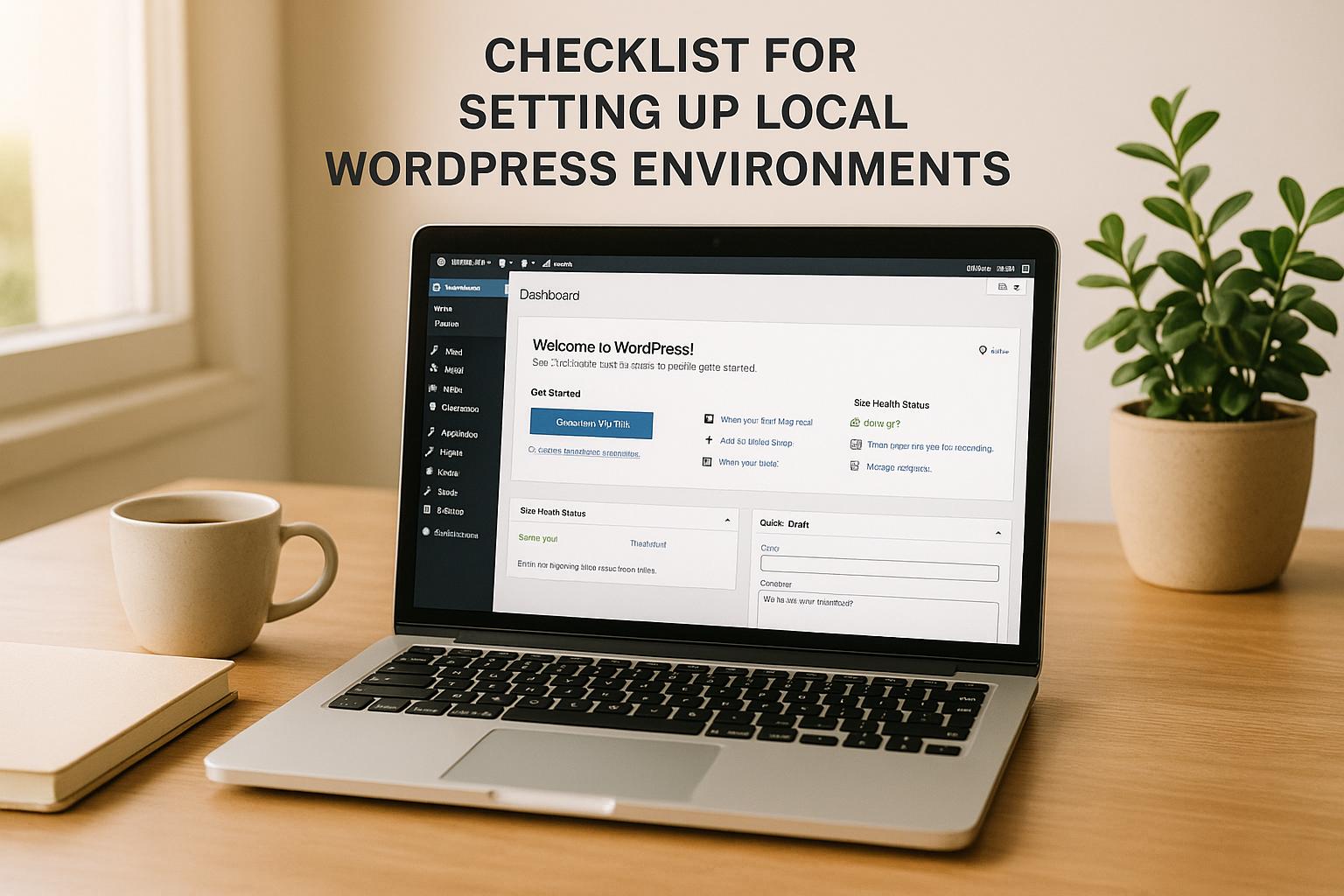Managing a cluttered WordPress Media Library can waste time, hurt SEO, and slow down your site. The right plugin can simplify file organization, improve site performance, and boost search rankings. Here’s a quick rundown of the top options:
- FileBird: Drag-and-drop folders, lightweight, integrates with Elementor and WooCommerce. Best for small to medium sites. Starts at $49.
- WP Media Folder: Cloud sync, watermarking, advanced galleries. Ideal for e-commerce and teams. Starts at $49/year.
- Enhanced Media Library: Tag-based organization, multisite support, affordable. Great for large collections. Free or $25 for premium.
- Media Library Assistant: Free, developer-friendly, supports metadata. Best for advanced users.
- Real Media Library: Handles 10,000+ files, SEO-friendly add-ons. Perfect for large libraries. Starts at $43 (lifetime).
Quick Comparison:
| Plugin | Key Features | Best For | Starting Price |
|---|---|---|---|
| FileBird | Drag-and-drop, unlimited folders | Small to medium sites | $49 (lifetime) |
| WP Media Folder | Cloud sync, watermarking | E-commerce, teams | $49/year |
| Enhanced Media Library | Tags, multisite support | Large collections | Free/$25 |
| Media Library Assistant | Metadata, developer tools | Advanced users | Free |
| Real Media Library | SEO-friendly, large libraries | Large-scale media sites | $43 (lifetime) |
These plugins cater to different needs, from simple organization to advanced features like metadata and cloud integration. Pick one based on your site’s size, complexity, and specific requirements.
WordPress Media Library Folders – FREE Plugins For Better Organization
How to Choose Media Library Organization Plugins
Picking the right media library plugin is crucial to keeping your site running smoothly. A well-chosen plugin not only organizes your files but also ensures your site’s performance remains optimal. Here’s what to look for when deciding.
Folder Management and Drag-and-Drop Interface
The ability to create intuitive folder and subfolder structures should be at the top of your list. A plugin that lets you easily organize files into logical categories will save you a ton of time.
Drag-and-drop functionality is another must-have. Moving files between folders should be as simple as a click and a drag – no need for endless menu digging or extra clicks. A tidy sidebar for quick navigation and right-click options for managing folders can make daily tasks feel effortless.
Additional features like uploading directly into specific folders or creating file shortcuts can take your workflow efficiency to the next level.
"Frankly, WordPress does not offer enough tools to help organize your media files. That’s where WordPress media library management plugins come in. These plugins make your life easier when dealing with files in the WordPress media library."
- WPExplorer
Filtering, Sorting, and Metadata Support
As your media library grows, robust filtering and sorting tools become essential. Look for plugins that let you filter files by folder, date, type, keyword, category, or even custom fields.
Automatic reordering options, such as sorting files alphabetically, can streamline your workflow when creating content. Plugins that support custom categories and tags make finding specific files a breeze, and the ability to save filtered views for repeated use can simplify recurring tasks.
For those looking to enhance their SEO efforts, support for EXIF, IPTC data, and custom fields is invaluable. Bulk editing capabilities also ensure consistency across your media, which is critical for maintaining a professional and cohesive site.
Integration and Compatibility
Your plugin must be compatible with WordPress updates, popular themes, and major page builders like Elementor, Divi, WPBakery, and Gutenberg. This ensures you won’t run into frustrating plugin conflicts or broken functionality.
For example, Real Media Library is known for its seamless integration with major themes, page builders, and essential plugins like WooCommerce, WPML, and PolyLang.
If you run an e-commerce site, make sure the plugin works smoothly with WooCommerce to keep your product images organized and easy to manage.
Additionally, cloud storage integration with platforms like Google Drive, Dropbox, or Amazon S3 can help scale your media library as your site grows. These integrations not only provide extra storage but also maintain your SEO and site performance.
One critical feature to look for is the ability to maintain file URLs when reorganizing content. Plugins that allow you to replace media files without altering their URLs help preserve link integrity and prevent SEO issues.
"Outdated software can lead to WordPress media library errors and compatibility issues. Theme and plugin developers regularly release patches and updates to fix bugs and ensure compatibility with the latest WordPress version."
- WP Rocket
Finally, make sure the plugin can handle large libraries without slowing down. Some plugins struggle with libraries exceeding 3,000 uploads, so choosing one built for scalability is key to long-term success.
Best Plugins for Media Library Organization
Now that you know what to consider, let’s explore some plugins that can help you turn your media library into a well-organized system. Each plugin has its own strengths, catering to different needs and levels of technical expertise. Here are our top recommendations, chosen for their balance of performance, ease of use, and compatibility.
FileBird
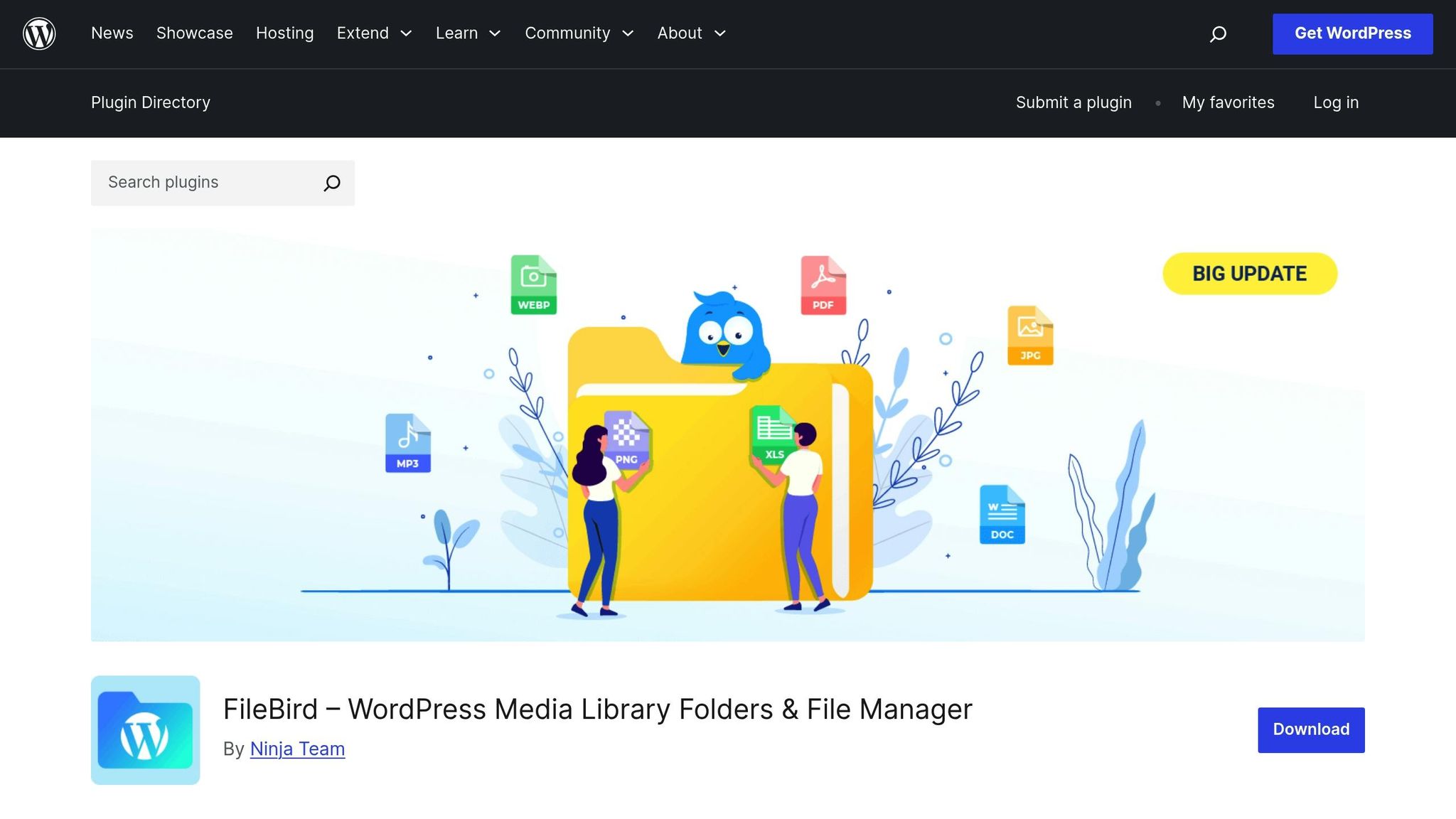
• FileBird – FileBird is known for its clean, user-friendly interface that keeps things simple yet effective. With a 4.7 out of 5-star rating from 1,088 reviews on WordPress.org, it’s a favorite among users. Its drag-and-drop folder system mimics desktop file organization, allowing you to create unlimited folders, move files easily, and upload directly into folders. Features like smart context menus and user-specific folder views make it ideal for multi-user setups. The plugin’s lightweight design ensures it doesn’t slow down your site, even with large libraries, as it loads one folder at a time. It integrates seamlessly with popular tools like Elementor, Divi, Gutenberg, and e-commerce platforms.
Pricing starts at $49 for regular licenses, with lifetime options available.
Best for: Small to medium-sized libraries and users looking for straightforward functionality.
WP Media Folder
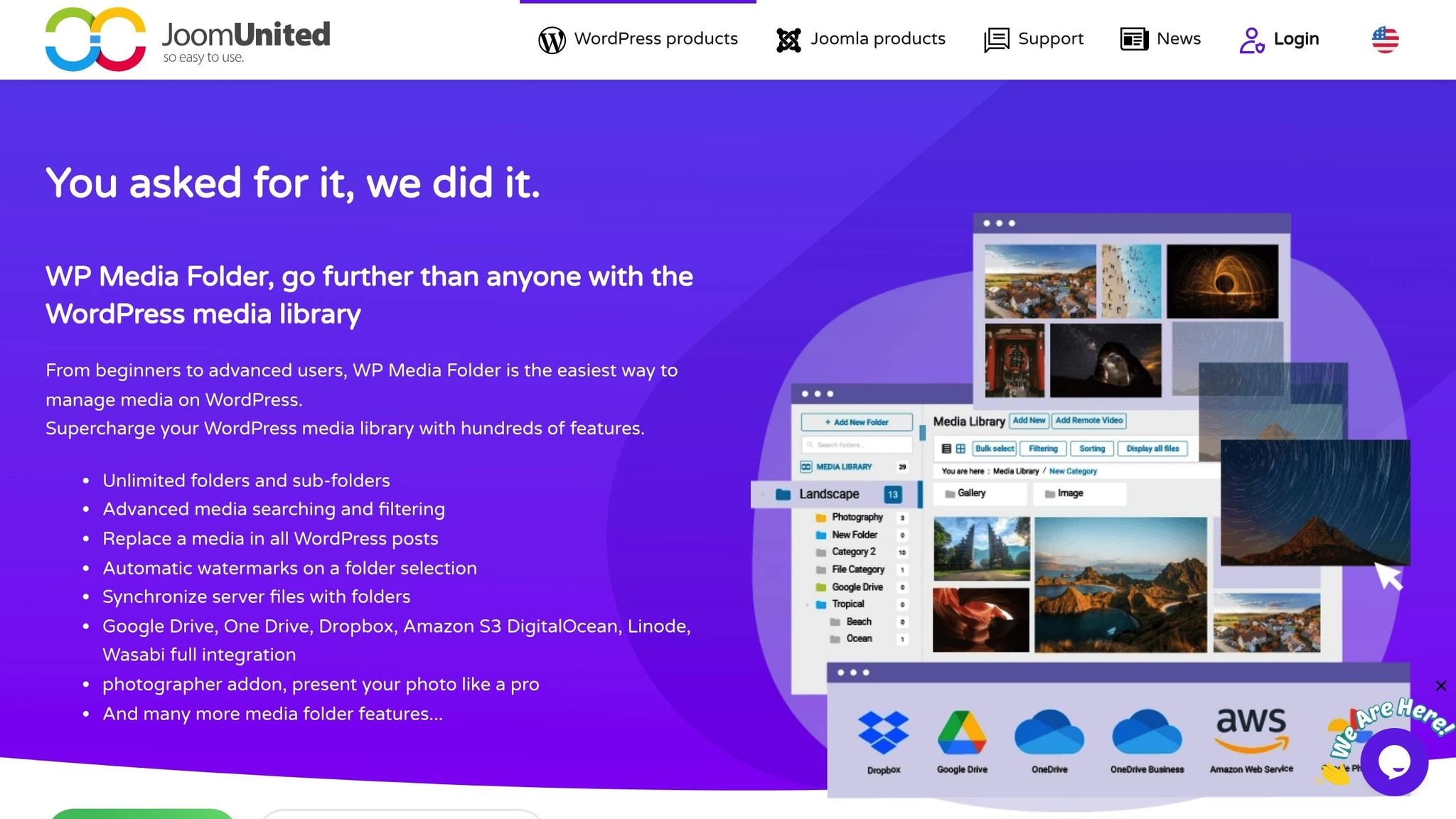
• WP Media Folder – WP Media Folder is packed with advanced features, making it a great choice for enterprise-level media management. It offers cloud storage synchronization with services like Google Drive, Dropbox, and Amazon S3, as well as automatic watermarking and user-specific media permissions. Additional tools include sophisticated gallery creation, FTP import for bulk media migration, and a smooth integration with WordPress’s native media manager. Its subfolders and breadcrumb navigation make handling large collections a breeze.
Pricing starts at $49 per year.
Best for: Users with complex media management needs, especially those requiring cloud storage and detailed access controls.
Enhanced Media Library
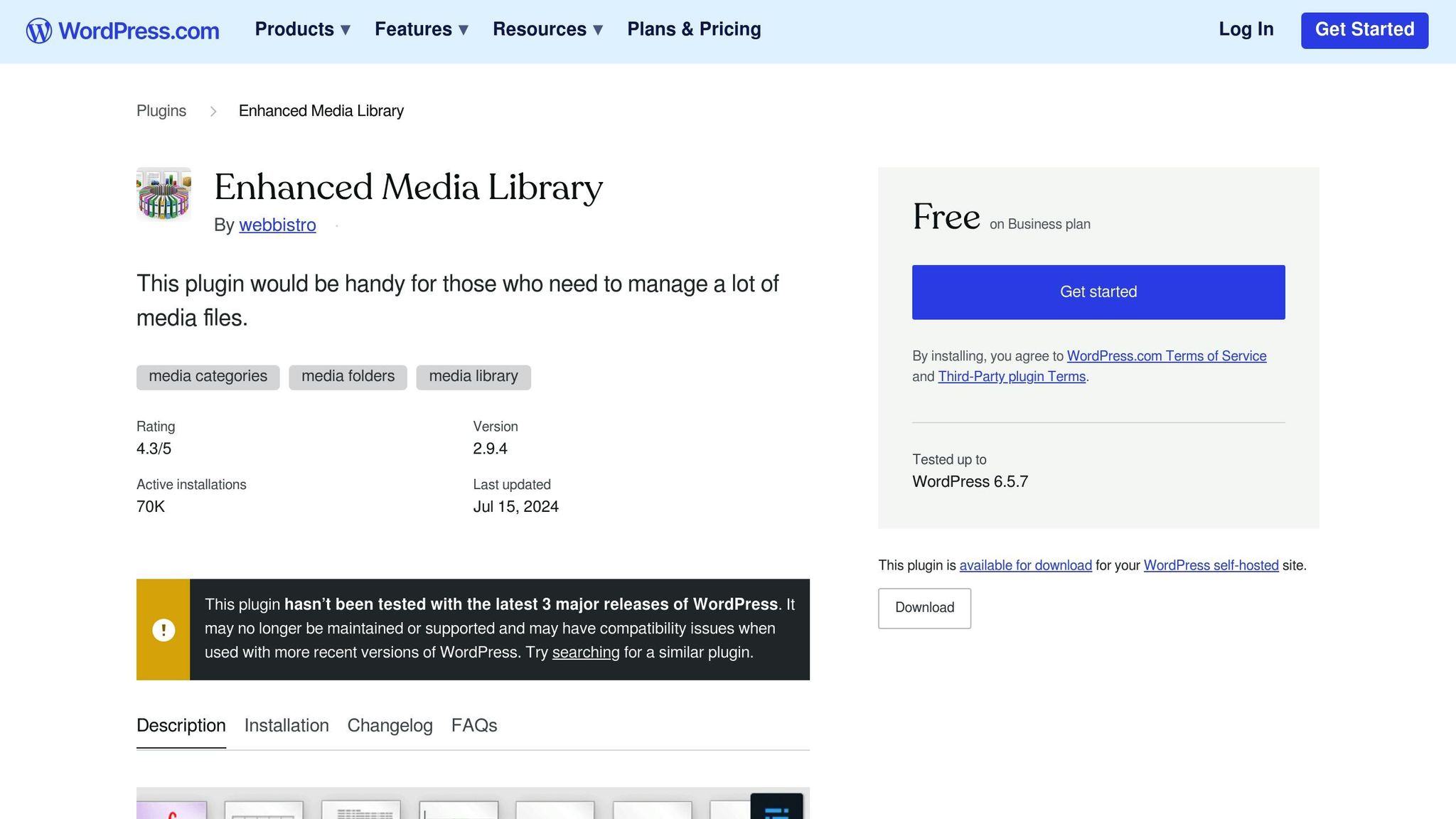
• Enhanced Media Library – This plugin takes a different approach by focusing on custom taxonomies and tagging instead of traditional folder structures. It lets you organize media using categories, tags, and custom taxonomies, making it easy to retrieve files with detailed filters and bulk editing tools. The Pro version even auto-categorizes uploads based on predefined rules. With multisite support, advanced search options, and drag-and-drop reorganization, it’s a versatile tool for large media collections.
Premium features start at $25, but there’s also a robust free version available.
Best for: Sites with extensive media libraries that need detailed organization and multisite functionality.
Media Library Assistant
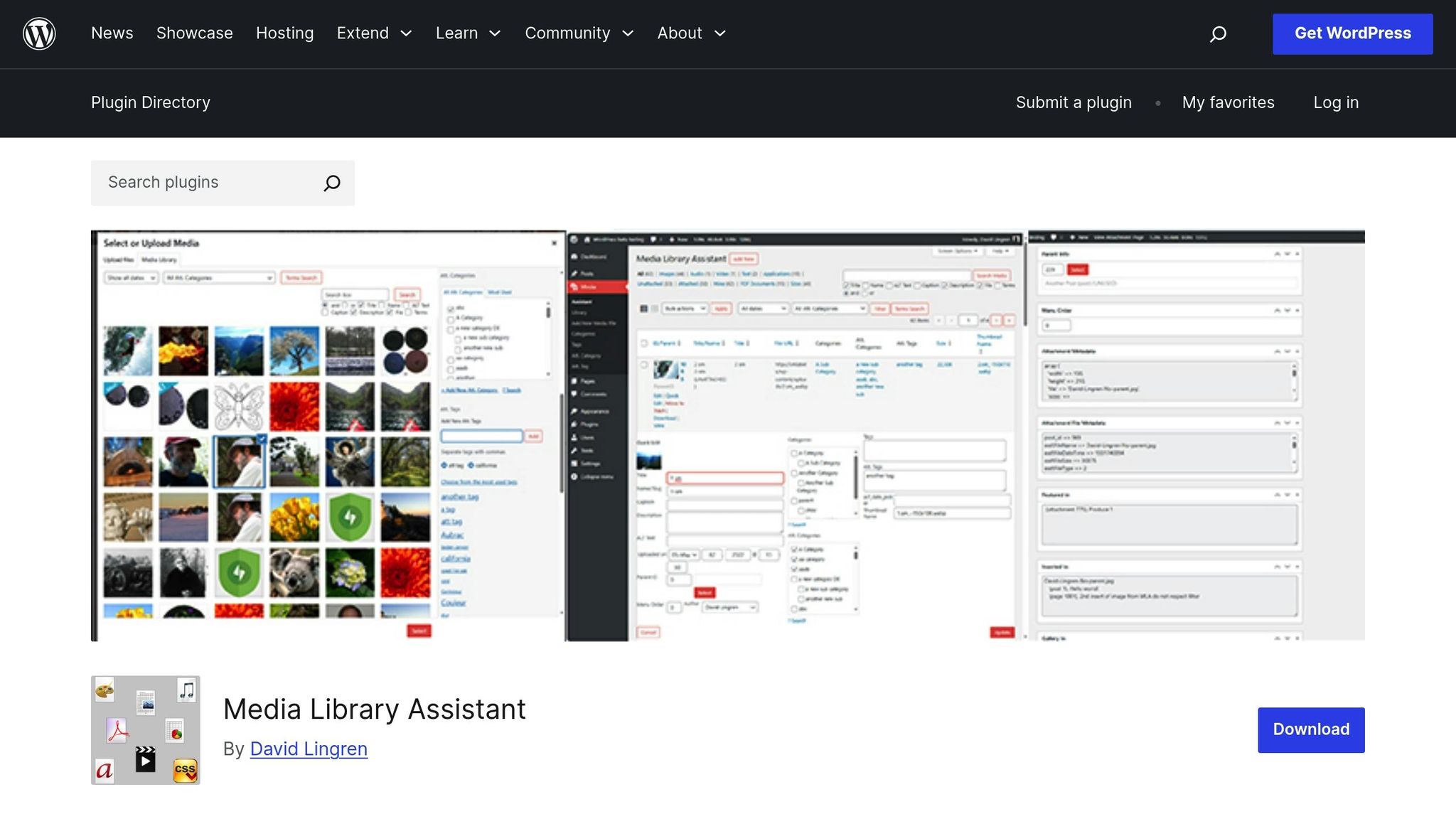
• Media Library Assistant – A favorite among developers, this free and open-source plugin provides advanced tools for managing media. With a 4.7 out of 5-star rating from 196 reviews on WordPress.org, it’s highly regarded for its shortcode system (e.g., [mla_gallery], [mla_tag_cloud]) and support for IPTC, EXIF, XMP, and PDF metadata mapping. These features allow for custom media displays and advanced MIME type control. It also integrates with popular gallery plugins like Photonic Gallery and Jetpack, making it a flexible addition to your toolkit.
While its features are powerful, the plugin does have a steeper learning curve, making it better suited for technical users.
Best for: Developers and advanced users who need deep customization options.
Real Media Library
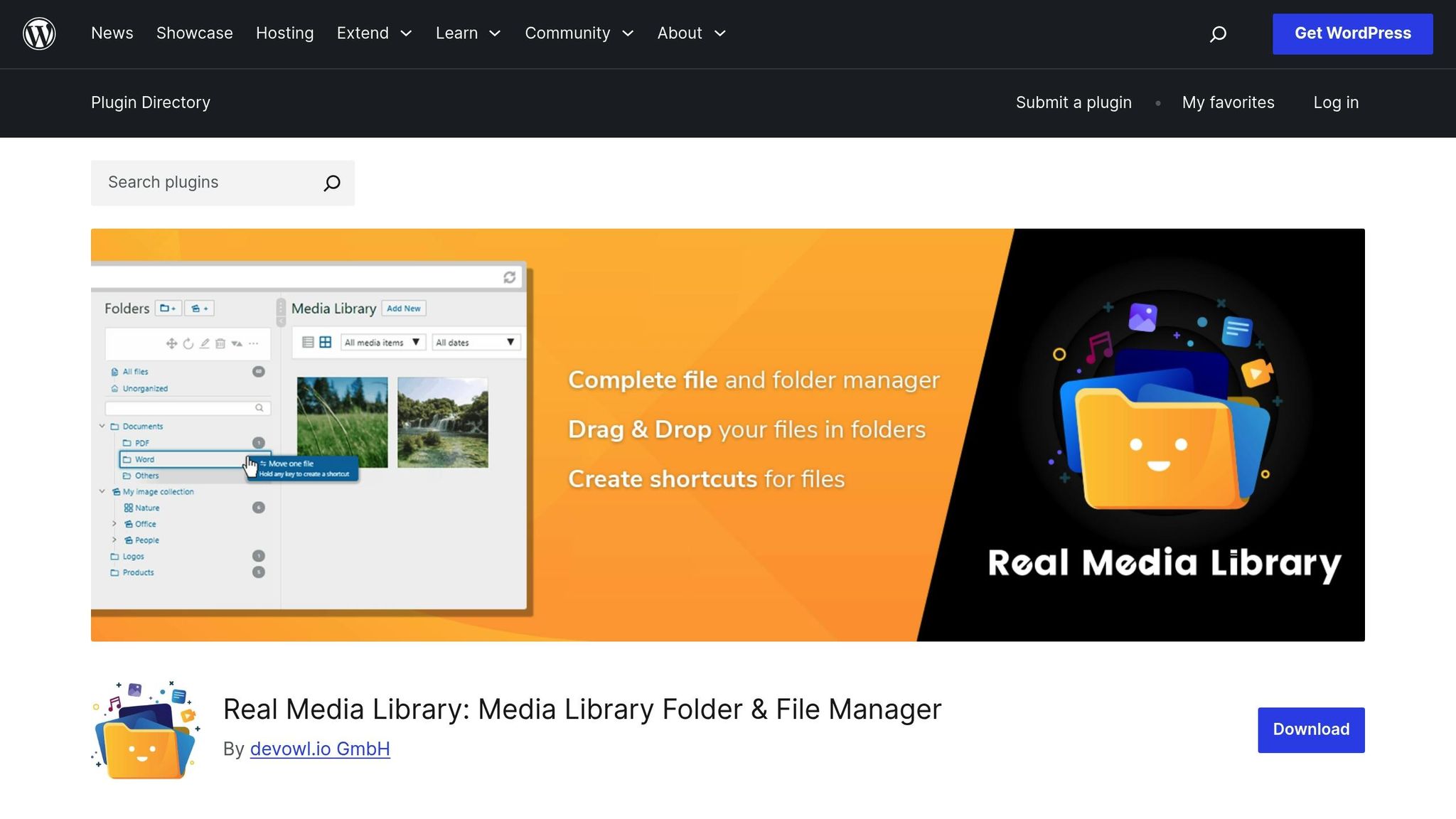
• Real Media Library – This plugin combines a drag-and-drop interface with the ability to handle large-scale libraries. It has a 4.7 out of 5-star rating from 272 reviews and is used on over 200,000 active websites. It organizes files into folders, collections, and galleries, offering multiple ways to structure your media. A standout feature is the Real Physical Media add-on, which mirrors your virtual folder setup in the physical file system, providing SEO benefits. The plugin is optimized to manage libraries with over 10,000 uploads and integrates with popular gallery plugins like FooGallery and Justified Image Grid, as well as major page builders and e-commerce platforms.
The pro version starts at approximately $43 for a lifetime license for one website (converted from 39€).
Best for: Users managing large media libraries who need high performance and SEO-friendly features.
sbb-itb-976b402
Plugin Comparison Table
When deciding on a media library organization plugin, it’s helpful to compare them side by side. Each plugin caters to specific needs, from simple folder systems to advanced metadata handling. Below is a consolidated table that highlights the key features, strengths, drawbacks, pricing, and ideal use cases for each plugin.
| Plugin | Key Features | Pros | Cons | Pricing (USD) | Best For |
|---|---|---|---|---|---|
| FileBird | Unlimited folders/subfolders (Pro), drag-and-drop management, smart context menu, Elementor/Divi/WooCommerce integration, folder colors, ZIP downloads | Easy-to-use interface, lightweight, one-time payment option, multilingual support, 4.7/5 rating | Free version capped at 10 folders, may slow down with very large libraries, no third-party gallery integration | Free; $49 lifetime | Bloggers, photographers, and small to medium sites needing simple organization |
| WP Media Folder | Cloud sync (Google Drive, Dropbox, S3), automatic watermarking, advanced galleries, FTP import, user permissions, virtual/real folders | Comprehensive tools, excellent cloud integration, modern interface, strong compatibility with page builders | No free version, higher cost (especially with cloud add-ons), annual subscription | $49/year (core); $69/year (full bundle) | E-commerce sites, agencies, and teams needing cloud storage and advanced features |
| Enhanced Media Library | Custom taxonomies and categories, advanced filtering, bulk editing, auto-categorization, multisite support | Extends WordPress’s native features, unlimited custom taxonomies, affordable premium upgrade, seamless integration | Lacks visual folder interface, requires manual tagging, no robust drag-and-drop support | Free; $25 premium | Media-heavy sites needing detailed organization with categories and tags |
| Media Library Assistant | Custom taxonomies, EXIF/IPTC metadata support, advanced search filters, shortcode galleries, bulk editing | Completely free, powerful control for large collections, advanced taxonomy tools, 4.8/5 rating | Outdated interface, steep learning curve, requires technical knowledge | Free | Developers, archives, and advanced users needing detailed filtering and metadata management |
| Real Media Library | Folders/collections/galleries, file shortcuts, handles over 10,000 uploads, Real Physical Media add-on for SEO, multisite support | Performs well with large libraries, user-friendly interface, SEO benefits with add-on, strong compatibility, 4.7/5 rating | Premium support limited to one year, occasional bugs | Free; $79 lifetime | Large websites and users focused on performance and SEO-friendly file management |
Additional Insights
- Pricing Models: Some plugins, like FileBird and Real Media Library, offer lifetime licenses, while WP Media Folder operates on an annual subscription model. Enhanced Media Library provides a budget-friendly premium upgrade for $25, and Media Library Assistant is entirely free.
- Performance with Large Libraries: Real Media Library is optimized for libraries exceeding 10,000 files, whereas FileBird may experience slowdowns with over 3,000 uploads [9,15].
- Security Considerations: FileBird and Real Media Library reported vulnerabilities in August 2025. Enhanced Media Library and Media Library Assistant have had fewer reported security issues.
- User Experience: FileBird and WP Media Folder deliver intuitive, desktop-like interfaces, making them easy to navigate. Enhanced Media Library blends seamlessly with WordPress’s native interface, while Media Library Assistant offers advanced functionality with a more technical, developer-focused design.
This comparison provides a clear overview to help you choose the right plugin for optimizing your media library.
Conclusion
Picking the right media library organization plugin can make a world of difference in how efficiently WordPress operates. An organized media library simplifies content management and minimizes errors, especially when updating or reusing media files. As your website expands, maintaining a well-structured library becomes essential for keeping workflows smooth and avoiding unnecessary delays.
Take FileBird, for example. Its intuitive drag-and-drop interface and smart context menu make organizing files a breeze. These features save time during daily tasks and allow users to focus more on creating and managing content. Proper media organization not only speeds up file retrieval but also improves teamwork and reduces mistakes, helping projects run more smoothly.
A well-organized library also impacts website performance and SEO. By categorizing files effectively and eliminating clutter, you can avoid duplicate uploads, improve loading times, and enhance search engine rankings.
To maintain a high-performing media library, adopt practices like creating clear folder structures, using consistent file names, and conducting regular audits. Advanced features like metadata tagging and category filtering can further refine your organization. Regularly updating your plugins ensures compatibility with new WordPress versions and popular page builders, reducing the risk of conflicts or security issues.
For a tailored approach, working with WordPress experts can be a game-changer. WP Support Specialists offer personalized solutions, helping businesses choose, configure, and maintain the best media library plugins. Their expertise ensures smooth integration and resolves technical challenges while optimizing workflows.
FAQs
How can I choose the right media library plugin for my WordPress site?
To choose the right media library plugin for your WordPress site, start by figuring out what you need most. Are you looking for better folder organization, bulk file management, or seamless compatibility with your theme and other plugins? Pinpointing these priorities will help narrow down your options.
Once you have a clear idea of your requirements, dive into user reviews and ratings to gauge how well the plugin performs and how reliable it is. If the plugin offers a free version, give it a try to see if it aligns with your needs before investing in a premium version. The goal is to find a tool that not only streamlines your workflow but also boosts your site’s overall functionality.
Can using a media library plugin affect the performance of a large WordPress site?
Managing a large WordPress site with a media library plugin can sometimes affect performance. This happens because of the additional database queries and file management processes that these plugins handle. If the plugin isn’t optimized, it could lead to slower page load times.
To keep your site running smoothly, it’s important to select plugins that are well-built and scalable. Many plugins now include helpful features like media file optimization or cloud storage integration, both of which can boost your site’s speed. Additionally, adopting efficient media management practices is key to maintaining strong performance, especially for sites with extensive media collections.
How do media library plugins boost SEO and improve website performance?
Media library plugins play a key role in improving SEO by organizing your files with categories, tags, and descriptive names. This makes it easier for search engines to understand and index your content effectively. Plus, a well-organized media library enhances the user experience, which can indirectly help your SEO rankings.
These plugins can also boost your website’s performance by optimizing images, removing unnecessary files, and integrating with cloud storage. By doing so, they reduce server load and speed up page load times, offering your visitors a faster and smoother browsing experience.